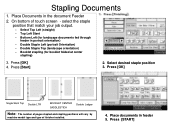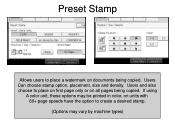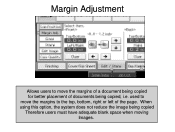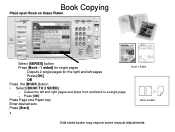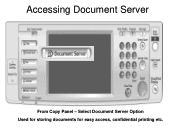Ricoh Aficio MP 5001 Support Question
Find answers below for this question about Ricoh Aficio MP 5001.Need a Ricoh Aficio MP 5001 manual? We have 4 online manuals for this item!
Question posted by Anonymous-77017 on October 1st, 2012
It Won't Print Anything And 'processing' Is Flashing In The Lower Left Corner.
A file I sent to the printer was not printed. I've tried checking job status, etc. but it seems to be locked up and not responding to anything. It just says "processing" in the lower left corner. Should I just turn it off and back on?
Current Answers
Answer #1: Posted by freginold on October 1st, 2012 1:13 PM
Every now and then a print job will get locked up or corrupted, especially when something else is going on at the same time. Turn the copier off and back on with the main power switch (the orange one) and try to reprint the job. If the same thing happens, there may be a problem with the document you are trying to print, or with your print driver.
Related Ricoh Aficio MP 5001 Manual Pages
Similar Questions
Pdf Printing Issues
We have a networked RIcoh MP 5001. We keep having issues with PDF documents. Once they are sent from...
We have a networked RIcoh MP 5001. We keep having issues with PDF documents. Once they are sent from...
(Posted by smondragon 8 years ago)
How To Print Double Sided Print On Ricoh Aficio Mp C5000 Pcl 6 Printer
(Posted by dbnan 10 years ago)
Document Is Not Printing. Have Tried Cancel Job No Luck.
When we try to cancel the job it does not appear in the settings. How to reset the printer so that t...
When we try to cancel the job it does not appear in the settings. How to reset the printer so that t...
(Posted by jtlougan 10 years ago)
Ricoh Mp 5001 Printer Flashing, But Not Printing.
We are doing print from CA-VIEW and the printer is flashing, but it won't print.
We are doing print from CA-VIEW and the printer is flashing, but it won't print.
(Posted by niting 11 years ago)
How Do I Cancel Print On Aficio Mp 5001?
i'm trying to cancel print on the Aficio mopdel MP 5001 to no avail. can anyone help please?
i'm trying to cancel print on the Aficio mopdel MP 5001 to no avail. can anyone help please?
(Posted by marthaomojuwa 12 years ago)