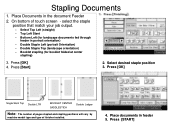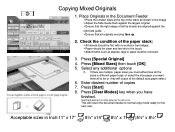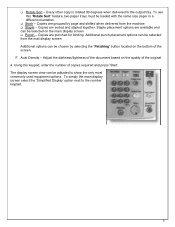Ricoh Aficio MP 5001 Support Question
Find answers below for this question about Ricoh Aficio MP 5001.Need a Ricoh Aficio MP 5001 manual? We have 4 online manuals for this item!
Question posted by marthapegues on November 20th, 2013
My Staple Feature Disappeared, How Do I Get It Back So I Can Staple
The person who posted this question about this Ricoh product did not include a detailed explanation. Please use the "Request More Information" button to the right if more details would help you to answer this question.
Current Answers
Answer #1: Posted by freginold on November 20th, 2013 10:01 AM
Hi, if the staple option has truly disappeared, there is probably one of three issues:
1. The finisher got unplugged somehow
2. The staple options in User Tools > Copier/Document Server Features got changed
3. There is a problem with your hard drive
1. The finisher got unplugged somehow
2. The staple options in User Tools > Copier/Document Server Features got changed
3. There is a problem with your hard drive
Related Ricoh Aficio MP 5001 Manual Pages
Similar Questions
How To Change Staple Cartridge Richoh Aficio Mp 5500
(Posted by whakaribq 9 years ago)
How To Replace The Staples From Ricoh Aficio Mp 5001
(Posted by rterol 9 years ago)
Which Staples Does The Aficio Mp 3352 Take Please?
(Posted by stdavids15449 11 years ago)
What Is The Brand/specifications Of Staple Cartridge For An Mp 5001 Copier?
(Posted by dcardin 11 years ago)