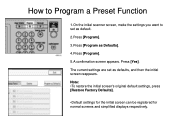Ricoh Aficio MP 5001 Support Question
Find answers below for this question about Ricoh Aficio MP 5001.Need a Ricoh Aficio MP 5001 manual? We have 4 online manuals for this item!
Question posted by kewchen on August 3rd, 2014
Ricoh Aficio Mp 5001 How To Delete A Programed Emails
The person who posted this question about this Ricoh product did not include a detailed explanation. Please use the "Request More Information" button to the right if more details would help you to answer this question.
Current Answers
Answer #1: Posted by freginold on August 6th, 2014 3:20 AM
Hi, you can find instructions for deleting email addresses and other address book entries here:
- How to delete an address book entry from a Ricoh Aficio MP series copier
- How to delete an address book entry from a Ricoh Aficio MP series copier
Related Ricoh Aficio MP 5001 Manual Pages
Similar Questions
How To Delete Program Email Address On Ricoh C4000
(Posted by sergflybyk 9 years ago)
How To Delete Programmed Email Address On The Ricoh Aficio Mpc5000
(Posted by phmikev 10 years ago)
How To Program Email Destinations On A Ricoh Aficio Mp 5001
(Posted by astafzerme 10 years ago)