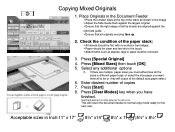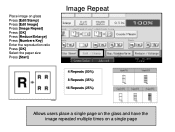Ricoh Aficio MP 5001 Support Question
Find answers below for this question about Ricoh Aficio MP 5001.Need a Ricoh Aficio MP 5001 manual? We have 4 online manuals for this item!
Question posted by jellis43224 on November 4th, 2014
How To Remove A Fax Number
The person who posted this question about this Ricoh product did not include a detailed explanation. Please use the "Request More Information" button to the right if more details would help you to answer this question.
Current Answers
Answer #1: Posted by freginold on November 5th, 2014 4:37 AM
Hi, you can find instructions for deleting fax numbers here:
- How to delete an address book entry from a Ricoh Aficio MP series copier
If this answer helped you to solve your problem and/or answer your question, please let us know by clicking on the “Helpful” icon below. If your question wasn’t answered to your satisfaction, feel free to resubmit your question with more information. Thank you for using HelpOwl!
- How to delete an address book entry from a Ricoh Aficio MP series copier
If this answer helped you to solve your problem and/or answer your question, please let us know by clicking on the “Helpful” icon below. If your question wasn’t answered to your satisfaction, feel free to resubmit your question with more information. Thank you for using HelpOwl!
Related Ricoh Aficio MP 5001 Manual Pages
Similar Questions
How Do You Program Fax Numbers Into The Aficio Ricoh Mp 2851
(Posted by azLadyt 9 years ago)
How To Change Fax Numbers In Ricoh Aficio Mp 5001
(Posted by rgardbe 9 years ago)
How To Remove Fax Number In Ricoh Aficio Mp 5001
(Posted by kaipyLS 10 years ago)