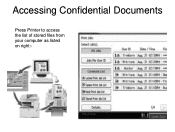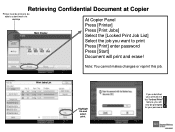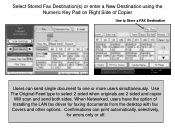Ricoh Aficio MP 5001 Support Question
Find answers below for this question about Ricoh Aficio MP 5001.Need a Ricoh Aficio MP 5001 manual? We have 4 online manuals for this item!
Question posted by sandyyoung on August 27th, 2012
Does The Printer Supoprt Postscript Drivers?
The person who posted this question about this Ricoh product did not include a detailed explanation. Please use the "Request More Information" button to the right if more details would help you to answer this question.
Current Answers
Answer #1: Posted by freginold on August 28th, 2012 10:42 AM
That printer does support PostScript drivers, as long as you have the PostScript (PS3) option installed. If you're not sure if you have this option installed, print out a configuration page and see if it lists Adobe PDF as one of the supported languages toward the top of the page.
Related Ricoh Aficio MP 5001 Manual Pages
Similar Questions
Pdf Printing Issues
We have a networked RIcoh MP 5001. We keep having issues with PDF documents. Once they are sent from...
We have a networked RIcoh MP 5001. We keep having issues with PDF documents. Once they are sent from...
(Posted by smondragon 8 years ago)
Savin C3002 Postscript Driver How To Input User Code
(Posted by MIGgricha 9 years ago)
How To Cancel A Print Job On A Aficio Mp 171 Printer
(Posted by Anhhar 10 years ago)
How To Install Postscript Driver On Mpc 5000 Multifunction Copier
(Posted by 3420pcb 10 years ago)