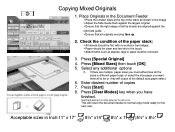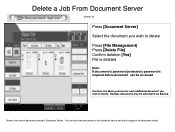Ricoh Aficio MP 5001 Support Question
Find answers below for this question about Ricoh Aficio MP 5001.Need a Ricoh Aficio MP 5001 manual? We have 4 online manuals for this item!
Question posted by googNALA23 on July 18th, 2014
What Is The Default Username And Password For Ricoh 5001
The person who posted this question about this Ricoh product did not include a detailed explanation. Please use the "Request More Information" button to the right if more details would help you to answer this question.
Current Answers
Related Ricoh Aficio MP 5001 Manual Pages
Similar Questions
How To Set The Default Scanned File Type On A Ricoh Mp 5001
(Posted by lorjami 9 years ago)
How To Make 1 Sided To 1 Sided Copies Default On Mp 5001
(Posted by eysph 9 years ago)
How Do You Reset The Password For A Ricoh Aficio 5001
(Posted by flCrimso 10 years ago)
What Is The Default Admin Password For Aficio Mp C2800
What is The Default Admin password for the Ricoh Aficio MP C2800?
What is The Default Admin password for the Ricoh Aficio MP C2800?
(Posted by paulkok 11 years ago)
What Is The Default Admin Password For Aficio Mp C3001
what is the default admin password for Aficio MP C3001
what is the default admin password for Aficio MP C3001
(Posted by none68375 12 years ago)