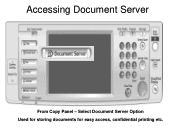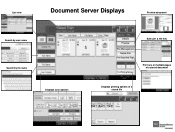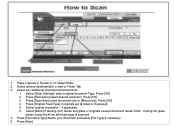Ricoh Aficio MP 5001 Support Question
Find answers below for this question about Ricoh Aficio MP 5001.Need a Ricoh Aficio MP 5001 manual? We have 4 online manuals for this item!
Question posted by tajersea on March 18th, 2014
Connection To Server Failed When Scan To Folder
Current Answers
Answer #1: Posted by freginold on April 29th, 2014 7:16 AM
- The folder you want to scan to isn't shared
- The user account you are using to authenticate does not have rights to access that folder (or a parent folder)
- There is a network connection problem somewhere between the copier and the computer
- There is a hardware or software preventing the copier from reaching that folder (ie. a firewall, anti-virus program, security suite, router, etc.)
- The copier and the computer are not in the same workgroup/domain
Related Ricoh Aficio MP 5001 Manual Pages
Similar Questions
how do you setup a scan folder on the africio mp 201
I am receiving the error, "Connection with destination has failed. To check current status press [Sc...