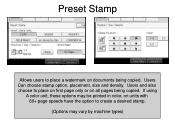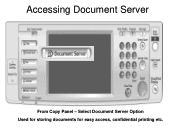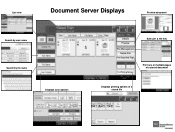Ricoh Aficio MP 5001 Support Question
Find answers below for this question about Ricoh Aficio MP 5001.Need a Ricoh Aficio MP 5001 manual? We have 4 online manuals for this item!
Question posted by jisspitzm on April 1st, 2014
Aficio 2851 How To Setup Hold Print
The person who posted this question about this Ricoh product did not include a detailed explanation. Please use the "Request More Information" button to the right if more details would help you to answer this question.
Current Answers
Answer #1: Posted by freginold on April 18th, 2014 12:50 PM
Hold print is set up from within your print driver's preferences. The exact steps vary depending on which print driver you are using and which operating system your computer has. In general, go into your print driver preferences when you are about to print, and look for the Job Type setting. Change it from Normal Print to Hold Print. Then, at the printer when you are ready to print the job out, go to the Printer screen, and under the list of held print jobs, select yours to have it print out.
Related Ricoh Aficio MP 5001 Manual Pages
Similar Questions
Ricoh Aficio Mp 5001 Hold Print Will Not Delete Jobs After Printing
(Posted by snoskl 10 years ago)
How To Setup Locked Print On A Ricoh Aficio Mp 5001
(Posted by xw6drs 10 years ago)
For Ricoh Aficio Mp C5000, How Do I Hold Print Job
(Posted by Huveve 10 years ago)