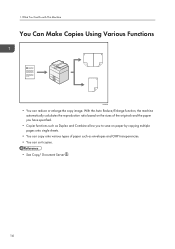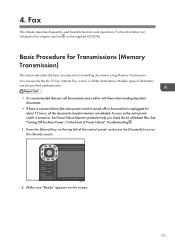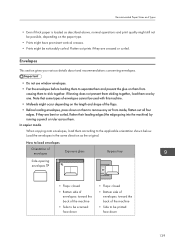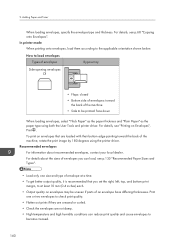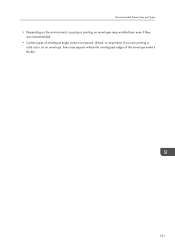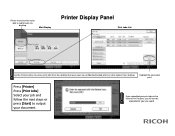Ricoh Aficio MP 301SPF Support Question
Find answers below for this question about Ricoh Aficio MP 301SPF.Need a Ricoh Aficio MP 301SPF manual? We have 2 online manuals for this item!
Question posted by RasAroon on August 30th, 2014
How To Print Multiple Envelopes Using Mp 301 Spf
The person who posted this question about this Ricoh product did not include a detailed explanation. Please use the "Request More Information" button to the right if more details would help you to answer this question.
Current Answers
Related Ricoh Aficio MP 301SPF Manual Pages
Similar Questions
Unable To Print Word Document Using Mp C4500
I tried to print from my laptop to MP C4500 machine. I have been able to print the last few days as ...
I tried to print from my laptop to MP C4500 machine. I have been able to print the last few days as ...
(Posted by cheryle28176 8 years ago)
How To Print Confirmation Page After Each Fax Sent On Ricoh Aficio Mp 301spf
(Posted by haGM 10 years ago)
How To Print Multiple Envelopes Ricoh Aficio Mp C5501
(Posted by Lilnarmon 10 years ago)