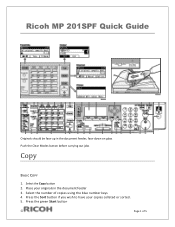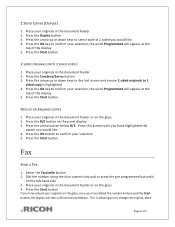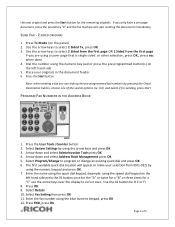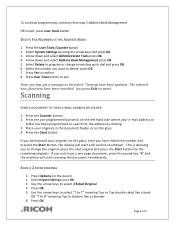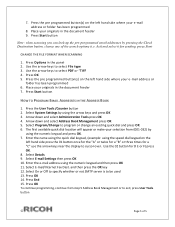Ricoh Aficio MP 201SPF Support Question
Find answers below for this question about Ricoh Aficio MP 201SPF.Need a Ricoh Aficio MP 201SPF manual? We have 1 online manual for this item!
Question posted by cmLisac on June 18th, 2014
How To Set Up A Number To Scan Over My Email For My Aficio Mp201spf?
The person who posted this question about this Ricoh product did not include a detailed explanation. Please use the "Request More Information" button to the right if more details would help you to answer this question.
Current Answers
Related Ricoh Aficio MP 201SPF Manual Pages
Similar Questions
How To Set Up Scan To Folder On Computer From Ricoh Mp 4001
(Posted by kraal 9 years ago)
How To Set Up Scan To Email On Ricoh Aficio 201spf
(Posted by adrizackyw 9 years ago)
How To Program Speed Dial Fax Numbers On Ricoh Aficio Mp201spf
(Posted by mclfarm 10 years ago)