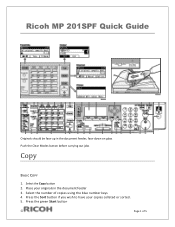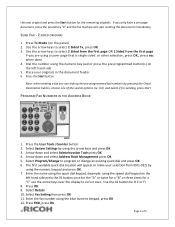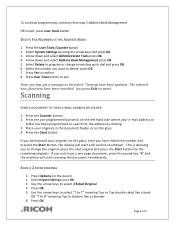Ricoh Aficio MP 201F Support Question
Find answers below for this question about Ricoh Aficio MP 201F.Need a Ricoh Aficio MP 201F manual? We have 1 online manual for this item!
Question posted by schonsee on March 29th, 2015
My Printer Is Ricoh Mp201, The Alert Sign Is On.
Current Answers
Answer #1: Posted by freginold on March 30th, 2015 2:51 AM
If the message is still there and you have the optional second paper tray on your MP 201, check the side cover next to the second tray and make sure that cover is closed all the way.
If you still can't clear the message, there are two plastic brackets that sit on the top of the fuser unit on the right side of the copier; if these pop out of position they can prevent the right side door from closing all the way.
Answer #2: Posted by BusterDoogen on March 29th, 2015 11:54 AM
Close the front cover.
Cover Open. Please close the Paper Exit Cover.
Close the paper exit cover.
Cover Open. Please close the Rear Cover.
Close the rear cover.
I hope this is helpful to you!
Please respond to my effort to provide you with the best possible solution by using the "Acceptable Solution" and/or the "Helpful" buttons when the answer has proven to be helpful. Please feel free to submit further info for your question, if a solution was not provided. I appreciate the opportunity to serve you!
Related Ricoh Aficio MP 201F Manual Pages
Similar Questions
At school we have a ricoh aficio mp201 spf printer purchased last year.all functions are disabled re...
i can't log in administrator sesion of Web image Monitor software, i trayed with user name: adminpas...