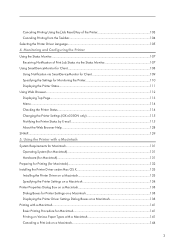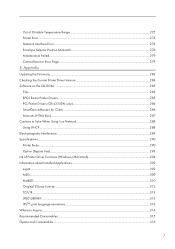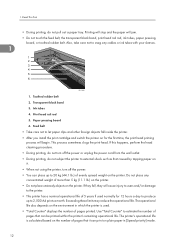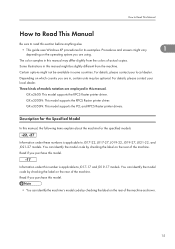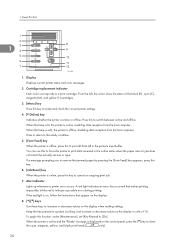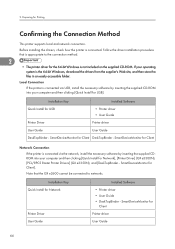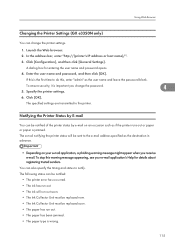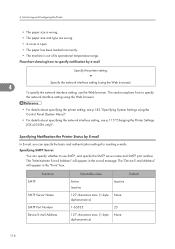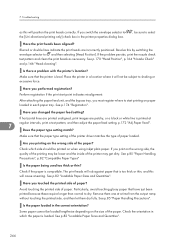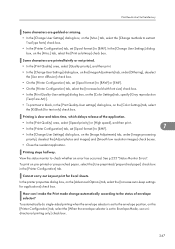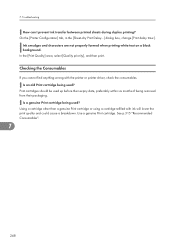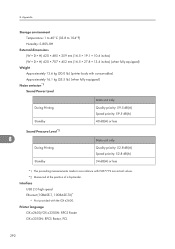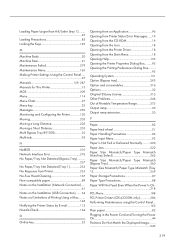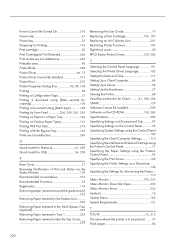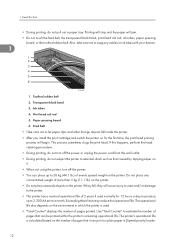Ricoh Aficio GX e3350N Support Question
Find answers below for this question about Ricoh Aficio GX e3350N.Need a Ricoh Aficio GX e3350N manual? We have 1 online manual for this item!
Question posted by rvantrappen on February 25th, 2021
Black Ink Side Paper
when printing, there are black ink spots on the left side of the paper. And it happens that paper jams so I have to remove the paper with the rotary knob on the left!
Current Answers
Answer #1: Posted by Technoprince123 on February 25th, 2021 5:56 AM
Please response if this answer is acceptable and solw your problem thanks
Related Ricoh Aficio GX e3350N Manual Pages
Similar Questions
My Printer Flash !alert And The Printed Image Has Vertical Lines
(Posted by dennisdavis47 1 year ago)
Hello, Excuse My English I Speak Spanish Only . I Have A Printer Aficio Sg 3110s
(Posted by BenitoCamelas2 8 years ago)
How Do I Get The Copier Off The Two-sided Printing Mode Of An Aficio Spc242sf
(Posted by fayelangford 11 years ago)
I Have The Printer Aficio Gx E3300n And In The Display Stands: Resetting
job..and know i don't know what t he do because nothing helps. Pleas help me Kind regards Monique
job..and know i don't know what t he do because nothing helps. Pleas help me Kind regards Monique
(Posted by moniqueoosterveen 11 years ago)
Resetting Job...
It appears on the display the following message "resseting job" and it automatically reset the print...
It appears on the display the following message "resseting job" and it automatically reset the print...
(Posted by flas 12 years ago)