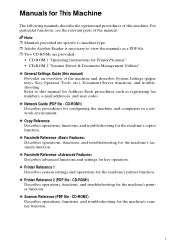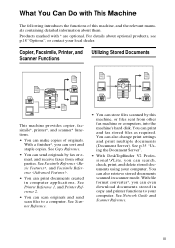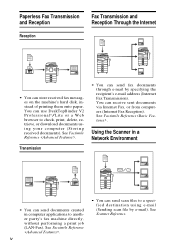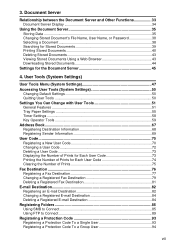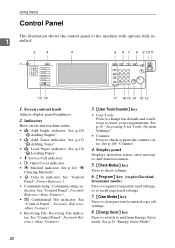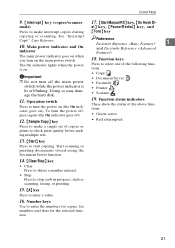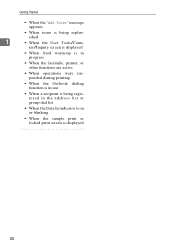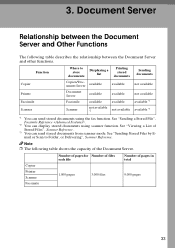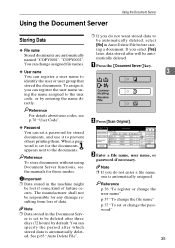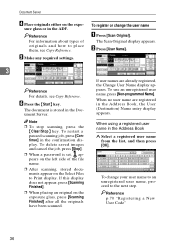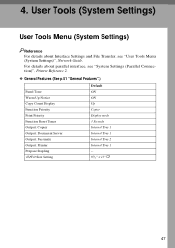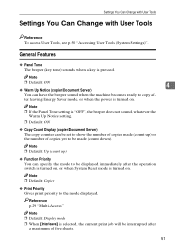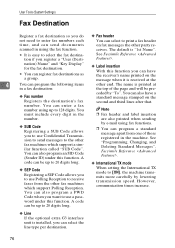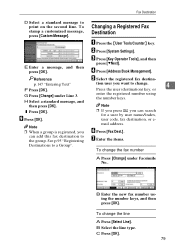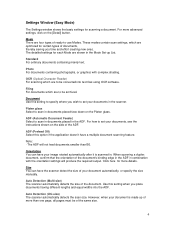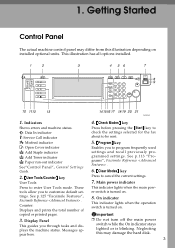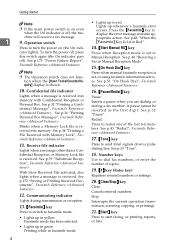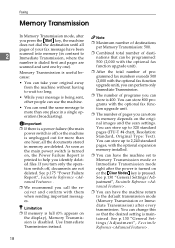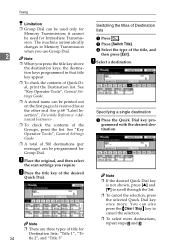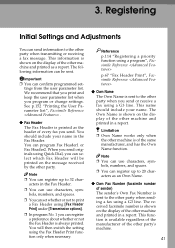Ricoh 2045 Support Question
Find answers below for this question about Ricoh 2045 - Type Print Server.Need a Ricoh 2045 manual? We have 3 online manuals for this item!
Question posted by deborahkeaton on November 19th, 2012
Add User To Scan Feature
how do I add a user to the scan listing
Current Answers
Answer #1: Posted by freginold on November 20th, 2012 9:50 AM
Hi, to add a new scan user:
- Press User Tools/Counter
- Select System Settings
- Select the Administrator Tools tab
- Select Address Book Mangement (you may have to scroll down)
- Select New or New Program
- Enter the user's name
- Go to the Email or Folder tab, depending on what type of scanning you are going to do
- Enter the email address or folder path. (For folders, you can also click the Browse button and find it manually.)
- Select OK to save the new user
- Press User Tools/Counter
- Select System Settings
- Select the Administrator Tools tab
- Select Address Book Mangement (you may have to scroll down)
- Select New or New Program
- Enter the user's name
- Go to the Email or Folder tab, depending on what type of scanning you are going to do
- Enter the email address or folder path. (For folders, you can also click the Browse button and find it manually.)
- Select OK to save the new user
Related Ricoh 2045 Manual Pages
Similar Questions
How Do You Add User To Scan List On Ricoh Aficio 6001
(Posted by ericjeres 10 years ago)
How Do I Add A New User To The Scan List On A Ricoh 3500?
(Posted by pratel 10 years ago)
How Do You Add User To Scan List On Ricoh Aficio 6001 Through Web
(Posted by RDgre 10 years ago)
How Do I Add A New User To The Scan List?
I want to add a user in the company to my Ricoh at another office so I can send them scans.
I want to add a user in the company to my Ricoh at another office so I can send them scans.
(Posted by kgroome 11 years ago)
I Am Installed Windows 7. How To Install Ricoh 2045 Sp Driver?
(Posted by shan959 11 years ago)