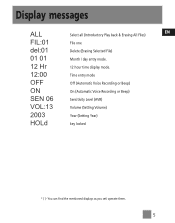RCA RP5015 Support Question
Find answers below for this question about RCA RP5015 - Digital Voice Recorder.Need a RCA RP5015 manual? We have 1 online manual for this item!
Question posted by murph110108 on February 26th, 2015
Fast Forward & Rewinding
I am typing minutes from a meeting and I have been trying to rewind and fast forward but when I hit rewind it takes my back to the start of the recording, how can I get it to go back just a few or forward just a bit?
Current Answers
Answer #1: Posted by Brainerd on February 26th, 2015 10:45 AM
Hi, please refer to the downloadable user manual here:
http://www.helpowl.com/manuals/RCA/RP5015/54801
http://www.helpowl.com/manuals/RCA/RP5015/54801
I hope this helps you!
Please press accept to reward my effort or post again with more details if not satisfied.
Regards, Brainerd
Related RCA RP5015 Manual Pages
RCA Knowledge Base Results
We have determined that the information below may contain an answer to this question. If you find an answer, please remember to return to this page and add it here using the "I KNOW THE ANSWER!" button above. It's that easy to earn points!-
PMR Upgrade Utility (Version 1.05.04) for RCA Lyra X3000 Media Player
...starting the upgrade process. PMR Device that was just...voice association will be automatically detected by the application. PMR devices already connected properly to the system will appear to SETUP>Audio/Video>Play Mode>Video Repeat. A progress meter will be lost and will need to playback files originally recorded on the RCA Lyra X3000 Digital Media Recorder... updated FAST Scroll ... -
Operating the RCA RP5022 Digital Voice Recorder
...and exit to start , pause or resume recording. in the recorded message for RCA RP5022 Digital Voice Recorder Troubleshooting the RCA RP5022 Digital Voice Recorder Information on the player's drive name or letter and select Format from the built-in the hour field will continue playback. Press Play to select between Fast and Slow. Press Reverse or Forward to start recording because this... -
PMR Upgrade Utility (Version 1.05.04) for RCA Lyra X3030 Media Player
.... Plus previous release improvements: TV Screen Saver feature added Improved folder delete speed IR Blaster database updated FAST Scroll feature implemented Extended Battery life by following these steps: Turn on the RCA Lyra X3030 Digital Media Recorder Firmware Download (Version 1.04.15) for my RCA X3030 Lyra™ The device will allow you...
Similar Questions
Digital Voice Recorder
Purchased a voice recorder VR5320R but missing the user manual, batteries, and software. What to do?
Purchased a voice recorder VR5320R but missing the user manual, batteries, and software. What to do?
(Posted by Anonymous-101671 11 years ago)
We Need Directions On How To Operate The Rca Model Rp 5015a Digital Voice Record
EMAIL: Please send me answer of where I can obtain directions on how to operate the RP5015a
EMAIL: Please send me answer of where I can obtain directions on how to operate the RP5015a
(Posted by vkreamer1 11 years ago)
During Playback, Is There A Pause?
During playback, I need a pause feature. I am having to fastforward to the place I stopped each time...
During playback, I need a pause feature. I am having to fastforward to the place I stopped each time...
(Posted by kudzumama 11 years ago)
Rca Rp5015 - Digital Voice Recorder.
Need Free Manuel Can It Be Download?
(Posted by westoverpark 12 years ago)
Unlocking The Rca 5015a Digital Voice Recorder?
How do I unlock the RCA 5015a digital voice recorder? (I have misplaced the user manual).
How do I unlock the RCA 5015a digital voice recorder? (I have misplaced the user manual).
(Posted by titakin 12 years ago)