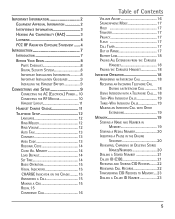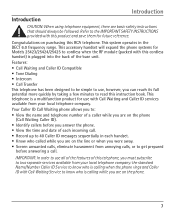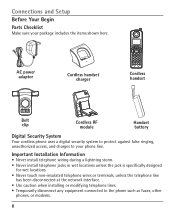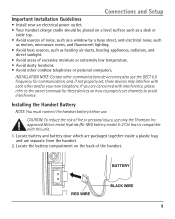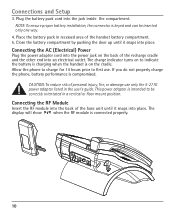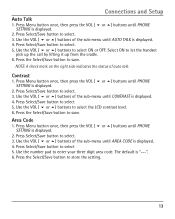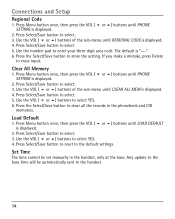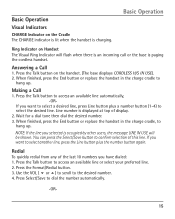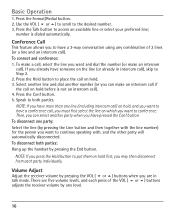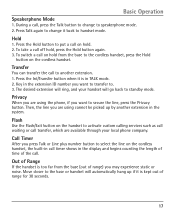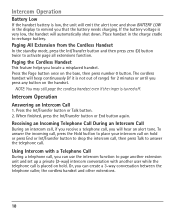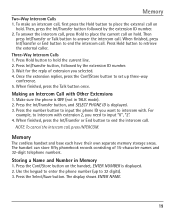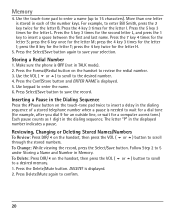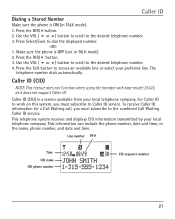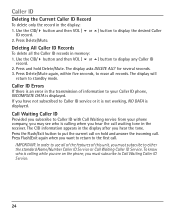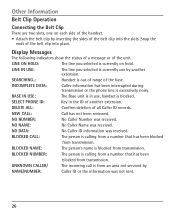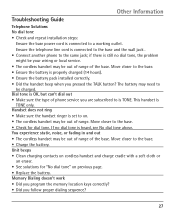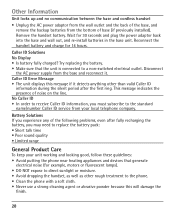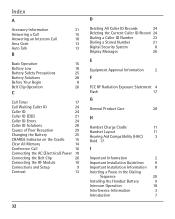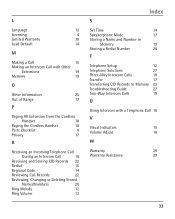RCA H5401RE1 Support Question
Find answers below for this question about RCA H5401RE1 - ViSYS Cordless Extension Handset.Need a RCA H5401RE1 manual? We have 1 online manual for this item!
Question posted by seabes1360 on June 18th, 2010
Phone Does Not Dial Out, Everything Else Works
The person who posted this question about this RCA product did not include a detailed explanation. Please use the "Request More Information" button to the right if more details would help you to answer this question.
Current Answers
Related RCA H5401RE1 Manual Pages
RCA Knowledge Base Results
We have determined that the information below may contain an answer to this question. If you find an answer, please remember to return to this page and add it here using the "I KNOW THE ANSWER!" button above. It's that easy to earn points!-
Troubleshooting the LF-30S Transmitter System
...Make sure that the TV is there no picture or sound when using the same frequency (i.e. cordless phone, wireless network, microwave, baby monitor, etc.). For more information on the bottom of the ...4GHz frequency. Check that the power on both the receiver and transmitter are both set to stop working what can I do? Unplug a 2.4 GHz telephone from between the path of equipment in ... -
Bluetooth Operation on Phase Linear BT1611i Head Unit
... the Audio Control to adjust the ring volume from the head unit back to select Dis-conn:1 <<. Select "BT60" from the phone back to display the dial screen. Press the D button again to begin . If the re-connection is successful, the LCD displays Dis-conn:1 check and returns to the... -
Troubleshooting the Acoustic Research ARWH1 Mini-Bridge Headset
...you need additional information, support, warranty service or want to find additional answers available as cordless phones and WiFi routers, may be compatible with the ARWH1. What if I cannot turn my...requirements and you are some troubleshooting tips for words like purchase or, warranty will only work correctly? first out manner and prevent long hold times on the ARWH1 Mini-Bridge?...
Similar Questions
Phone Reads 'base In Use'
Not Able to receive or make calls from phone. Phone screen reads "Base In Use"
Not Able to receive or make calls from phone. Phone screen reads "Base In Use"
(Posted by kaycoffee1 3 years ago)
Does This Phone Have The Announcement Only Option?
Does this phone have the Announcement Only option?
Does this phone have the Announcement Only option?
(Posted by mybirdkiwi 8 years ago)
How Do I Rca Visys 25255re2 Add Handset Registration
(Posted by ghoRodda 9 years ago)
I Cannot Get A Dial Tone On Handset. Display Reads 'impossible.'
(Posted by barcobarkley 10 years ago)
How Do I Pick Up Lines Holding On My Cordless H5401re1 Phone
(Posted by Anonymous-98347 11 years ago)