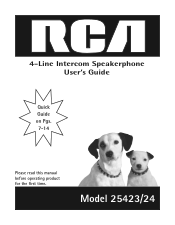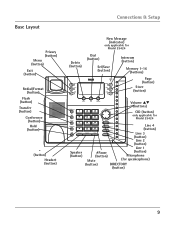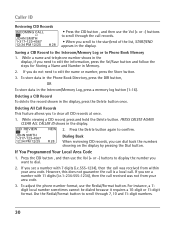RCA 25423RE1 Support Question
Find answers below for this question about RCA 25423RE1 - ViSYS Corded Phone.Need a RCA 25423RE1 manual? We have 1 online manual for this item!
Question posted by josro on October 2nd, 2014
How To Hook Up Rca Visys As Intercom Setup Into Loudspeaker
The person who posted this question about this RCA product did not include a detailed explanation. Please use the "Request More Information" button to the right if more details would help you to answer this question.
Current Answers
Related RCA 25423RE1 Manual Pages
RCA Knowledge Base Results
We have determined that the information below may contain an answer to this question. If you find an answer, please remember to return to this page and add it here using the "I KNOW THE ANSWER!" button above. It's that easy to earn points!-
Find Answers
anti theft touch screen Repair facility phone battery color detect voice Troubleshooting the RCA Lyra X3000 Digital Media Recorder PMR Upgrade Utility (Version 1.05.04) for RCA Lyra Media Player Firmware Download (Version 1.04.15) for RCA Lyra Setup and Connection of the RCA Lyra Programming and Using the Remote for the RCA... -
Managing Devices with ARRU449 Universal Smart Remote Control
... or lower in the name. Viewing Device Details Highlight the device you have to know is your cell phone to enter letters and numbers. A confirmation message appears. NEED MORE HELP?- We use the ENTER key ... your device (or other command sets until these keys from the list and press SEL. The Devices Setup menu appears. Use the right and left . If you want to delete the device, press the ... -
Installation of RCA MAF120BK TV Wall Mount
...Mount How do not release the mount until the mounting arms have securely hooked onto the crossbars. Avoid laying your power cord and other cables in order. If the back of your display is to... their position they can be using the M4, M5, or M6 bolts. Use the cable management hooks to change the position of the knob without tightening or loosening the screw, simply pull the knob out...
Similar Questions
How To See Caller Id Rca 25423re1 - Visys Corded Phone
(Posted by hmilS1 9 years ago)
How To Use The Intercom On A Rca Visys Work Phone
(Posted by Neshng 10 years ago)
How To Setup Caller Id Visys Rca Phone
(Posted by chli 10 years ago)
How To Use Memory Of A Phone Number On A Rca Visys Office Phone
(Posted by dukboutaa 10 years ago)