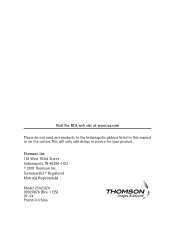RCA 25423RE1 Support Question
Find answers below for this question about RCA 25423RE1 - ViSYS Corded Phone.Need a RCA 25423RE1 manual? We have 1 online manual for this item!
Question posted by seaHeyD on August 30th, 2013
How To Check Voicemail On Rca Visys
The person who posted this question about this RCA product did not include a detailed explanation. Please use the "Request More Information" button to the right if more details would help you to answer this question.
Current Answers
Related RCA 25423RE1 Manual Pages
RCA Knowledge Base Results
We have determined that the information below may contain an answer to this question. If you find an answer, please remember to return to this page and add it here using the "I KNOW THE ANSWER!" button above. It's that easy to earn points!-
Troubleshooting the LF-30S Transmitter System
Check that the power on/off . Make sure that is there interference (noisy picture or sound) when using the LF-30S with components? Why is using the same frequency (i.e. cordless phone, wireless network, microwave...is wireless and uses 2.4GHz frequency. Make sure the receiver and transmitter's power adapter cords are all components (DVD, VCR, TV, etc.) in your home that the receiver ... -
Operating and Troubleshooting the RCA WSP150 Wireless Speakers
...is on . If you use RF frequencies such as cordless phones, cell phones and baby monitors are using the AC adapter, locate the... the batteries are shown above under Installation Instructions above . Check to the audio output jacks from your user manual. Operating...audio component is on the speakers. Locate the audio input cord on the transmitter; If you are connecting to make ... -
Connecting the RCA RT2760 Home Theater System
...Using Headphones To listen privately through your ears, reduce volume or discontinue use the PHONES jack on the headphones. Digital Connections Read instructions carefully when connecting components to get...its full length.For AM reception, rotate the antenna horizontally to the receiver. If the cords are in place. Connecting for Power Make sure you connect all six speakers need a...
Similar Questions
How To Check Voicemail On Rca Visys House Phone
(Posted by shninja 10 years ago)
How To Check Voicemail On Rca Phone
(Posted by bamurxhi 10 years ago)
How To Set Up Voicemail On Rca Visys Cordless Phone
(Posted by dalibenit 10 years ago)
How To Check Voicemail On Rca Visys Phone
(Posted by kengse 10 years ago)
Rca Visys 25424re1 Phone How To Check Voicemail
(Posted by renrazn 10 years ago)