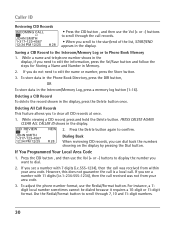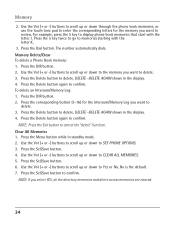RCA 25423RE1 Support Question
Find answers below for this question about RCA 25423RE1 - ViSYS Corded Phone.Need a RCA 25423RE1 manual? We have 1 online manual for this item!
Question posted by kingofkars on December 7th, 2010
Caller Id
Can you please let me know if this phone has an option for Caller ID?
Current Answers
Related RCA 25423RE1 Manual Pages
RCA Knowledge Base Results
We have determined that the information below may contain an answer to this question. If you find an answer, please remember to return to this page and add it here using the "I KNOW THE ANSWER!" button above. It's that easy to earn points!-
Troubleshooting the LF-30S Transmitter System
... receiver and transmitter are firmly inserted into the units and into a power source. cordless phone, wireless network, microwave, baby monitor, etc.). Check that the receiver and transmitter are all...them until you receive better reception. Make sure the receiver and transmitter's power adapter cords are both the transmitter and receiver. Why is there no picture or sound when ... -
Bluetooth Operation on Phase Linear BT1611i Head Unit
... meter of the head unit. CD play is fully charged before you begin an outgoing call back to the phone will display the Caller ID. Auto Answer Press the D button repeatedly to select the "Phone Vol" option. The BT1611i can perform a complete system Reset. To ensure the best reception for pairing and reconnection, please make... -
Information on the RCA PS28210B Surge Protector
... 3120 joules surge protection Illuminated indicator shows status of the surge at a glance Protects phone, fax and modem lines Works with all household electronics, including portables requiring AC...laptops, video game systems and more Integrated child safety covers 4 foot double insulated cord Jet black in color Limited lifetime product warranty 6296 Portable Audio Video Accessories Power ...
Similar Questions
How To See Caller Id Rca 25423re1 - Visys Corded Phone
(Posted by hmilS1 9 years ago)
How To Setup Caller Id Visys Rca Phone
(Posted by chli 10 years ago)
How Do I Get My Rca Visys 25424re1 Phones To Ring
(Posted by svosrobert 10 years ago)
How To Set Up Voicemail On Rca Visys Cordless Phone
(Posted by dalibenit 10 years ago)
How To Connect An Rca Visys Cordless Phone
(Posted by stannemosc 10 years ago)