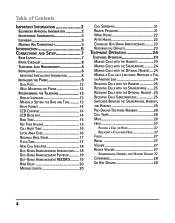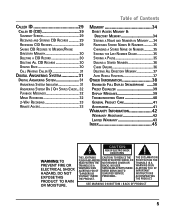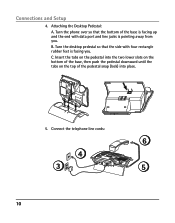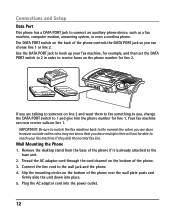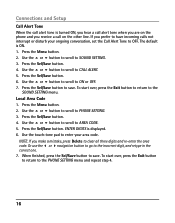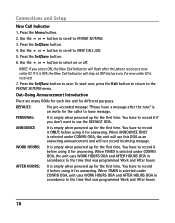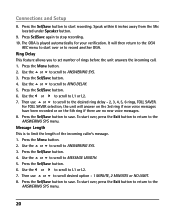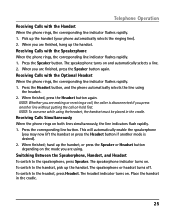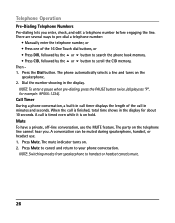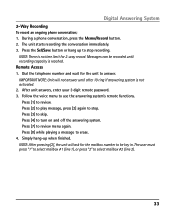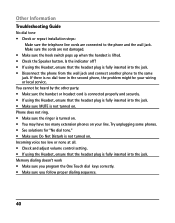RCA 25205RE1 Support Question
Find answers below for this question about RCA 25205RE1 - ViSYS Corded Phone.Need a RCA 25205RE1 manual? We have 1 online manual for this item!
Question posted by jacobbhodge on April 22nd, 2017
More Rings
how do i get more rings vefore the voicemail kicks in?
Current Answers
Answer #1: Posted by waelsaidani1 on April 22nd, 2017 1:48 PM
Press *78.
Result: You will hear a stutter, then a regular dial tone.
- Enter the number of rings between 2 and 9. The default is four rings.
- After entering the number of rings, you will hear two fast busy signals letting you know your changes are complete.
- After listening for the confirmation tone, hang up.
Related RCA 25205RE1 Manual Pages
RCA Knowledge Base Results
We have determined that the information below may contain an answer to this question. If you find an answer, please remember to return to this page and add it here using the "I KNOW THE ANSWER!" button above. It's that easy to earn points!-
Bluetooth Operation on Phase Linear BT1611i Head Unit
... outgoing call back to access the Menu. Call Transfer While talking, to transfer audio from the phone back to set the main volume level below "30". Incoming Call Ringing Volume The Menu allows you can 't see phone for pairing. Try to transfer the call . Before accepting or making an outgoing call, it's not... -
Using the Advent TOYBTSW3 Bluetooth Hands Free Vehicle Kit
...command (example, Call Shaun). You can activate the manual search which will ring through the speaker. How do I use your phone as normal to dial numbers or search your contacts list or by using...on when the vehicle's key is 1234 and will need to activate pairing on the phone, see your phones owners manual. Mute the Bluetooth Microphone To mute/un-mute the bluetooth's mic press and... -
Connecting the RCA RT2760 Home Theater System
...slot in your ears, reduce volume or discontinue use the PHONES jack on the system's back panel. Do not ground the...to switch it will scroll on display. If you experience a ringing in the outlet. HINT: For FM reception, extend antenna to... speakers before you first power the receiver up in place. If the cords are in order to reset the unit. FLAT Speaker settings: Center,...
Similar Questions
How Do I Get My Rca Visys 25424re1 Phones To Ring
(Posted by svosrobert 10 years ago)
Rca Visys 25424re1 Phone How To Check Voicemail
(Posted by renrazn 10 years ago)
How Can I Receive A Manual For The Rca Visys Telephone, Model 25205re1-a?
(Posted by Michitsch 10 years ago)
Lost Password For Rca Visys 4 Line Phone
Baught at auction and dont have manual or passwords codes....Any help ?
Baught at auction and dont have manual or passwords codes....Any help ?
(Posted by cra1843 12 years ago)
Rca Visys 4 Line Phone
My company has the RCA VISYS 4 line phone. The caller ID is not displaying?? It is showing on our ...
My company has the RCA VISYS 4 line phone. The caller ID is not displaying?? It is showing on our ...
(Posted by Anonymous-21253 13 years ago)