Polaroid iF045 Support Question
Find answers below for this question about Polaroid iF045.Need a Polaroid iF045 manual? We have 2 online manuals for this item!
Question posted by tonycornbread on July 6th, 2013
How Do I Reset This Camera To New Factory Condition?
The screen shows nothing...I messed with the settings and don't know what I did to make the display screen stop working
Current Answers
There are currently no answers that have been posted for this question.
Be the first to post an answer! Remember that you can earn up to 1,100 points for every answer you submit. The better the quality of your answer, the better chance it has to be accepted.
Be the first to post an answer! Remember that you can earn up to 1,100 points for every answer you submit. The better the quality of your answer, the better chance it has to be accepted.
Related Polaroid iF045 Manual Pages
iF045 Polaroid Digital Camera User Manual - Page 2
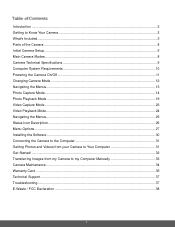
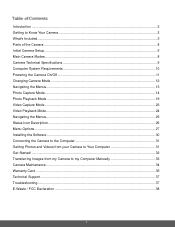
Introduction ...2 Getting to Know Your Camera ...2 What's Included...3 Parts of the Camera ...4 Initial Camera Setup...5 Main Camera Modes ...8 Camera Technical Specifications 9 Computer System Requirements 10 Powering the Camera On/Off ...11 Changing Camera Mode ...12 Navigating the Menus...13 Photo Capture Mode ...14 Photo Playback Mode ...19 Video Capture Mode ...23 Video Playback Mode...24 ...
iF045 Polaroid Digital Camera User Manual - Page 3
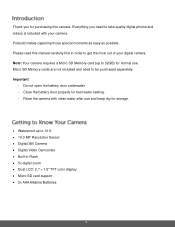
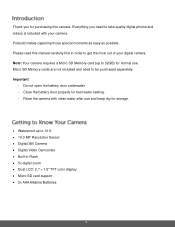
... properly for purchasing this manual carefully first in Flash 5x digital zoom Dual LCD: 2.7 + 1.8" TFT color display Micro SD card support 2x AAA Alkaline Batteries
2 Thank you need to get the most out of your camera. Polaroid makes capturing those special moments as easy as possible. Do not open the...
iF045 Polaroid Digital Camera User Manual - Page 4
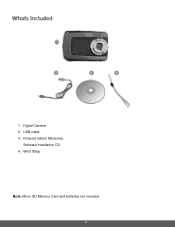
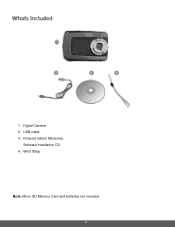
Polaroid Instant Memories
Software Installation CD 4. USB cable 3. Digital Camera 2. Wrist Strap
Note: Micro SD Memory Card and batteries not included.
3 1.
iF045 Polaroid Digital Camera User Manual - Page 7
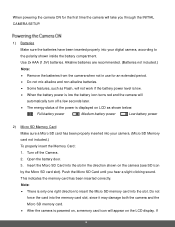
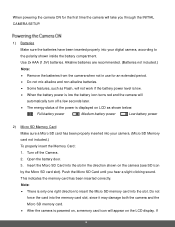
...is displayed on LCD as Flash, will not work if the battery power level is low.
When the battery power is low the battery icon turns red and the camera will
automatically turn off the Camera. 2.... battery power
Low battery power
2) Micro SD Memory Card Make sure a Micro SD card has been properly inserted into your digital camera, according to insert the Micro SD memory card into the...
iF045 Polaroid Digital Camera User Manual - Page 8
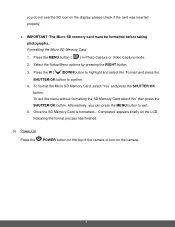
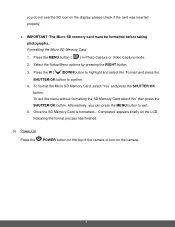
... to highlight and select the 'Format' and press the
SHUTTER/OK button to turn on the display, please check if the card was inserted properly.
IMPORTANT: The Micro SD memory card... must be formatted before taking photographs. Alternatively, you do not see the SD icon on the camera.
7 Press the MENU button ( ) in Photo Capture or Video Capture mode. 2. Formatting the ...
iF045 Polaroid Digital Camera User Manual - Page 9
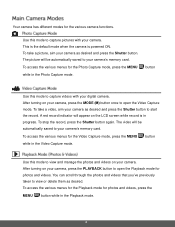
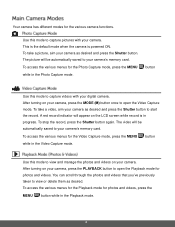
...stop the record, press the Shutter button again. To access the various menus for the Playback mode for the Video Capture mode, press the MENU button while in the Video Capture mode. This is the default mode when the camera... with your camera, press the MODE (M) button once to view and manage the photos and videos on your digital camera. After turning on the LCD screen while record is...
iF045 Polaroid Digital Camera User Manual - Page 12
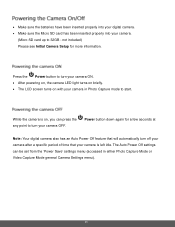
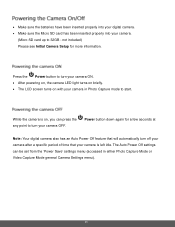
... point to turn your camera ON. After powering on, the camera LED light turns on briefly. The LCD screen turns on , you can be set from the 'Power Save' settings menu (accessed in Photo Capture mode to 32GB -
Make sure the batteries have been inserted properly into your digital camera. Make sure the Micro SD...
iF045 Polaroid Digital Camera User Manual - Page 13
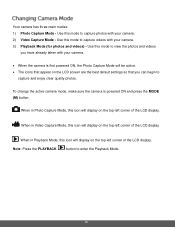
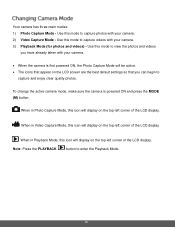
... to enter the Playback Mode.
12
To change the active camera mode, make sure the camera is first powered ON, the Photo Capture Mode will display on the LCD screen are the best default settings so that appear on the top-left corner of the LCD display. When in Video Capture Mode, this mode to
capture and...
iF045 Polaroid Digital Camera User Manual - Page 14
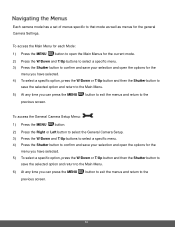
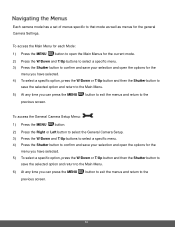
.... 5) At any time you can press the MENU previous screen. To access the General Camera Setup Menu:
1) Press the MENU button. 2) Press the Right or Left button to select the General Camera Setup. 3) Press the W/Down and T/Up buttons to select... button to confirm and save your selection and open the options for the general Camera Settings.
button to exit the menus and return to the
previous...
iF045 Polaroid Digital Camera User Manual - Page 15
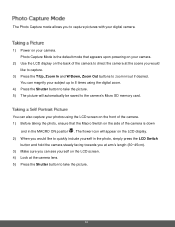
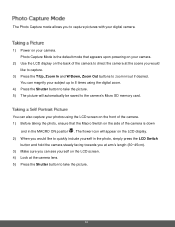
... and hold the camera steady facing towards you at arm's length (30~45cm). 3) Make sure you can also capture your camera. The flower icon will appear on the LCD display. 2) When you...digital camera.
1) Power on your photos using the LCD screen on the front of the camera. 1) Before taking the photo, ensure that appears upon powering on your camera.
2) Use the LCD display on the back of the camera...
iF045 Polaroid Digital Camera User Manual - Page 16
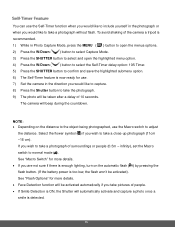
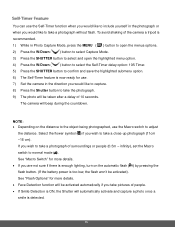
...on the distance to the object being photographed, use . 7) Set the camera in the photograph or when you wish to normal mode ( ). The camera will automatically activate and capture a photo once a smile is ... power is detected.
15 If you take a close-up photograph (11cm -18 cm).
infinity), set the Macro switch to take pictures of people. If Smile Detection is ON, the Shutter...
iF045 Polaroid Digital Camera User Manual - Page 17
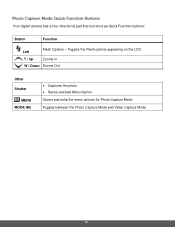
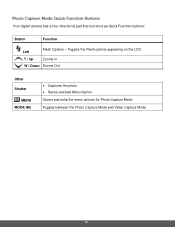
... selected Menu Option Opens and exits the menu options for Photo Capture Mode Toggles between the Photo Capture Mode and Video Capture Mode
16 Your digital camera has a four-directional pad that functions as Quick Function buttons:
Button
Function
Flash Options -
iF045 Polaroid Digital Camera User Manual - Page 18
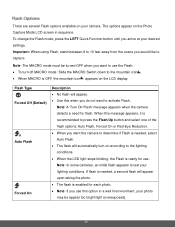
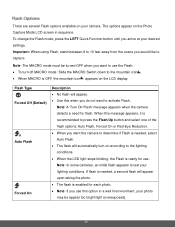
... OFF, the mountain icon appears on the Photo Capture Mode LCD screen in a well lit environment, your lighting conditions. The options appear on the LCD display. Important: When using Flash, stand between 8 to 10 feet away from the scene you arrive at your camera. Note: The MACRO mode must be appear too bright/light...
iF045 Polaroid Digital Camera User Manual - Page 19
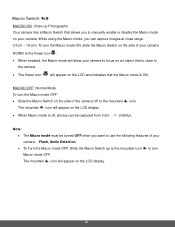
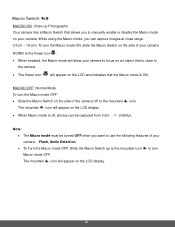
...to manually enable or disable the Macro mode on your camera. MACRO OFF: Normal Mode To turn the Macro mode ON, slide the Macro Switch on the LCD display.
18 The mountain icon will appear on the LCD and...To turn the Macro mode OFF Slide the Macro Switch on the side of your camera to focus on the LCD display.
When Macro mode is ON. The mountain icon will appear on an object ...
iF045 Polaroid Digital Camera User Manual - Page 20
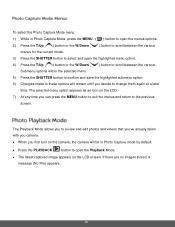
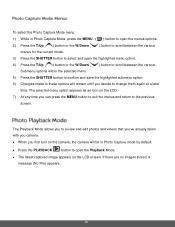
...appears as an icon on the LCD. 7) At any time you first turn on the LCD screen. To select the Photo Capture Mode menu: 1) While in Photo Capture mode by default.
... the SHUTTER button to select and open the Playback Mode.
The latest captured image appears on the camera, the camera will be in Photo Capture Mode, press the MENU ( ) button to open the menus options. 2) Press...
iF045 Polaroid Digital Camera User Manual - Page 21
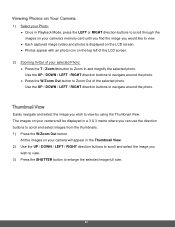
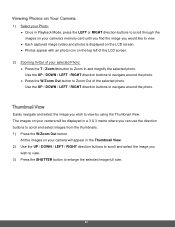
... until you find the image you would like to view. Each captured image (video and photo) is displayed on the LCD screen. Photos appear with an photo icon on your camera will be displayed in the Thumbnail View. 2) Use the UP / DOWN / LEFT / RIGHT direction buttons to scroll and select the image...
iF045 Polaroid Digital Camera User Manual - Page 22
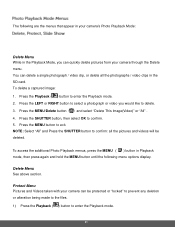
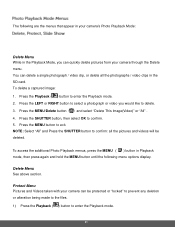
...select a photograph or video you can quickly delete pictures from your camera through the Delete menu. Press the Playback ( ) button to... See above section. Protect Menu Pictures and Videos taken with your camera can delete a single photograph / video clip, or delete all ... button until the following are the menus that appear in your camera's Photo Playback Mode:
Delete Menu While in the SD card....
iF045 Polaroid Digital Camera User Manual - Page 24
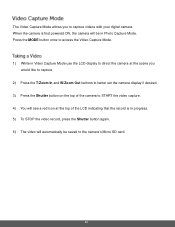
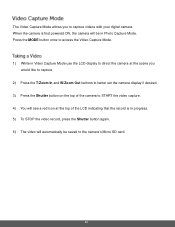
... Video Capture Mode allows you
would like to capture. 2) Press the T/Zoom In and W/Zoom Out buttons to better set the camera display if desired. 3) Press the Shutter button on the top of the camera to START the video capture. 4) You will see a red icon at the top of the LCD indicating that the...
iF045 Polaroid Digital Camera User Manual - Page 33
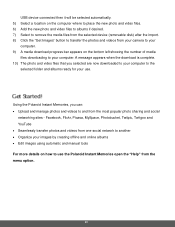
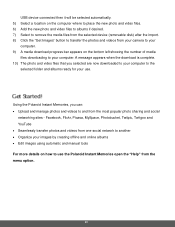
...Edit images using automatic and manual tools For more details on the bottom left showing the number of media
files downloading to your computer.
A message appears when ...new photo and video files to albums if desired. 7) Select to remove the media files from the selected device (removable disk) after the import. 8) Click the "Get Images" button to transfer the photos and videos from your camera...
iF045 Polaroid Digital Camera User Manual - Page 35
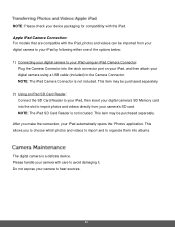
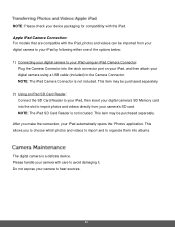
... your digital camera to your iPad using an iPad Camera Connector:
Plug the Camera Connector into albums.
The digital camera is a delicate device. This item may be imported from your camera to ...This allows you make the connection, your device packaging for compatibility with the iPad. Apple iPad Camera Connection: For models that are compatible with care to the Camera Connector. NOTE: ...
Similar Questions
My Polaroid Camera If045 Won't Turn On Put New Batteries In Help
my Polaroid if045 won't turn on help
my Polaroid if045 won't turn on help
(Posted by Thehurias 6 years ago)
Polaroid If045 Manual
I recently purchased a Polaroid iF045 camera and there was no instruction manual and a wrist strap. ...
I recently purchased a Polaroid iF045 camera and there was no instruction manual and a wrist strap. ...
(Posted by shariwildman 10 years ago)
Why The Camera Stop Working,batteries Are New,but Whe The Shutter I Ressed The S
(Posted by CHATO1839 12 years ago)

