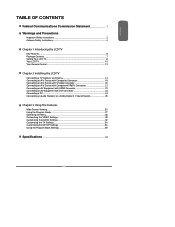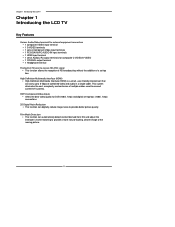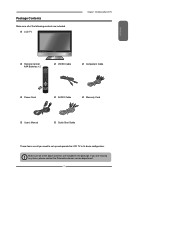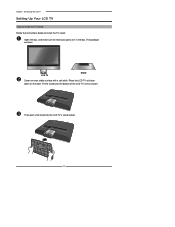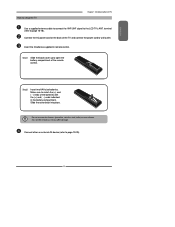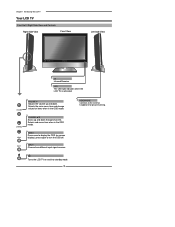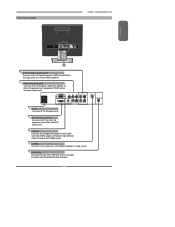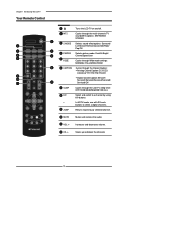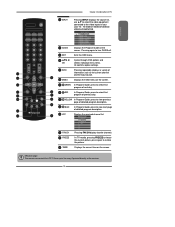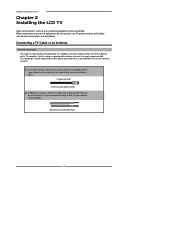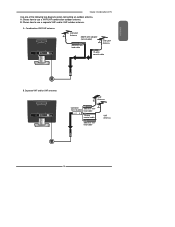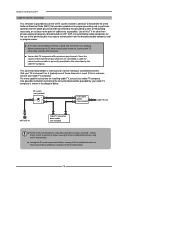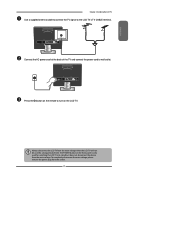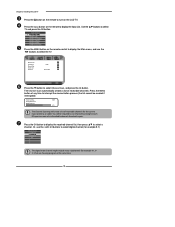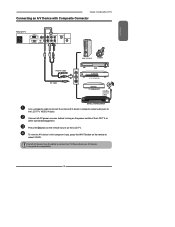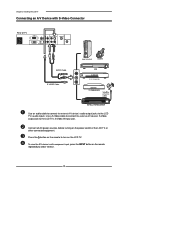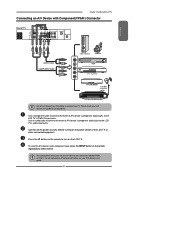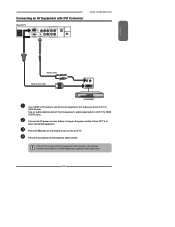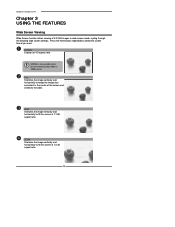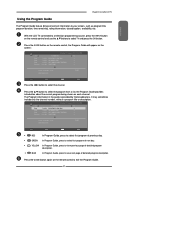Polaroid TLA-01511C Support Question
Find answers below for this question about Polaroid TLA-01511C - 15.4" LCD TV.Need a Polaroid TLA-01511C manual? We have 1 online manual for this item!
Question posted by veerabhadramt on February 9th, 2011
Does 15.4' Widescreen Lcd Tv, Model:tla-01511c Support Pal System In India?
LCD TV model TLA-01511C brought from USA; now I am in INDIA and would like to use this wide-screen TV. I am not able to receive the PAL CABLE Programs. Does this TV support PAL system ? If not, please suggest any adapter [ like NTSC to PAL converter]. Please suggest..
Regards
T.VEERABHADRAM
61-Vignanapuri Colony, Kukatpally,
HYDERABAD-500072, A.P. INDIA.
Current Answers
Related Polaroid TLA-01511C Manual Pages
Similar Questions
Plaroid Flat Screen Tv Model Tla-01911c
I cannot program my polaroid remote control to turn off a no signal on my polaroid flat screen tv. W...
I cannot program my polaroid remote control to turn off a no signal on my polaroid flat screen tv. W...
(Posted by roxiemccarty 10 years ago)
Part Number For Toshiba Tv Model
Tla-01511c
Remote control part number for Toshiba TV Model # TLA-01511C
Remote control part number for Toshiba TV Model # TLA-01511C
(Posted by swifte546 11 years ago)
Polaroid Tla-01511c Few Seconds Of Video Then Only Sound Is Good.corner Gets Hot
i desoldered one pin of the i.c.,i think is the feedback or inverter opamp, and the video remains,bu...
i desoldered one pin of the i.c.,i think is the feedback or inverter opamp, and the video remains,bu...
(Posted by caburrock 13 years ago)
Connecting Pc
I can't figure out what i am doing wrong in trying to connect my Aspire One netbook to my TV-Polaroi...
I can't figure out what i am doing wrong in trying to connect my Aspire One netbook to my TV-Polaroi...
(Posted by gayle61 13 years ago)