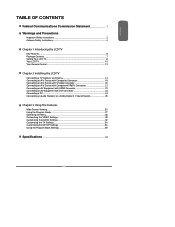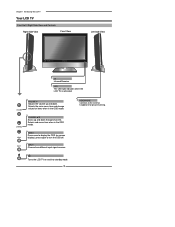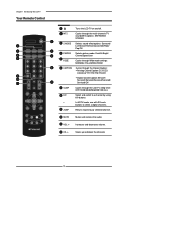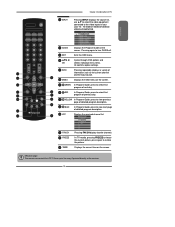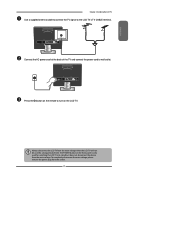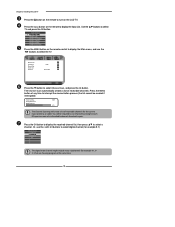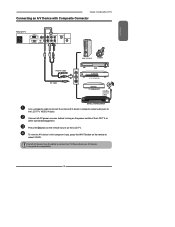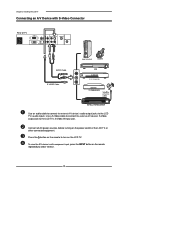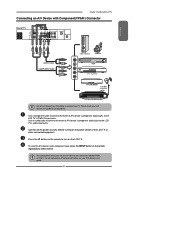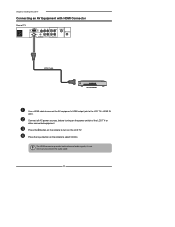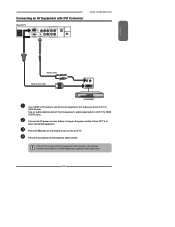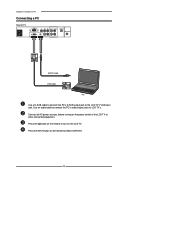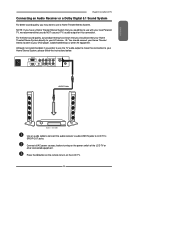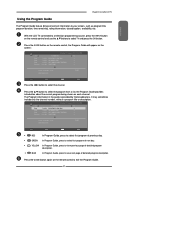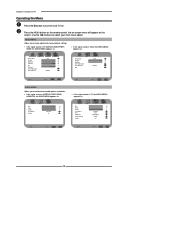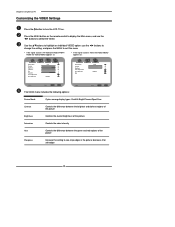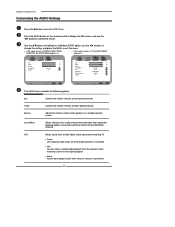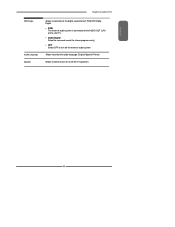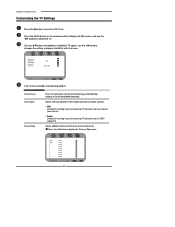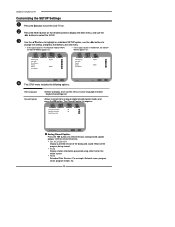Polaroid TLA-01511C Support Question
Find answers below for this question about Polaroid TLA-01511C - 15.4" LCD TV.Need a Polaroid TLA-01511C manual? We have 1 online manual for this item!
Question posted by albertofeliz on March 8th, 2011
What Causes The Screen Back Light To Turn Off Some Seconds After Turning It On.
The person who posted this question about this Polaroid product did not include a detailed explanation. Please use the "Request More Information" button to the right if more details would help you to answer this question.
Current Answers
Related Polaroid TLA-01511C Manual Pages
Similar Questions
User Mode
if I try to increase the video brightness, the message only in user mode appears
if I try to increase the video brightness, the message only in user mode appears
(Posted by sandraceccarelli 1 year ago)
Screen Goes Black After A While Of Playing
After the TV is playing for a while the screen goes black if you tap on the TV the screen will come ...
After the TV is playing for a while the screen goes black if you tap on the TV the screen will come ...
(Posted by howie0831 7 years ago)
Tv Wont Turn On
I unplugged tv for 2 days replugged and wont turn on
I unplugged tv for 2 days replugged and wont turn on
(Posted by chefspoonfla 11 years ago)
Does 15.4' Widescreen Lcd Tv, Model:tla-01511c Support Pal System In India?
LCD TV model TLA-01511C brought from USA; now I am in INDIA and would like to use this wide-screen T...
LCD TV model TLA-01511C brought from USA; now I am in INDIA and would like to use this wide-screen T...
(Posted by veerabhadramt 13 years ago)