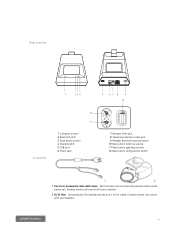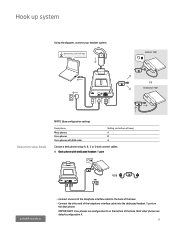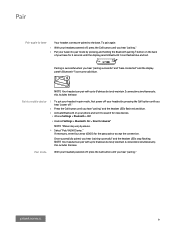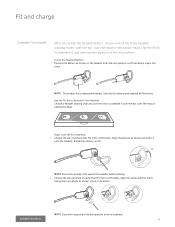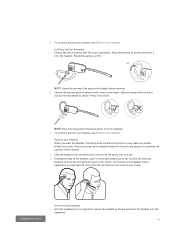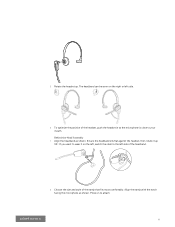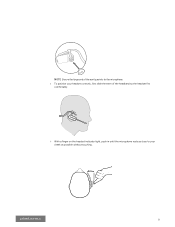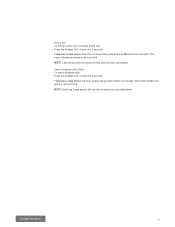Plantronics Voyager 4245 Office Support Question
Find answers below for this question about Plantronics Voyager 4245 Office.Need a Plantronics Voyager 4245 Office manual? We have 1 online manual for this item!
Question posted by JulianHerrera on January 12th, 2023
Echoing During A Call
When making a call using the headset there is an echo on the callers side.On the receiver side many times they are not able to hear the caller too well.
Current Answers
Answer #1: Posted by SonuKumar on January 12th, 2023 9:01 PM
Voyager headset beeping sound during call If your headset is giving you a beeping sound during a call but it doesn't happen while playing media, disable the "Audio Channel Tone" using the Plantronics Hub or Poly Lens. Plantronics Hub
Please respond to my effort to provide you with the best possible solution by using the "Acceptable Solution" and/or the "Helpful" buttons when the answer has proven to be helpful.
Regards,
Sonu
Your search handyman for all e-support needs!!
Related Plantronics Voyager 4245 Office Manual Pages
Similar Questions
The New Headset Is Not Working, We Can Hear The Person Through The Headset But T
the other person cannot hear what we say...
the other person cannot hear what we say...
(Posted by blauzon 9 years ago)
Charging New For First Time
can't find anything in instruction booklet or info sheet to tell me how long to charge the plantroni...
can't find anything in instruction booklet or info sheet to tell me how long to charge the plantroni...
(Posted by euphoria5951 11 years ago)
Pairing With I-phone 4s
It was paired with a Nokia. Now i am trying to pair it with an I-Phone 4S with no sucess. I have swi...
It was paired with a Nokia. Now i am trying to pair it with an I-Phone 4S with no sucess. I have swi...
(Posted by sbatoudakis 11 years ago)
Iphone Does Not Recognize. Is There Anyway It Will Recognize.
(Posted by jjrich 11 years ago)