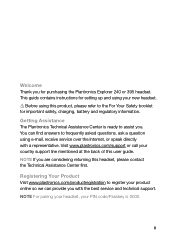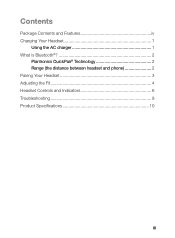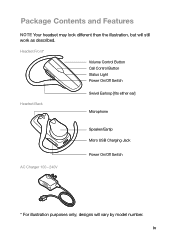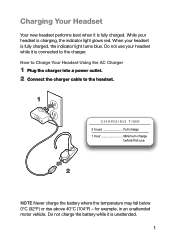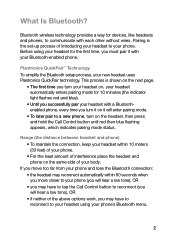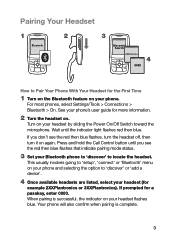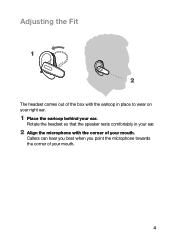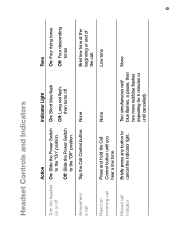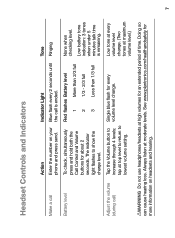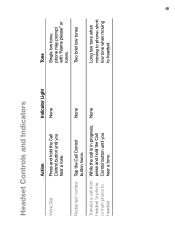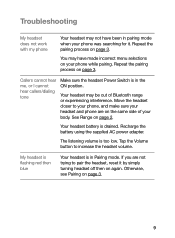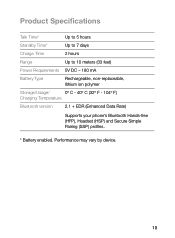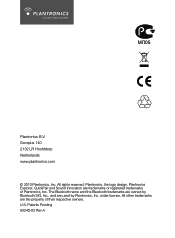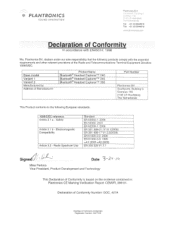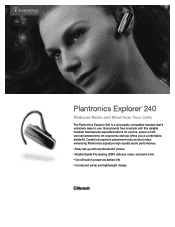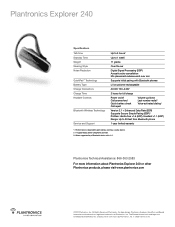Plantronics Explorer 240 Support Question
Find answers below for this question about Plantronics Explorer 240.Need a Plantronics Explorer 240 manual? We have 3 online manuals for this item!
Current Answers
Answer #1: Posted by HeadsetsDirect on July 23rd, 2012 8:49 AM
1 Turn on the Bluetooth feature on your phone.
For most phones, select Settings/Tools > Connections >
Bluetooth > On. See your phone’s user guide for more information.
2 Turn the headset on.
Press and hold the call control button until the indicator light
continues to fl ash red and blue. The headset is now in pairing mode.
If you don’t see the red/blue fl ash, press and hold the call control
button to turn your headset off, and then press and hold the call
control button again until you see the red/blue fl ash.
3 Use the commands on your phone to locate your headset.
For most phones, select Settings/Tools > Connections > Bluetooth >
Search > 2XXPlantronics. See your phone’s user guide for
more information.
When prompted for the passkey, enter 0000.
Pairing is successful when the indicator on your headset fl ashes
blue. Your headset is now connected and ready to use.
Here is a link to the Plantronics Explorer 240 Manual.
http://www.headsetsdirect.com/
Related Plantronics Explorer 240 Manual Pages
Similar Questions
hi i am trying to pair my bluetooth headset with my hp dv6 laptop which has win 7 and bluetooth inst...
I need your support because I bought the headphone PLT_BB903 and when connected with laptop, it is r...