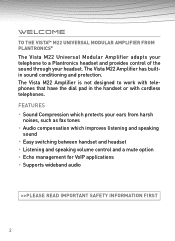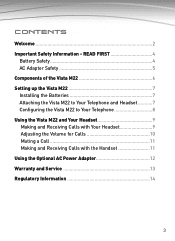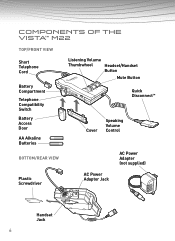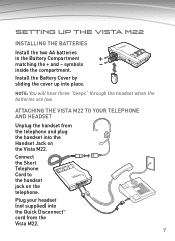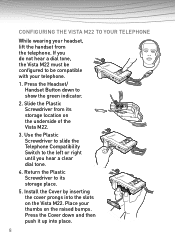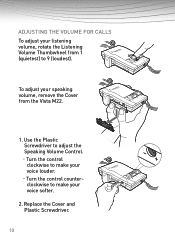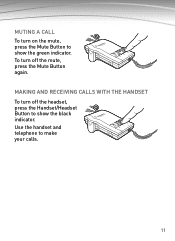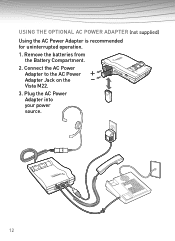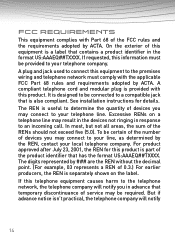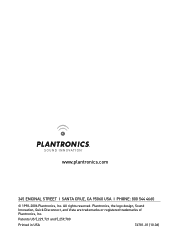Plantronics Vista M22 Support Question
Find answers below for this question about Plantronics Vista M22.Need a Plantronics Vista M22 manual? We have 1 online manual for this item!
Question posted by PiaLRowlandJones on September 5th, 2012
Static Interference
I am experiencing static interferance with my Plantronics Vista M22 headset. I have checked the set up and the compatibility controls. - everything seems to be set correctly. Please advise how to fix. Thank you, Pia
Current Answers
Answer #1: Posted by HeadsetsDirect on September 5th, 2012 1:57 PM
The M22 amplifier does not come with a headset as a kit so not knowing exactly where the static is issuing from here are few things you can check on the amplifier.
1) Make sure new batteries are put in correctly (you may think "well, duh" but you'd be surprised...)
2) Next to the battery compartment there is a compatibility scale (1-6) that generally is set on #5. Sometimes oxidation can build on the contacts inside where they touch the circuit board. Spray electrical contact cleaner in the slot and GENTLY slide the indicator back-and-forth 3-4 times. Let the cleaner dry before use.
If you're still having static problems, you might want to check out the headset.
1) Make sure new batteries are put in correctly (you may think "well, duh" but you'd be surprised...)
2) Next to the battery compartment there is a compatibility scale (1-6) that generally is set on #5. Sometimes oxidation can build on the contacts inside where they touch the circuit board. Spray electrical contact cleaner in the slot and GENTLY slide the indicator back-and-forth 3-4 times. Let the cleaner dry before use.
If you're still having static problems, you might want to check out the headset.
http://www.headsetsdirect.com/
Related Plantronics Vista M22 Manual Pages
Similar Questions
My Plantronics Vista M22 With A Avaya Headset Wont Work Have P Series Headset
(Posted by katzJazza 9 years ago)
How To Change Battery In Plantronics Headset Vista M22
(Posted by fpji 10 years ago)
How Do I Connect A Vista M22 Amplifier To My Office Phone
(Posted by DjNuKemki 10 years ago)
Headset Notification For Incoming Calls
When I am away from my desk and receive an incoming call, there is no notification beep on my headse...
When I am away from my desk and receive an incoming call, there is no notification beep on my headse...
(Posted by franktanaka 12 years ago)
Headset Fell
The headset fell however nothing broke but I hear everyone they cannot hear me. I checked battery it...
The headset fell however nothing broke but I hear everyone they cannot hear me. I checked battery it...
(Posted by sdamico 12 years ago)