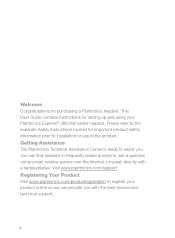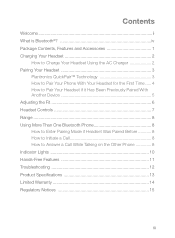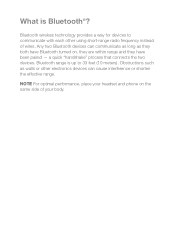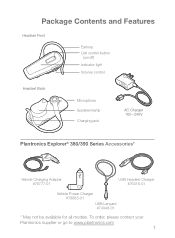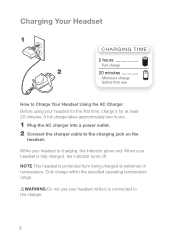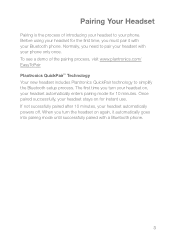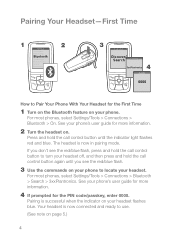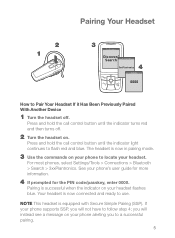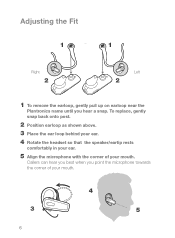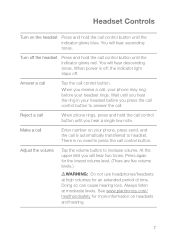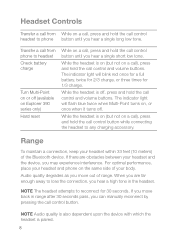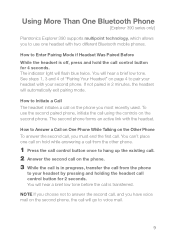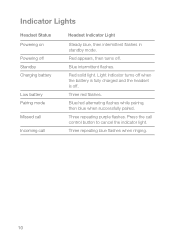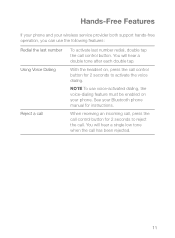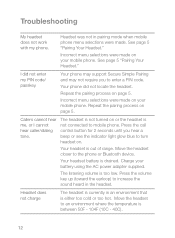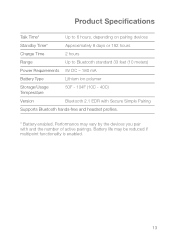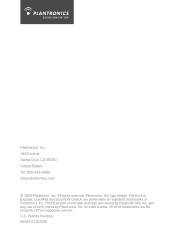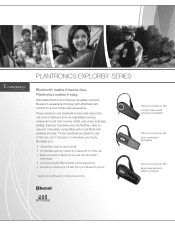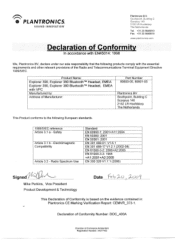Plantronics Explorer 390 Support Question
Find answers below for this question about Plantronics Explorer 390.Need a Plantronics Explorer 390 manual? We have 3 online manuals for this item!
Question posted by tfoaa on February 19th, 2014
How To Connect Plantonics 390 To Samsung
The person who posted this question about this Plantronics product did not include a detailed explanation. Please use the "Request More Information" button to the right if more details would help you to answer this question.
Current Answers
Related Plantronics Explorer 390 Manual Pages
Similar Questions
How To Pair A Plantronics Explorer 390 With A Samsung Galaxy S3
(Posted by sktnttro 10 years ago)
How To Connect A Bluetooth Explorer 390 To A Phone
(Posted by dasv 10 years ago)
Plantronics Explorer 390 Price Can Connect To Multiple Phones
(Posted by tsetsealenav 10 years ago)
How To Connect Your Phone To Headset
I need to know if and How you can you connect your Samsung s3 to the headset so you can play music a...
I need to know if and How you can you connect your Samsung s3 to the headset so you can play music a...
(Posted by harrycunningham01 10 years ago)
How Can I Get My M_1100 To Connect With My Samsung Galaxy Iii
My Samsung Galaxy III does not connect with my Plantronics M-1100
My Samsung Galaxy III does not connect with my Plantronics M-1100
(Posted by johnwebb 11 years ago)