Pioneer AVIC-Z150BH Support Question
Find answers below for this question about Pioneer AVIC-Z150BH.Need a Pioneer AVIC-Z150BH manual? We have 2 online manuals for this item!
Question posted by bnbarroyo on May 7th, 2013
Preset Station Screen Go Blank.
What is causing the preset station screens to blank intermittenly?
Current Answers
There are currently no answers that have been posted for this question.
Be the first to post an answer! Remember that you can earn up to 1,100 points for every answer you submit. The better the quality of your answer, the better chance it has to be accepted.
Be the first to post an answer! Remember that you can earn up to 1,100 points for every answer you submit. The better the quality of your answer, the better chance it has to be accepted.
Related Pioneer AVIC-Z150BH Manual Pages
Installation Manual - Page 2
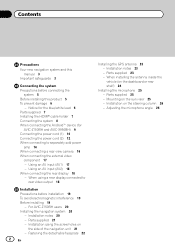
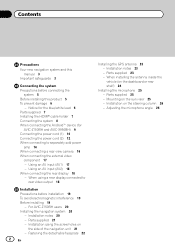
...GPS antenna 23 - Parts supplied 25 - Notice for the blue/white lead 6 Parts supplied 7 Installing the HDMI® cable holder 7 Connecting the system 8 When connecting the Android™ device (for
AVIC-Z150BH and AVIC...inside the vehicle (on
the side of the navigation unit 21 - For AVIC-Z150BH users 20 Installing the navigation system 20
- Contents
Precautions
Your new navigation ...
Installation Manual - Page 9
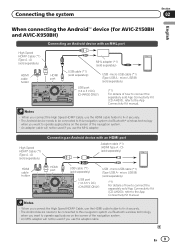
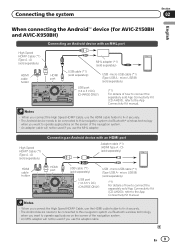
... A - A) (sold App Connectivity Kit (CD-AH200), refer to operate applications on the screen of the navigation system. · An adapter cable will not be used if you use the...the MHL adapter. Connecting the system
Section
02
English
When connecting the Android™ device (for AVIC-Z150BH and AVIC-X950BH)
Connecting an Android device with an HDMI port
Adapter cable (*1) (HDMI Type A - ...
Operation Manual - Page 2


... 10 iPod compatibility 10 Map coverage 11 Protecting the LCD panel and screen 11 Notes on -screen keyboard 24 Swipe action 25 - Data subject to use the navigation menu
screens 22 Shortcut Menu 23
- Inserting a disc (for AVIC-X950BH, AVIC- Ejecting a disc (for AVIC-Z150BH) 15 - Selecting the shortcut 23 - Using the common touch panel
keys 24...
Operation Manual - Page 9


... this manual
Finding the operation procedure for what you want to read Important Information for AVIC-Z150BH. Finding the operation procedure from a menu name If you will be referred to use the navigation menu screens on the same screen
are indicated like this: e.g.) = For details of the manual. Glossary Use the glossary to find...
Operation Manual - Page 15


...
2 Gently grip the bottom of children's hands and fingers. The "Monitor Setup" screen appears.
2 Touch
or
to the mounting hooks of the navigation system.
2 Push ... damaged. Doing so may cause a malfunction. ! Do not operate this navigation system. ! WARNING Keep hands and fingers clear of the LCD panel will be careful not to that angle for AVIC-Z150BH)
WARNING !
This may ...
Operation Manual - Page 16
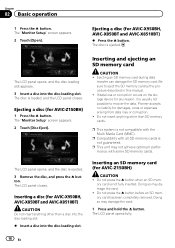
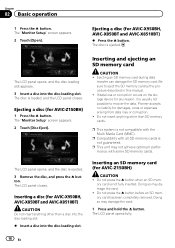
...the disc, and press the h button.
The LCD panel closes. Inserting an SD memory card (for AVIC-Z150BH)
1 Press the h button. Do not press the h button when an SD mem- Chapter
02...the disc-loading slot.
The disc is not fully inserted. Ejecting a disc (for AVIC-Z150BH)
CAUTION ! The "Monitor Setup" screen appears.
2 Touch [Disc Eject].
Do not press the h button before an ...
Operation Manual - Page 27
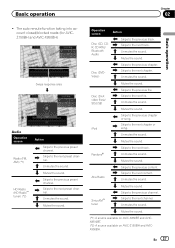
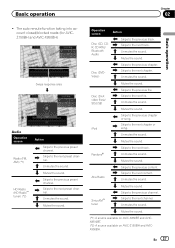
... previous chapter or song.
Skips to the previous preset channel. Mutes the sound.
(*1) A source available on AVIC-X850BT and AVICX8510BT. (*2) A source available on AVIC-Z150BH and AVICX950BH. The auto reroute function taking into account closed/blocked roads (for AVICZ150BH and AVIC-X950BH)
Swipe response area
j
Audio Operation screen
Radio (FM, AM) (*1)
HD Radio (HD Radio™...
Operation Manual - Page 57


... to proceed to register (registration and authentication of your Bluetooth device. p Only the Android device (for this Android?"
Perform pairing according to the screen instructions for AVIC-Z150BH and AVIC-X950BH) can select whether to the navigation system if the registered Bluetooth device features PBAP (Phone Book Access Profile). Transferring the phone book You...
Operation Manual - Page 58
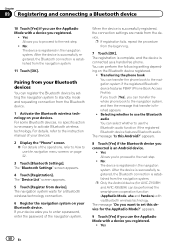
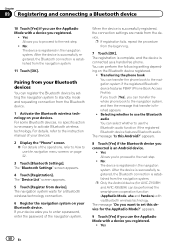
...made from the device. If your device asks you to proceed to use the navigation menu screens on your devices. When the device is established from the Bluetooth device.
1 Activate the ... no specific-action is connected as a hands-free phone. The navigation system waits for AVIC-Z150BH and AVIC-X950BH) can transfer the whole phone book to set this Android?" You can register the ...
Operation Manual - Page 71
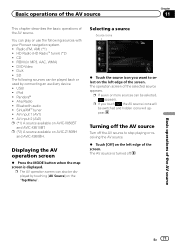
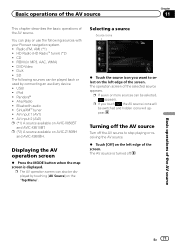
... sources can be played back or used by touching [AV Source] on the left edge of the screen. ROM (in MP3, AAC, WMA) ! Pandora® ! Selecting a source
Source icons
% ... ! USB ! AV input 2 (AV2) p (*1) A source available on AVIC-Z150BH
and AVIC-X950BH.
p (*2) A source available on AVIC-X850BT
and AVIC-X8510BT. Turning off the AV source
Turn off .
The AV source is displayed...
Operation Manual - Page 73


... Using the touch panel keys on AVIC-X850BT and AVIC-X8510BT. p When "AM" is selected, this indicator is not shown.
3 Current time
4 Band indicator Shows which source has been selected.
2 Program service name indicator Shows the program service name (station name) of the screen to display the "Radio" screen.
3 Touch the band indicator to switch...
Operation Manual - Page 75


... and holding the TRK button You can move the preset channels up or down. While the message is canceled. Using advanced functions
Tuning in order of only the strongest stations, while lower settings let you to turn local seek tuning on the "Radio" screen.
The "Function" menu appears.
2 Touch [Local].
3 Touch [On] to...
Operation Manual - Page 76


... screen on page 71.
2 Touch [Digital Radio] on page 77. HD Radio stations
HD Radio stations offer high quality audio and data services. HD Radio stations are extra local FM channels. Program Service Data: Contributes to the superior user experience of the screen to display the "Digital Radio" screen.
3 Use the touch panel keys on AVIC-Z150BH and AVIC...
Operation Manual - Page 77
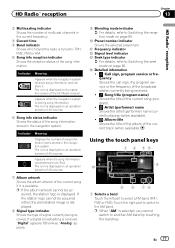
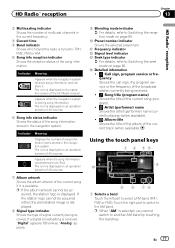
... = For details, refer to Switching the seek mode on all operation screens of AV sources.
Appears when the navigation system is available.
If the station logo cannot be acquired, the station logo is displayed on page 80. a Preset number indicator Shows the selected preset item
b Frequency indicator c Signal level indicator d Seek type indicator
= For details...
Operation Manual - Page 78


... the "Phone" screen = For details, refer to Displaying the phone menu on page 79.
9 Performs manual tuning To tune manually, touch or briefly. p If you can easily recall preset channels from memory with...be tuned up or down seeks the next or previous analog station. p When an analog station is displayed, the list disappears and preset tuning keys are displayed. Touch the item of the item...
Operation Manual - Page 80


...you touch [Off], local seek tuning is turned off and
is stored on the "Digital Radio" screen.
2 Touch [Seek].
3 Touch [All] or [HD]. ! Using advanced functions
Tuning in ...Receives analog broadcasting only.
All (default): Seeks stations from digital broadcasting. Pressing and holding the TRK button You can move the preset channels up to "D/A Auto" automatically.
pleted,...
Operation Manual - Page 107


...when you must be used unless it while the car is not guaranteed. Information for AVIC-Z150BH and AVIC-X950BH). ! The following applications. ! Starting procedure
The procedure varies depending on your ...An App Connectivity Kit (CD-AH200) (sold separately) must be referred to use of the screen. For iPhone users
1 Prepare the navigation system to connect to your type of and obey...
Operation Manual - Page 118
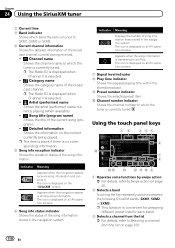
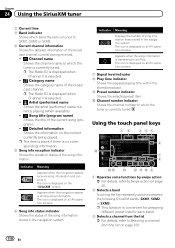
... the stored broadcast. 9 Preset number indicator Shows the selected preset item a Channel number indicator Shows the channel number to Swipe action on the "SiriusXM" screen. Indicator Meaning
Appears when ... Song info reception indicator Shows the reception status of the song information. p The item is blank if there is selected. ! : Category name
Shows the category name of the broadcast channel...
Operation Manual - Page 119


... the preset Touching this key. = For details, refer to Using the Tune
Scan™ on page 121. 9 Displays the "Phone" screen
= For details, refer to the preset channel ...preset tuning keys are displayed. p If you keep touching or you touch the preset channel list display key while the preset channel list is broadcast when you can easily recall preset channels from the broadcasting station...
Operation Manual - Page 201
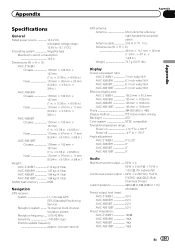
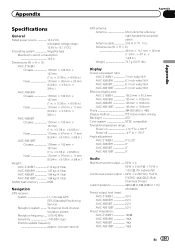
... Channels Driven)
Load impedance 4 W (4 W to 8 W [2 W for 1 ch] allowable)
Preout output level (max): AVIC-Z150BH 4.0 V AVIC-X950BH 2.2 V AVIC-X850BT 2.2 V AVIC-X8510BT 2.2 V
Preout impedance: AVIC-Z150BH 100 W AVIC-X950BH 1 kW AVIC-X850BT 1 kW AVIC-X8510BT 1 kW
En 201 once per second
GPS antenna: Antenna Micro strip flat antenna/ right-handed helical polarization Antenna cable 3.55...
Similar Questions
I Just Need To Know How To Set Reset My Pioneer Z150bh The Pioneer Screen Is Fro
(Posted by Sprovins 2 years ago)
Gps Antenna Pioneer Avic 150bh
I put a brand new gps antenna in my pioneer avic 150bh radio and the navigation still doesnt work. I...
I put a brand new gps antenna in my pioneer avic 150bh radio and the navigation still doesnt work. I...
(Posted by masterphil24 4 years ago)
How Do I Fix A Blank Screen And No Lights When Unit Is On And Functioning On A P
(Posted by Anonymous-135937 10 years ago)
How To See Stations On Preset Channels With Pioneer Avic-z140bh
(Posted by mvolOWAYNE 10 years ago)
Map Upgrade For Avic-d1 Causes Loss Of Sirus Radio
I bought the 2012 map upgrade disks for my AVIC-D1 and now my Sirus radio adaptor does not work and ...
I bought the 2012 map upgrade disks for my AVIC-D1 and now my Sirus radio adaptor does not work and ...
(Posted by lpowell84 11 years ago)

