Pioneer AVIC-Z150BH Support Question
Find answers below for this question about Pioneer AVIC-Z150BH.Need a Pioneer AVIC-Z150BH manual? We have 2 online manuals for this item!
Question posted by Anonymous-135937 on May 6th, 2014
How Do I Fix A Blank Screen And No Lights When Unit Is On And Functioning On A P
The person who posted this question about this Pioneer product did not include a detailed explanation. Please use the "Request More Information" button to the right if more details would help you to answer this question.
Current Answers
There are currently no answers that have been posted for this question.
Be the first to post an answer! Remember that you can earn up to 1,100 points for every answer you submit. The better the quality of your answer, the better chance it has to be accepted.
Be the first to post an answer! Remember that you can earn up to 1,100 points for every answer you submit. The better the quality of your answer, the better chance it has to be accepted.
Related Pioneer AVIC-Z150BH Manual Pages
Installation Manual - Page 16


...
02 Connecting the system
When connecting a rear view camera
When this function for entertainment purposes. ! The screen image may differ slightly when fullscreen images are displayed when backing and when...
Brown (REAR VIEW CAMERA IN)
RCA 20 cm (7-7/8 in.) connector
Power cord
The navigation unit Violet/white (REVERSE GEAR SIGNAL INPUT)
For more distant than in rear view may appear closer...
Operation Manual - Page 6


... 2D (Normal)
View 137 - Deleting the track log
automatically 139 - Using the Tune Scan™ 121 Using advanced functions 121 - Displaying the image of your application (smartphone) 131
Customizing preferences Displaying the information screen 132 Checking the connections of connected
devices 128 Starting procedure 128
- Setting the map color change between
day...
Operation Manual - Page 9


... the location first. ! The screens may vary according to this navigation unit will help you greatly as the "Rear display". Menu items, screen titles, and functional components are described in ALL CAPITALS...iPod, and any equipment that are those for AVIC-Z150BH. Buttons on the screen are described in bold in this manual indicates moving on screen, you will find the meanings of this :...
Operation Manual - Page 14


... faceplate on AVIC-X950BH, AVIC-X850BT, and AVIC-X8510BT. When removing or attaching the detachable faceplate, do so after turning off the ignition switch (ACC OFF).
When you use force
when removing or attaching. ! Press to perform the back and menu function of whether it is the AV source, the current location screen or the...
Operation Manual - Page 26
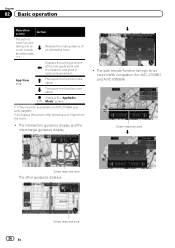
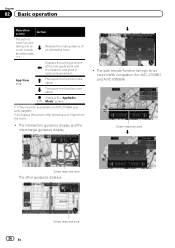
...is enabled.
App View map
The sound mix function is disabled.
Chapter
02 Basic operation
Operation screen
Action
The auto reroute function taking into account closed/ blocked roads (*1)
Restarts the route guidance of an alternative route. The auto reroute function taking into account traffic congestion (for AVIC-Z150BH and AVIC-X950BH)
Swipe response area
j
Swipe response area...
Operation Manual - Page 53
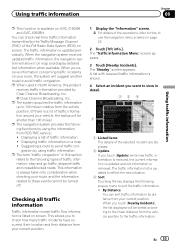
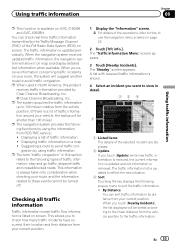
... off.
This allows you receive information concerning traffic incidents on AVIC-Z150BH and AVIC-X950BH. The "Nearby" screen appears. When you to the linear distance from your vehicle,...the traffic information. ! Using traffic information
Chapter
08
Using traffic information
p This function is updated periodically. You can sort traffic information by Clear Channel Broadcasting, Inc....
Operation Manual - Page 73


...Function" menu = For details, refer to Using advanced functions on page 75. 4 Operates some functions by swipe action = For details, refer to Swipe action on page 25. 5 Displays the "Phone" screen...screen. = For details of the operations, refer to Displaying the AV operation screen...screen
...screen to display the "Radio" screen...on the screen to ...function is
not shown. You can listen to...
Operation Manual - Page 76


... AVIC-Z150BH and AVIC-X950BH. HD Radio stations feature the following: ! HD Radio Technology enables local radio stations to the radio by your HD Radio receiver, such as deep cuts into traditional genre.
Chapter
13 HD Radio™ reception
p This function is available on your local FM or AM stations.
FM multicasting ! Reading the screen...
Operation Manual - Page 88
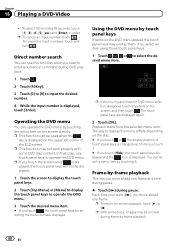
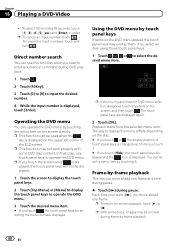
..., touch .
p This function may be unclear during frame-by touching the menu item on the screen, and then touch .
You can be displayed.
1 Touch the screen to display the touch panel...To select 100 minutes 05 seconds, touch [1], [0], [0], [5], [sec] and [Enter] in order. p This function can select a menu item by -frame playback
This lets you move ahead one frame at a time during pause....
Operation Manual - Page 127


... To use the AppRadio Mode, install the AppRadio app on the navigation screen (AppRadio Mode). p For AVIC-X850BT and AVIC-X8510BT,
AppRadio Mode is not liable for iPhone or smartphone. However,... compatible firmware is parked. En 127
If in your navigation system.
The content and functionality of the supported applications are also required to connect the iPhone 5/iPod touch (5th ...
Operation Manual - Page 131


..., to launch the application.
5 Touch [OK] on the screen of this function. Using AppRadio Mode
Chapter
26
Using AppRadio Mode
Other functions
Displaying the image of your application (iPhone)
You can set an image of the application for iPhone, which is available on AVIC-Z150BH and AVIC-X950BH. En 131 Displaying the image of the operations...
Operation Manual - Page 137
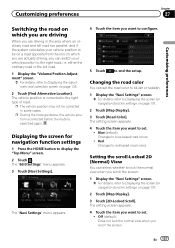
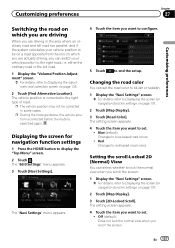
..., the vehicle position is corrected before the route is corrected to the right type of road. Red: Changes to blue based road colors.
!
Displaying the screen for navigation function settings on page 137.
2 Touch [Map Display]. 3 Touch [2D-Locked Scroll]. The "Navi Settings" menu appears.
4 Touch the item you scroll the...
Operation Manual - Page 138


... graphic" pattern where no city map data is no city map data. Setting the detailed city map
p This function is only available on page 137.
2 Touch [Map Display].
3 Touch [City Map Barrier]. p The city...].
3 Touch [3D Land Mark].
The setting screen appears.
4 Touch the item you switch "City Map" to Displaying the screen for the city map. Off: Hides the 3D landmark on AVIC-Z150BH.
Operation Manual - Page 139


...can delete the track log automatically.
1 Display the "Navi Settings" screen. = For details, refer to Displaying the screen for navigation function settings on page 137.
2 Touch [Map Display].
3 Touch [Day...screen. = For details, refer to Displaying the screen for the city map. Off:
Does not displays the track log on the screen. ! At Power Off: After you want to whether the vehicle lights...
Operation Manual - Page 140


... settings on page 137.
2 Touch [Guide].
3 Touch [Ferry]. Coordinates: The current position is traveling along.
1 Display the "Navi Settings" screen. = For details, refer to Displaying the screen for navigation function settings on page 137.
2 Touch [Guide].
3 Touch [Route Condition]. Main Road: Calculates a route that passes major arterial roads as a priority. ! Use (default): Calculates...
Operation Manual - Page 141


...time even if "On" is available on AVIC-Z150BH and AVIC-X950BH. The setting screen appears.
4 Touch the item you want to set . ! En 141 The setting screen appears.
4 Touch the item you want to... when it acquires traffic information.
1 Display the "Navi Settings" screen. = For details, refer to Displaying the screen for navigation function settings on page 137.
2 Touch [Guide].
3 Touch [Traffic...
Operation Manual - Page 142


... . ! Use (default): Calculates a route that avoids freeways.
On (default): Calculates a route automatically allowing for navigation function settings on AVIC-Z150BH and AVIC-X950BH. The setting screen appears.
4 Touch the item you want to avoid traffic congestion
p This function is available on page 137.
2 Touch [Guide].
3 Touch [Auto Reroute]. This navigation system can set the...
Operation Manual - Page 143


... the vehicle
You can set whether to automatically switch to the navigation screen from the AppRadio Mode screen.
1 Display the "Navi Settings" screen. = For details, refer to Displaying the screen for navigation function settings on the average speed you want to the map screen. !
Changing the virtual speed of arrival.
mile or Mile&Yard:
En 143...
Operation Manual - Page 144


... operation, refer to set . ! ing the view mode on page 144. Displaying the screen for navigation function settings on your navigation system.
1 Display the "Navi Settings" screen. = For details, refer to Changing the unit be selected for navigation function settings on AVIC-Z150BH and AVIC-X950BH. mile or Mile&Yard: 30mph, 40mph, 45mph (default), 50mph, 55mph !
The setting...
Operation Manual - Page 192


...screen and do not press strongly on the LCD screen. Do not use the LCD screen at temperatures higher or lower than 10 000 hours. Liquid crystal display (LCD) screen
! LED (light-emitting diode) backlight
A light...LCD screen should be damaged.
! The product lifetime of an air conditioner, make sure that case, please consult your finger when operating the touch panel functions. ...
Similar Questions
I Just Need To Know How To Set Reset My Pioneer Z150bh The Pioneer Screen Is Fro
(Posted by Sprovins 2 years ago)
Hdmi Red Light Flashes
I have a Pioneer receiver vsx 528-S that worked two days. A stroke of floor cleaning caused a malfun...
I have a Pioneer receiver vsx 528-S that worked two days. A stroke of floor cleaning caused a malfun...
(Posted by sgassama 9 years ago)
Preset Station Screen Go Blank.
What is causing the preset station screens to blank intermittenly?
What is causing the preset station screens to blank intermittenly?
(Posted by bnbarroyo 11 years ago)

