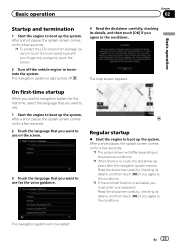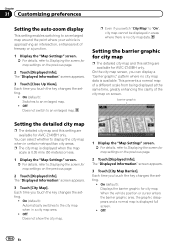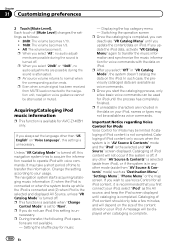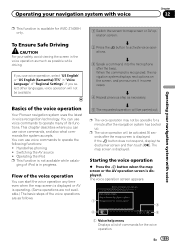Pioneer AVIC-Z140BH Support Question
Find answers below for this question about Pioneer AVIC-Z140BH.Need a Pioneer AVIC-Z140BH manual? We have 2 online manuals for this item!
Question posted by tristinn2010 on June 25th, 2022
D I D I Waste My Time
I installed a z140bh into the dash of my motorcycle sidecar ,just the head unit and a "I believe. o amplified antenna with two stations and a small woofer and all that happens is thre screen comes on then goes rite off.can. I make this a simple install with minimal components or quite simply what more do I need to do to just have fm radio and video capability for my son.
Current Answers
Answer #1: Posted by SonuKumar on June 25th, 2022 9:17 PM
https://www.manualslib.com/manual/394048/Pioneer-Avic-Z140bh.html?page=196
method 4 - can help you
Please respond to my effort to provide you with the best possible solution by using the "Acceptable Solution" and/or the "Helpful" buttons when the answer has proven to be helpful.
Regards,
Sonu
Your search handyman for all e-support needs!!
Related Pioneer AVIC-Z140BH Manual Pages
Similar Questions
Installing My Pioneer Avic-z140bh In My 2005 Chevy Trailblazer
What what all do I need to install my pioneer radio into my trailblazer what do I need so my factory...
What what all do I need to install my pioneer radio into my trailblazer what do I need so my factory...
(Posted by cjdakidd313 3 years ago)
After I Changed My Car Battery I Lost Connection To My Pioneer Avic-z140bh.
after I changed my car battery I lost connection to my pioneer AVIC-Z140BH. Is there a reset button.
after I changed my car battery I lost connection to my pioneer AVIC-Z140BH. Is there a reset button.
(Posted by georgeishay 5 years ago)
I Have Had My Pioneer Avic-x940bt For Three Years Everything Has Been Great. I G
I have had my pioneer avic-x940bt for three years no problems. I get in my car today and there is no...
I have had my pioneer avic-x940bt for three years no problems. I get in my car today and there is no...
(Posted by Eiblsdaman 7 years ago)
My Pioneer Avic Z140bh Does Not Detect My Gps Antenna
(Posted by hardzaj 10 years ago)
Pioneer Aviz-z150 Videos And Photos On Sd Card
Hey. I just got the pioneer avic-z150 installed in my car and I put a couple movies and couple photo...
Hey. I just got the pioneer avic-z150 installed in my car and I put a couple movies and couple photo...
(Posted by Anonymous-110281 10 years ago)