Pioneer AVIC-Z140BH Support Question
Find answers below for this question about Pioneer AVIC-Z140BH.Need a Pioneer AVIC-Z140BH manual? We have 2 online manuals for this item!
Current Answers
Related Pioneer AVIC-Z140BH Manual Pages
Owner's Manual - Page 43


... on our website.) Storing the customized POI properly and inserting the SD memory card enables the system to use the data for searches.
1 Store the item into the SD memory card by using the AVIC FEEDS.
2 Insert an SD memory card into the SD card slot.
= For details of the operation, refer to...
Owner's Manual - Page 52


...
You can export the "Favorites" data to an SD memory card for editing by using the utility program AVIC FEEDS which is exported, the completion message appears. Data export starts. The data you...the data is overwritten with new data.
1 Insert an SD memory card into the SD memory card by using the AVIC FEEDS. A check mark appears next to the selected location. # If you touch [All], you want ...
Owner's Manual - Page 76


... indicator 5 Frequency indicator 6 STEREO indicator
76 En
This section describes operations for AVIC-X940BT only. Reading the screen
2 3 45 6
7
1
8 9
1... Shows the frequency of the screen to the radio by using the navigation system. If the program service name can listen...screen on page 74.
2 Tap [FM] on the screen to control the radio.
= For details, refer to FM3.
3 Program service...
Owner's Manual - Page 80


...Preset number indicator
Shows what preset item has been selected.
80 En This section describes operations for AVIC-X940BT only.
Starting procedure
1 Display the AV operation screen. = For details of the operations,... edge of the screen to Using the touch panel keys on the screen to control the radio.
= For details, refer to display the "AM" screen.
Chapter
15 Using the radio (AM)
p This...
Owner's Manual - Page 84
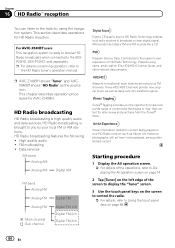
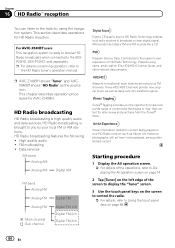
...control the radio.
= For details, refer to Using the touch panel keys on page 86.
84 En This chapter describes operation procedures for HD Radio reception. FM multicasting ! iTunes® Tagging provides you by using the navigation system. This section describes operations for AVIC-Z140BH...broadcasts, among other relevant data streams.
p AVIC-Z140BH shows "Tuner" and AVICX940BT shows "HD ...
Owner's Manual - Page 91


...
17
Playing audio CDs
You can play a normal music CD using the built-in drive of the screen.
= For details, refer to Selecting a source on page 74.
3 Use the touch panel keys on the screen to control the disc.
= For details, refer to Using the touch panel keys on the next page.
Play time...
Owner's Manual - Page 94


...screen.
= For details, refer to Selecting a source on page 74.
3 Use the touch panel keys on the screen to control the disc.
= For details concerning operations, refer to "Folder". Repeats the current...folders and files
Indicator
Meaning
Cancels the scan play a disc that contains compressed audio files using the built-in random order. Playback starts from the first file of the track currently...
Owner's Manual - Page 99
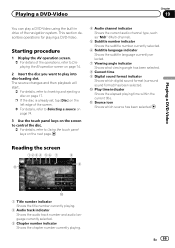
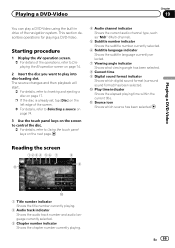
The source changes and then playback will start.
= For details, refer to Using the touch panel keys on page 17.
p If the disc is already set, tap [Disc... the disc you want to play a DVD-Video using the built-in drive of the screen.
= For details, refer to Selecting a source on page 74.
3 Use the touch panel keys on the screen to control the disc.
= For details, refer to Inserting and...
Owner's Manual - Page 105
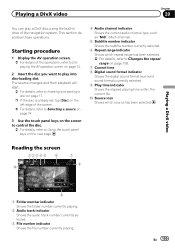
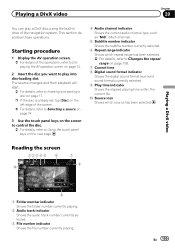
... file number currently playing. The source changes and then playback will start.
= For details, refer to Using the touch panel keys on the next page.
4 Audio channel indicator Shows the current audio channel type...to play a DivX disc using the built-in drive of the screen.
= For details, refer to Selecting a source on page 74.
3 Use the touch panel keys on the screen to control the disc.
= For ...
Owner's Manual - Page 113
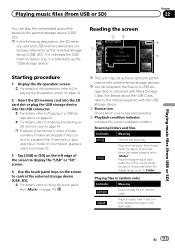
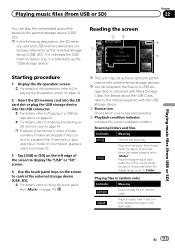
... or SD)
Starting procedure
1 Display the AV operation screen. = For details of the screen to display the "USB" or "SD" screen.
4 Use the touch panel keys on the screen to control the external storage device (USB, SD).
= For details, refer to Inserting and ejecting an SD memory card on page 115.
p You...
Owner's Manual - Page 117
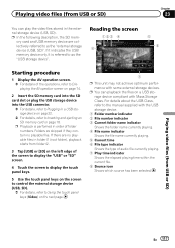
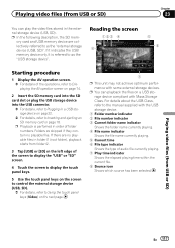
...display the "USB" or "SD" screen.
4 Touch the screen to display the touch panel keys.
5 Use the touch panel keys on the next page.
7
p This unit may not achieve optimum performance with Mass... the USB storage device into the USB connector.
= For details, refer to Using the touch panel keys (Video) on the screen to control the external storage device (USB, SD).
= For details, refer to Plugging ...
Owner's Manual - Page 120
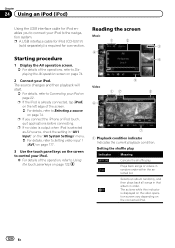
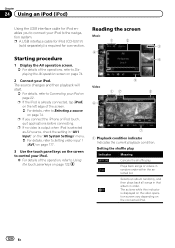
...of the operations, refer to Displaying the AV operation screen on page 74.
2 Connect your iPod to Using the touch panel keys on page 22. Plays back songs or videos in "AV1 Input" on the ... = For details, refer to Setting video input 1 (AV1) on page 177.
3 Use the touch panel keys on the screen to control your iPod on page 122.
The source changes and then playback will start.
= For ...
Owner's Manual - Page 132


...
6 Use the touch panel keys on the screen to control the Pandora or Aha Radio.
= For details, refer to Using Pandora® internet radio on the next page.
= For details, refer to Using Aha...or [aha], the navigation system attempts to display "Pandora" or "aha" screen. Chapter
25 Using smartphone applications
For Android device and BlackBerry device users
1 Register the device in to Pandora from...
Owner's Manual - Page 133


... indicator Shows the elapsed playing time within the current track. En 133 Using smartphone applications
Chapter
25
Using smartphone applications
p If the iPod is
not available when accessing the service...to display "Pandora" or "aha" screen.
7 Use the touch panel keys on the screen to control the Pandora or Aha Radio.
= For details, refer to Using Pandora® internet radio on this page.
=...
Owner's Manual - Page 138
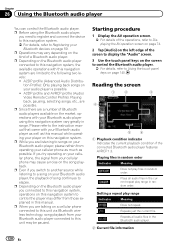
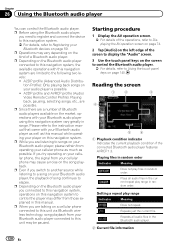
... the connected Bluetooth audio player features AVRCP 1.3.
Plays all audio files in this navigation system to Using the touch panel keys on page 59. Repeats all audio files in the current repeat play range.... Playing files in random order. A2DP profile and AVRCP profile (Audio/ Video Remote Control Profile): Playing back, pausing, selecting songs, etc., are possible. Setting a repeat...
Owner's Manual - Page 142
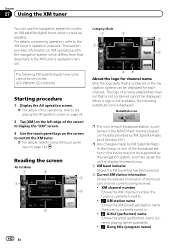
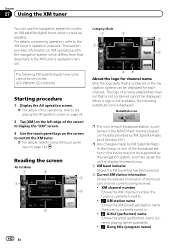
..., and may not be supported by XM Satellite Radio as of a newly established channel that is currently tuned in the navigation system can use the navigation system to control an XM satellite digital tuner, which differs from that described in the XM tuner's operation manual. XM channel number Shows the XM channel...
Owner's Manual - Page 159


...Enter how many miles (kilometers) you need to your destination by using the utility program AVIC FEEDS, which is complete.
After changing the installation angle of the...Setting" screen appears.
Customizing preferences
Chapter
31
3 Enter the fuel consumption information. Using the fuel consumption function
Inputting the fuel consumption information for calculating the fuel cost...
Owner's Manual - Page 168


...]. Chapter
31 Customizing preferences
If there are detailed categories within the subcategory is active. Displaying the customized POIs
Creating a customized POI is possible by using the utility program AVIC FEEDS which is retained.)
5 Touch [Custom POI].
categories or detailed categories.
1 Insert an SD memory card into the SD card slot.
= For details...
Owner's Manual - Page 199
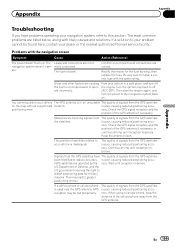
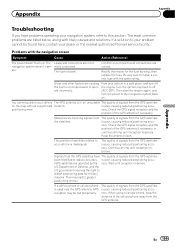
...the GPS antenna. If a solution to your problem cannot be lost temporarily....GPS signal reception and the
position of the GPS antenna if necessary, or
continue driving until reception improves.
Signals from the GPS satellites have problems operating your vehicle The GPS antenna is poor, causing reduced positioning accu(GPS satellites are correct.
is used near the GPS antenna, GPS...
Owner's Manual - Page 209
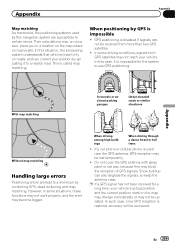
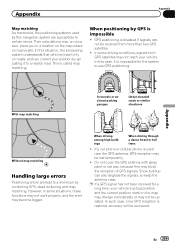
... system are kept to a nearby road.
In this may block the reception of GPS signals. However, in a location on the map may diverge considerably or may not be lost temporarily.
! GPS positioning is used by this case, it to a minimum by GPS is called map matching. Snow buildup can correct your position by adjusting it...
Similar Questions
What Other Means Can I Use To Eject Pioneer Avic Z140bh
What other means can i use to eject pioneer avic Z140bh since the eject button is no longer working....
What other means can i use to eject pioneer avic Z140bh since the eject button is no longer working....
(Posted by blacklightenergyoffice 8 years ago)
What Picture Bitrate Should I Use For Avic-z140bh
(Posted by paulCBr 10 years ago)


