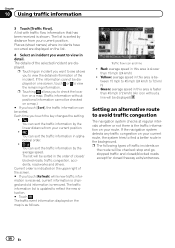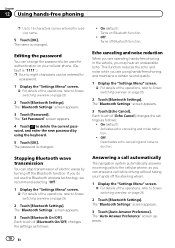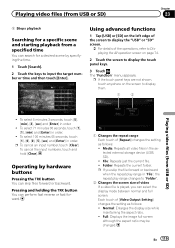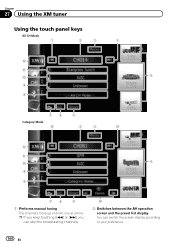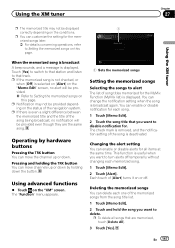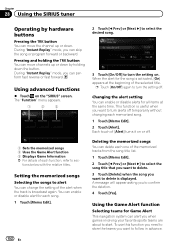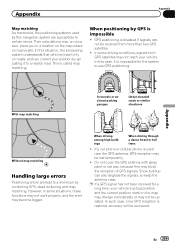Pioneer AVIC-Z140BH Support Question
Find answers below for this question about Pioneer AVIC-Z140BH.Need a Pioneer AVIC-Z140BH manual? We have 2 online manuals for this item!
Question posted by blacklightenergyoffice on September 11th, 2015
What Other Means Can I Use To Eject Pioneer Avic Z140bh
What other means can i use to eject pioneer avic Z140bh since the eject button is no longer working.though there was a certain time it work and i continue with the eject on the screen touch. so what other means can i use to get the eject to show on the screen.
Current Answers
Answer #1: Posted by TechSupport101 on September 11th, 2015 8:30 AM
See the model's service manual here http://elektrotanya.com/pioneer_avic-f40bt_avic-z140bh_sm.pdf/download.html for your back-door eject options and much.
Related Pioneer AVIC-Z140BH Manual Pages
Similar Questions
After I Changed My Car Battery I Lost Connection To My Pioneer Avic-z140bh.
after I changed my car battery I lost connection to my pioneer AVIC-Z140BH. Is there a reset button.
after I changed my car battery I lost connection to my pioneer AVIC-Z140BH. Is there a reset button.
(Posted by georgeishay 5 years ago)
Pioneer Avic-x930bt Rear Monitors Not Working How To
(Posted by shemuleonf 10 years ago)
What Picture Bitrate Should I Use For Avic-z140bh
(Posted by paulCBr 10 years ago)