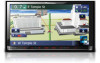Pioneer AVIC-Z120BT Support Question
Find answers below for this question about Pioneer AVIC-Z120BT.Need a Pioneer AVIC-Z120BT manual? We have 2 online manuals for this item!
Question posted by cenricy on June 19th, 2013
Bluetooth Instructions 48 The 120 Bt
How do u commect it to a new divice with old divices in it, like an old cell phone
Current Answers
There are currently no answers that have been posted for this question.
Be the first to post an answer! Remember that you can earn up to 1,100 points for every answer you submit. The better the quality of your answer, the better chance it has to be accepted.
Be the first to post an answer! Remember that you can earn up to 1,100 points for every answer you submit. The better the quality of your answer, the better chance it has to be accepted.
Related Pioneer AVIC-Z120BT Manual Pages
Installation Manual - Page 2
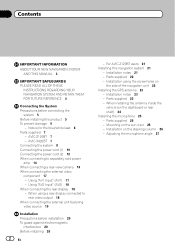
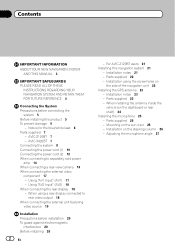
...) 18 When connecting the rear display 18 - AVIC-Z120BT 7 - Installation notes 21 - Parts supplied 22 - Installation on
the side of the navigation unit 22 Installing the GPS antenna 23
- Contents
IMPORTANT INFORMATION ABOUT YOUR NEW NAVIGATION SYSTEM
AND THIS MANUAL 3
IMPORTANT SAFEGUARDS PLEASE READ ALL OF THESE
INSTRUCTIONS REGARDING YOUR NAVIGATION SYSTEM AND RETAIN THEM...
Installation Manual - Page 4
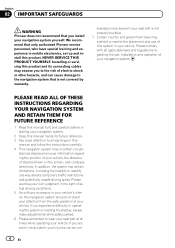
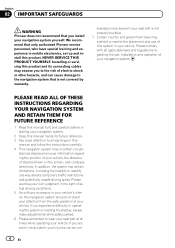
...interior, the navigation system should not divert your vehicle.
PLEASE READ ALL OF THESE INSTRUCTIONS REGARDING YOUR NAVIGATION SYSTEM AND RETAIN THEM FOR FUTURE REFERENCE
1 Read this manual fully... installing your navigation system.
2 Keep this system in this
manual and follow the instructions carefully. 4 This navigation system may prohibit or restrict the placement and use , installation...
Installation Manual - Page 7
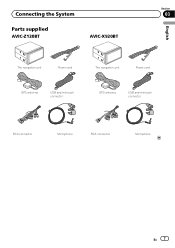
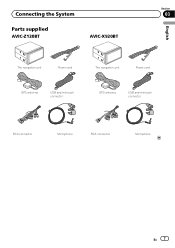
Connecting the System
Section
03
Parts supplied
AVIC-Z120BT
AVIC-X920BT
English
The navigation unit
Power cord
The navigation unit
Power cord
GPS antenna
USB and mini-jack connector
GPS antenna
USB and mini-jack connector
RCA connector
Microphone
RCA connector
Microphone
En 7
Owner's Manual - Page 2
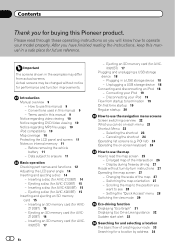
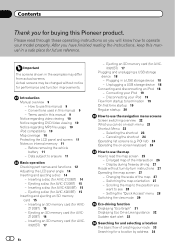
... address 34 Before removing the vehicle
battery 11 - Inserting a disc (for AVIC- Z120BT) 15 - Z120BT) 16 - Unplugging a USB storage device 18
Connecting and disconnecting an iPod 18 - POI list) 24 Operating the on-screen keyboard 24
How to read through these operating instructions so you will know how to use the navigation menu screens...
Owner's Manual - Page 6
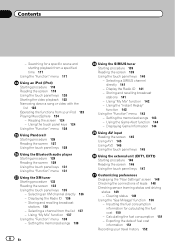
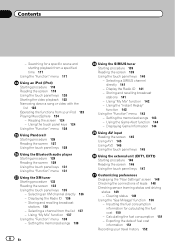
...174; Starting procedure 126 Reading the screen 127 Using the touch panel keys 128
Using the Bluetooth audio player Starting procedure 129 Reading the screen 129 Using the touch panel keys 131 Using the...117
Using an iPod (iPod) Starting procedure 118 Reading the screen 118 Using the touch panel keys 120 Starting the video playback 122 Narrowing down a song or video with the
list 122 Operating the ...
Owner's Manual - Page 7
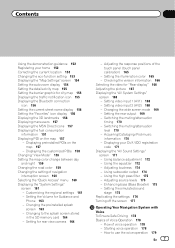
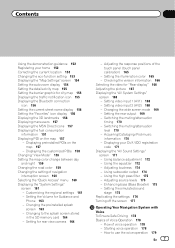
...the rear output 169 - Setting the Volume for rear view camera 164
- Setting for Guidance and
Phone 163 - Checking the version information 166 Selecting the video for "Rear display" 166 Adjusting the picture... graphic for city map 155 Displaying the traffic notification icon 155 Displaying the Bluetooth connection
icon 156 Setting the current street name display 156 Setting the "Favorites...
Owner's Manual - Page 8
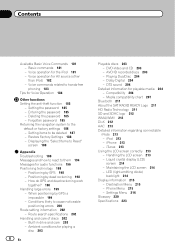
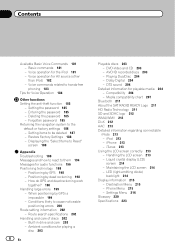
... Troubleshooting 189 Messages and how to react to hands-free phoning 183
Tips for audio functions 196 Positioning technology 198
- Positioning by GPS is impossible 199
- Route search specifications 202
Handling and ... and care 203 - Dolby Digital 204 - Compatibility 204 - Media compatibility chart 207
Bluetooth 211 About the SAT RADIO READY Logo 211 HD Radio Technology 211 SD and SDHC ...
Owner's Manual - Page 48
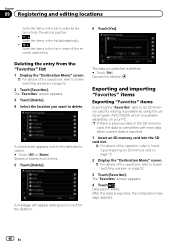
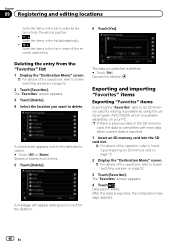
...Sorts the items in the list in order by using the utility program AVIC FEEDS which is exported.
1 Insert an SD memory card into the... the deletion. The data you selected is exported, the completion message appears.
48 En Data export starts. A check mark appears next to Screen switching overview on...new data when current data is available separately, on page 22.
2 Touch [Favorites].
Owner's Manual - Page 63
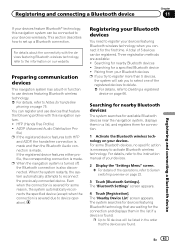
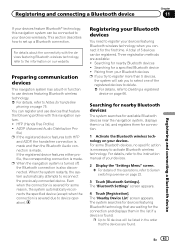
... listed in the order that are available: !
For details, refer to the instruction manual of your devices.
2 Display the "Settings Menu" screen. = For details of 5 devices can be connected to your devices wirelessly. This section describes how to activate Bluetooth wireless technology. file) p If the registered device features both HFP
and A2DP...
Owner's Manual - Page 64
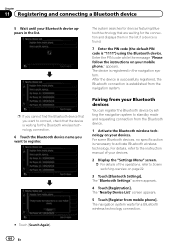
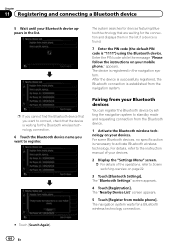
.... appears. Pairing from mobile phone]. For some Bluetooth devices, no specific action is necessary to register. The "Bluetooth Settings" screen appears.
4 Touch [Registration]. The system searches for devices featuring Bluetooth technology that the device is "1111") using the Bluetooth device. Enter the PIN code while the message "Please follow the instructions on page 22.
3 Touch...
Owner's Manual - Page 65
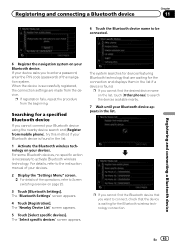
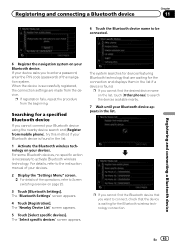
...and [Register from mobile phone], try this method if your Bluetooth device. For details, refer to connect, check that are made from the beginning.
Registering and connecting a Bluetooth device
6 Register the navigation system on page 22.
3 Touch [Bluetooth Settings].
The "Bluetooth Settings" screen appears.
4 Touch [Registration].
p If you want to the instruction manual of your...
Owner's Manual - Page 66
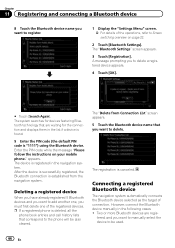
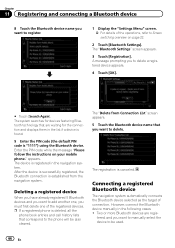
...is successfully registered, the Bluetooth connection is established from Connection List" screen appears. 5 Touch the Bluetooth device name that correspond to the phone will be used.
66...code while the message "Please follow the instructions on page 22.
2 Touch [Bluetooth Settings]. Deleting a registered device
When you have already registered 5 Bluetooth devices and you want to add another one...
Owner's Manual - Page 67
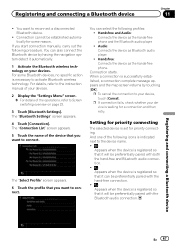
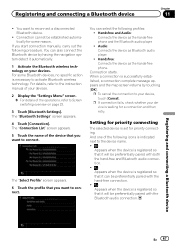
....
4 Touch [Connection].
You can select the following procedure. Handsfree and Audio: Connects the device as Bluetooth audio player. ! Audio: Connects the device as the hands-free phone and the Bluetooth audio player. ! Connection starts. For details, refer to the instruction manual of your devices.
2 Display the "Settings Menu" screen. = For details of the operations...
Owner's Manual - Page 74


... be stored in the vehicle, you can select the following items:
! After 10 seconds: Answers after ten seconds. The "Bluetooth Settings" screen appears.
3 Touch [Refuse All Calls]. Chapter
12 Using hands-free phoning
1 Display the "Settings Menu" screen. = For details of the operations, refer to Screen switching overview on page 22.
2 Touch...
Owner's Manual - Page 75
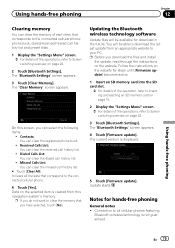
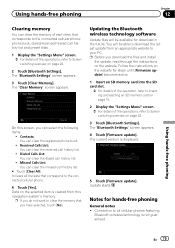
... selected item is displayed.
5 Touch [Firmware update]. Received Calls List: You can clear the dialed call history list.
! Follow the instructions on the website for hands-free phoning
General notes ! Update starts.
The "Bluetooth Settings" screen appears.
4 Touch [Firmware update]. Notes for steps until [Firmware update] becomes active.
1 Insert an SD memory card...
Owner's Manual - Page 76
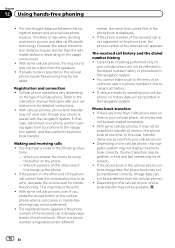
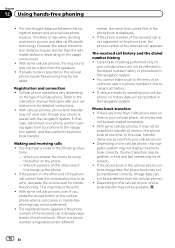
... phones, even if you answer the phone by operating your phone, perform pairing again from the speakers.
!
Cellular phone operations vary depending
on the cellular phone, hands-free phoning may be recorded in , hands-free phoning may not be possible to an echo, decrease the volume level for detailed instructions. ! If the person on
your cellular phone for handsfree phoning...
Owner's Manual - Page 129
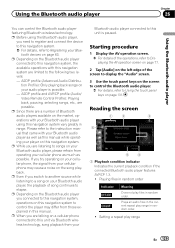
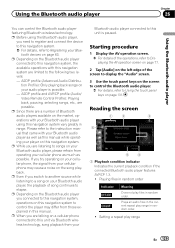
...
En 129 tion Profile): Only playing back songs on your cellular phone, the signal from those explained in range. p While you try operating on your audio player is paused. If you are limited to the instruction manual that came with your Bluetooth audio player as well as possible. p When you need to register...
Owner's Manual - Page 156
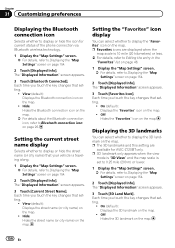
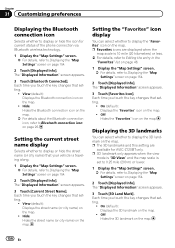
...Chapter
31 Customizing preferences
Displaying the Bluetooth connection icon
Selects whether to display or hide the icon for AVIC-Z120BT only. View (default): Displays the Bluetooth connection icon on the map.... on the map. p Favorites icons are
available for current status of the phone connection via Bluetooth wireless technology.
1 Display the "Map Settings" screen. = For details, refer...
Owner's Manual - Page 223
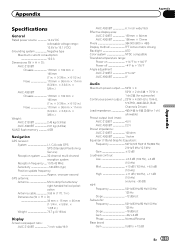
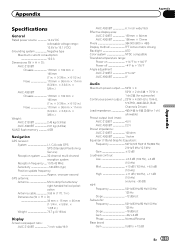
.... × 6-1/2 in.) Nose 170 mm × 96 mm × 11 mm (6-3/4 in. × 3-3/4 in. × 3/8 in.)
Weight: AVIC-Z120BT 2.43 kg (5.3 lbs) AVIC-X920BT 2.01 kg (4.4 lbs)
NAND flash memory 4 GB
Navigation
GPS receiver: System L1, C/Acode GPS SPS (Standard Positioning Service) Reception system .......... 32-channel multi-channel reception system Reception frequency .... 1 575.42 MHz...
Owner's Manual - Page 224
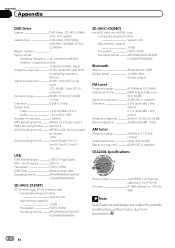
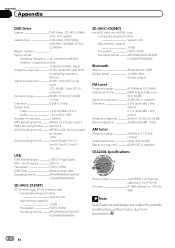
..., CD-R/RW
Region number 1 Signal format:
Sampling frequency ..... 44.1 kHz/48 kHz/96 kHz Number of channels 2 (stereo) MP3 decoding format MPEG-1 .../WMA/AAC/WAVE/
H.264/MPEG4/WMV
SD (AVIC-Z120BT)
SD memory card, SDHC memory card Compatible physical...FAT16, FAT32 Decoding format MP3/WMA/AAC/WAVE/ H.264/MPEG4/WMV
Bluetooth
Version Bluetooth 2.0+EDR Output power 4 dBm Max.
(Power class 2)
FM tuner...
Similar Questions
My Navi Isn't Letting Me Click The Bluetooth On/off, They Are Grayed Out. Help
The navi doesn't let me click anything on the bluetooth section. only Firmware
The navi doesn't let me click anything on the bluetooth section. only Firmware
(Posted by Anonymous-164365 6 years ago)
Turning On Bluetooth
I clicked on Bluetooth settings & all options are greyed outHow do I turn Bluetooth?
I clicked on Bluetooth settings & all options are greyed outHow do I turn Bluetooth?
(Posted by GREENBLAZER3 6 years ago)
Can You Pair More Than One Cell Phone With Pioneer Avic X940bt
(Posted by joswjn4 9 years ago)
Cell Phone Will Not Connect To Pioneer Avic X930bt
(Posted by billjjcma 10 years ago)