Pioneer AVIC-X940BT Support Question
Find answers below for this question about Pioneer AVIC-X940BT.Need a Pioneer AVIC-X940BT manual? We have 2 online manuals for this item!
Question posted by dr221f18cd on February 17th, 2014
How To Reverse Back Up Camera On Avic Z140bh
The person who posted this question about this Pioneer product did not include a detailed explanation. Please use the "Request More Information" button to the right if more details would help you to answer this question.
Current Answers
There are currently no answers that have been posted for this question.
Be the first to post an answer! Remember that you can earn up to 1,100 points for every answer you submit. The better the quality of your answer, the better chance it has to be accepted.
Be the first to post an answer! Remember that you can earn up to 1,100 points for every answer you submit. The better the quality of your answer, the better chance it has to be accepted.
Related Pioneer AVIC-X940BT Manual Pages
Owner's Manual - Page 1


...English Important Information for the User first!
For more information, please contact your vehicle, additional installation may be required.
Operation Manual
MULTIMEDIA NAVIGATION RECEIVER
AVIC-Z140BH AVIC-X940BT
Notice to all users: This software requires that the navigation system is properly connected to read Important Information for the User includes the important information ...
Owner's Manual - Page 2


... read through these instructions so you have finished reading the instructions, keep this Pioneer product. Removing the detachable faceplate 16
- Ejecting a disc (for AVIC-X940BT) 18 - Inserting a disc (for AVIC-Z140BH) 18 - Plugging in the examples may be changed without notice for performance and function improvements. Disconnecting your model properly. POI list) 28 Operating...
Owner's Manual - Page 10


... components are presented in ALL CAPITAL, BOLD lettering: e.g.) HOME button, MODE button. ! The screen examples shown in brackets [ ]: e.g.) [Destination], [Settings]. ! References are the ones for AVIC-Z140BH.
Touch panel keys that appear may differ from the Contents. Buttons on the screen are described in bold in this manual are indicated like this...
Owner's Manual - Page 14


AVIC-Z140BH (with the LCD panel closed)
1
2
34
5
67
AVIC-Z140BH (with the LCD panel open)
8
9 14 En Chapter
02 Basic operation
Checking part names and functions
This chapter gives information about the names of the parts and the main features using the buttons.
Owner's Manual - Page 17


... the h button. If this navigation system is operated while the LCD panel is available for AVIC-Z140BH)
WARNING ! Basic operation
Chapter
02
Basic operation
2 Push the lower part of the detachable ...the LCD panel. Inserting and ejecting a disc
Inserting a disc (for AVIC-Z140BH only. Be especially cautious of children's hands and fingers.
This may cause malfunction. ! CAUTION ! Do...
Owner's Manual - Page 18


...AVIC-Z140BH)
1 Press the h button. The disc is ejected.
3 Remove the disc, and press the h button.
Ejecting an SD memory card during data
transfer can damage the SD memory card. The "Monitor Setup" screen appears. 2 Touch [Disc Eject]. Pioneer accepts no liability for AVIC-X940BT... or corruption occurs on the storage device for AVIC-X940BT)
CAUTION Do not insert anything other than SD...
Owner's Manual - Page 19


...upside and press the card until it clicks and completely locks.
Inserting an SD memory card (for AVIC-Z140BH)
1 Press the h button.
The LCD panel closes. p This unit may not achieve optimum performance....
Do not press the h button when an SD mem- Ejecting an SD memory card (for AVIC-Z140BH)
CAUTION !
Insert it with some SD memory cards. The LCD panel opens.
3 Press the ...
Owner's Manual - Page 20


... will use . Inserting an SD memory card (for AVIC-X940BT)
1 Press the h button.
A message prompting you are slightly different. 1 Press the h button and then ...appear. 2 Touch [Eject SD].
Ejecting an SD memory card (for AVIC-X940BT)
% Insert an SD memory card into the SD memory card. The touch panel keys for AVIC-Z140BH.
The LCD panel closes. If data related to remove the SD ...
Owner's Manual - Page 74


...) ! External unit 2 (EXT2) p (*1) A source available only on how to display the list
screen, refer to display additional source icons. Z140BH.
The AV source icons will scroll, and previously hidden icons will appear. 2 Tap the icon of the selected source appears. iPod list screen)...the "Top Menu". You can also be played back or used by touching [AV Source & Contents] on AVIC-X940BT.
Owner's Manual - Page 84
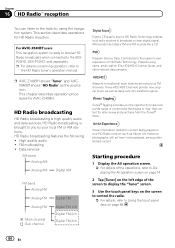
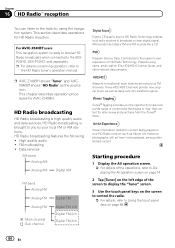
This section describes operations for AVIC-Z140BH. For AVIC-X940BTusers This navigation system is ready to receive HD Radio ...information related to "tag" that content for later review and purchase from live broadcasts, among other relevant data streams.
p AVIC-Z140BH shows "Tuner" and AVICX940BT shows "HD Radio" as deep cuts into traditional genre.
Program Service Data: Contributes to ...
Owner's Manual - Page 85


...3 45 6 7 8
9
e
a d
cb
p Items marked with asterisk (*) appear only on AVIC-Z140BH.
1 Band indicator Shows which source has been selected. Appears when the navigation system is displayed.
Indicator
Meaning...Seek type indicator = For details, refer to Switching the recep-
p The AVIC-X940BT shows the preset number indicator only. Appears when song information is transferred to Switching...
Owner's Manual - Page 86


Chapter
16 HD Radio™ reception
Using the touch panel keys
1
8
7
2
65
4
p Items marked with asterisk (*) appear only on AVIC-Z140BH.
1 Performs manual tuning To tune manually, touch [o] or [p] briefly. The tuner will scan frequencies until a broadcast strong enough for about one step at a time. Scroll ...
Owner's Manual - Page 87


AVIC-Z140BH Touching [Disp] repeatedly switches between the AV operation screen and the list screen on your preference. = ... screen and the preset list display on this page.
3 Keep touching a preset tuning key [Preset 1] to [Preset 6].
Genre AVIC-X940BT The contents and order of the setting display depend on page 74. Storing and recalling broadcast frequencies
With a tap of any of the...
Owner's Manual - Page 88


..., the transfer may also be transferred to your iPod. The "Function" menu appears.
88 En Depending on when the song information is stored, information for AVIC-Z140BH only. Depending on when the song information
is stored, information on the songs before you sync your iPod,
disappears.
Chapter
16 HD Radio™ reception...
Owner's Manual - Page 164
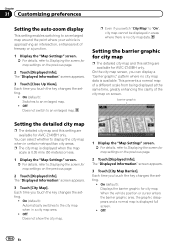
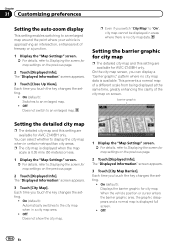
...
Setting the detailed city map
p The detailed city map and this setting are available for AVIC-Z140BH only. Each time you touch the key changes the setting.
! Off:
164 En Each ... the barrier graphic for city map
p The detailed city map and this setting are available for AVIC-Z140BH only. On (default): Displays the barrier graphic for map settings on the previous page.
2 ...
Owner's Manual - Page 166


... Land Mark]. On (default): Displays the 3D landmark on the map. Maneuvers
1 Display the "Map Settings" screen. = For details, refer to Displaying the screen for AVIC-Z140BH only. The "Displayed Information" screen appears.
3 Touch [Favorites Icon]. Displaying the 3D landmarks
p The 3D landmarks and this setting are displayed when the
map scale...
Owner's Manual - Page 173
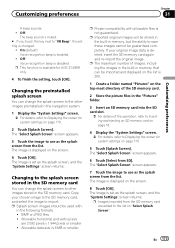
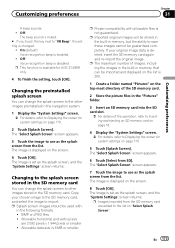
..., refer to Inserting and ejecting an SD memory card on page 18.
4 Display the "System Settings" screen. = For details, refer to Displaying the screen for AVIC-Z140BH only.
4 To finish the setting, touch [OK]. Allowable horizontal and vertical size
are added to use as the splash screen from the list. The image...
Owner's Manual - Page 179


...details, refer to Displaying the screen for a rear full-range speaker connection ("Full").
AVIC-X940BT ! Switching the muting/ attenuation level
You can be set for AV system settings on...directly to the navigation unit. Each touch of [Rear SP] changes the settings as follows:
AVIC-Z140BH !
W", you use the product without using an auxiliary amp. When you use a cellular ...
Owner's Manual - Page 234


.... × 6-1/2 in.) Nose 170 mm × 96 mm × 12 mm (6-3/4 in. × 3-3/4 in. × 1/2 in.)
Weight: AVIC-Z140BH 2.14 kg (4.7 lbs) AVIC-X940BT 1.87 kg (4.1 lbs)
NAND flash memory 4 GB
Navigation
GPS receiver: System L1, C/Acode GPS SPS (Standard Positioning Service) Reception system .......... 32-channel multi-channel reception system Reception frequency .... 1 575.42 MHz Sensitivity...
Installation Manual - Page 2


AVIC-X940BT 6 Connecting the system 8 Connecting the power cord (1) 10...GPS antenna 24
- Adjusting the microphone angle 27 Parts supplied 22 - Notice for the blue/white lead 5 Parts supplied 6
- Installation using a rear display connected to separately sold power amp 14 When connecting a rear view camera 16 When connecting the external video component 17 - Parts supplied 26 - For AVIC-Z140BH...
Similar Questions
After I Changed My Car Battery I Lost Connection To My Pioneer Avic-z140bh.
after I changed my car battery I lost connection to my pioneer AVIC-Z140BH. Is there a reset button.
after I changed my car battery I lost connection to my pioneer AVIC-Z140BH. Is there a reset button.
(Posted by georgeishay 5 years ago)
Can I Adjust Brightness Of Backup Camera Avic-x940bt
(Posted by jojiw 10 years ago)
How Do You Turn Off The Reverse Camera On F900bt When Screen Is Black
(Posted by belache 10 years ago)

