Pioneer AVIC-X940BT Support Question
Find answers below for this question about Pioneer AVIC-X940BT.Need a Pioneer AVIC-X940BT manual? We have 2 online manuals for this item!
Question posted by jimspjperm on March 9th, 2014
Pioneer Avic-x940bt Will Not Display Back Up Camera
The person who posted this question about this Pioneer product did not include a detailed explanation. Please use the "Request More Information" button to the right if more details would help you to answer this question.
Current Answers
There are currently no answers that have been posted for this question.
Be the first to post an answer! Remember that you can earn up to 1,100 points for every answer you submit. The better the quality of your answer, the better chance it has to be accepted.
Be the first to post an answer! Remember that you can earn up to 1,100 points for every answer you submit. The better the quality of your answer, the better chance it has to be accepted.
Related Pioneer AVIC-X940BT Manual Pages
Owner's Manual - Page 1


... important information that the navigation system is properly connected to your vehicle's parking brake and depending on your Authorized Pioneer Electronics retailer or call us at (800) 421-1404.
Operation Manual
MULTIMEDIA NAVIGATION RECEIVER
AVIC-Z140BH AVIC-X940BT
Notice to all users: This software requires that you must understand before using this navigation system.
Owner's Manual - Page 2


...After you can do on -screen keyboard 28
How to use this Pioneer product. Before removing the vehicle
battery 12 - Removing the detachable faceplate... to see 32 Ejecting an SD memory card (for AVIC-X940BT) 18 - Scrolling the map to the position you... this manual 10 - Removing a shortcut 28 Operating list screens (e.g. Display during freeway driving 31 Types of the road stored in a USB ...
Owner's Manual - Page 15


... to switch between the Classic Menu and the Shortcut Menu while the "Top Menu" is displayed.
! Press to mute.
Basic operation
AVIC-X940BT
6
8
Chapter
02
9
Basic operation
3 a
7 4
5 b
c
1 button ! Press to display the map screen while the navigation function screen is displayed. = For details, refer to adjust the AV (Audio and Video) source volume.
3 HOME button...
Owner's Manual - Page 16


... detachable faceplate is not scratched or damaged. ! CAUTION !
Press and hold the button, and slide it outward. Make sure the detachable faceplate is available for AVIC-X940BT only.
b Detachable faceplate
c button Press to remove the detachable faceplate from theft
p This function is securely connected to the mounting hooks of Multi-control to...
Owner's Manual - Page 18


... and press the h button. The touch panel keys for AVIC-X940BT)
1 Press the h button. The LCD panel closes.
...Pioneer accepts no liability for AVIC-Z140BH)
1 Press the h button.
Inserting and ejecting an SD memory card
CAUTION ! Ejecting an SD memory card during data
transfer can damage the SD memory card. If data loss or corruption occurs on the storage device for AVIC-X940BT...
Owner's Manual - Page 21


...SD memory card while the message is not possible. p Connection via a USB hub is displayed. When the data related to the sto- To prevent data loss and damage to map data...all USB mass storage devices and assumes no responsibility for AVIC-X940BT. En 21
Plugging and unplugging a USB storage device
CAUTION ! Pioneer cannot guarantee compatibility with some USB storage devices.
Basic ...
Owner's Manual - Page 31


... highlighted in violet) have only basic data and can change the map scale. En 31 Pioneer Navigation will only display a navigable route on the actual road. How to use the map
Display during freeway driving
In certain locations of the freeway, lane information is available). The map indicates the recommended lane to be...
Owner's Manual - Page 54


....
4 Select an incident you to check the loca- tance from your map and also display detailed text information when available. You can sort the traffic information by the Traffic Management Channel (TMC) of the traffic information function on AVIC-X940BT will be shorter than 100 miles.) p The navigation system provides the following functions...
Owner's Manual - Page 69
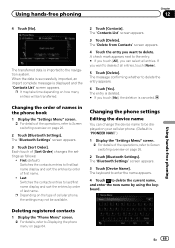
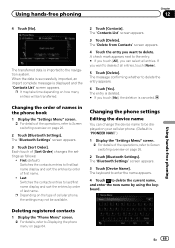
... how many entries will be available. Changing the order of names in the phone book
1 Display the "Settings Menu" screen. = For details of the operations, refer to deselect all entries.
The transferred data is "PIONEER NAVI".)
1 Display the "Settings Menu" screen. = For details of the operations, refer to delete the entry appears.
6 Touch...
Owner's Manual - Page 74


...Displaying the AV operation screen
% Press the MODE button when the map screen is displayed. Switching between the AV operation screen and the list screen
The following sources with your Pioneer...example describes how to display additional source icons. AV input 2 (AV2) !
XM Tuner ! External unit 2 (EXT2) p (*1) A source available only on AVIC-X940BT.
USB ! Smartphone ...
Owner's Manual - Page 76


...Signal level indicator 5 Frequency indicator 6 STEREO indicator
76 En Starting procedure
1 Display the AV operation screen. = For details of the operations, refer to Displaying the AV operation screen on page 74.
2 Tap [FM] on the next...preset item has been selected.
This section describes operations for AVIC-X940BT only. If the program service name can listen to display the "FM" screen.
Owner's Manual - Page 80


... details, refer to display the "AM" screen.
When the tuner has been tuned in to an HD Radio broadcasting, [AM] cannot be selected.
3 Use the touch panel keys on the next page. You can listen to the radio using this navigation system.
This section describes operations for AVIC-X940BT only. Reading the screen...
Owner's Manual - Page 85


... received. En 85 tion mode on page 89. When the station logo cannot be ac- p The AVIC-X940BT shows the preset number indicator only. e Source icon Shows which band the radio is transferred to Switching the display on page 87.
3 Signal level indicator 4 Frequency indicator 5 Signal type indicator
Shows the type of multicast...
Owner's Manual - Page 87


... next time you tap the same preset tuning key "Preset 1" to Storing song informa- p Up to 18 FM stations, six for each of the setting display depend on the HD Radio tuner. Genre AVIC-X940BT The contents and order of the three FM bands, as well as six AM stations, can be...
Owner's Manual - Page 157
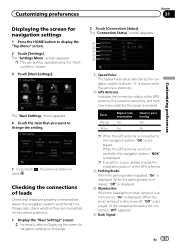
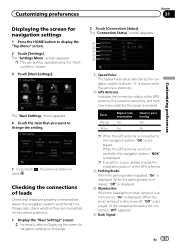
..." menu appears. 4 Touch the item that leads are off, "Off" is displayed. (If the orange/white lead is displayed.
The "Settings Menu" screen appears. When the parking brake is released, "Off" is displayed.
4 Illumination When the headlights or small lamps of the GPS antenna, the reception sensitivity, and from how many satellites the signal...
Owner's Manual - Page 179


...: The volume is connected to normal when the corresponding action ends. When you use a cellular phone via Bluetooth technology (dialing, talking, incoming call ). - AVIC-X940BT ! Tel: The volume is "Off".
1 Display the "AV System Settings" screen.
= For details, refer to the following conditions. - p AV source volume returns to the rear output, select "Sub...
Owner's Manual - Page 234


...Display
Screen size/aspect ratio: AVIC-Z140BH 7 inch wide/16:9
AVIC-X940BT 6.1 inch wide/16:9 Effective display area:
AVIC-Z140BH 156.6 mm × 81.6 mm AVIC-X940BT 136.2 mm × 72 mm Pixels 384 000 (800 × 480) Display... .)
Weight: AVIC-Z140BH 2.14 kg (4.7 lbs) AVIC-X940BT 1.87 kg (4.1 lbs)
NAND flash memory 4 GB
Navigation
GPS receiver: System L1, C/Acode GPS SPS (Standard ...
Owner's Manual - Page 235


... FAT16, FAT32 Decoding format MP3/WMA/AAC/WAVE/ H.264/MPEG4/WMV
SD (AVIC-X940BT)
microSD card, microSDHC card Compatible physical format Version 2.00 File system FAT16, ... response ..... 30 Hz to 15 000 Hz (±3 dB) Stereo separation .......... 45 dB (at 65 dBf, 1 kHz)
AVIC-X940BT Frequency range 87.9 MHz to 107.9 MHz Usable sensitivity 9 dBf (0.8 µV/75 W, mono, S/N: 30 dB) Signal-to...
Installation Manual - Page 2


...display connected to separately sold power amp 14 When connecting a rear view camera 16 When connecting the external video component 17 - Fastening the detachable faceplate 23 Installing the GPS...When connecting the rear display 18 - Mounting on the steering column 27 - Adjusting the microphone angle 27 AVIC-Z140BH 6 - Installation notes 24 - AVIC-X940BT 6 Connecting the ...
Installation Manual - Page 9


..., this product's video source should not be used . En 9 However, if you use the AVIC-X940BT, you will need to connect the vehicle's antenna to install a HD Radio™ tuner.
...11 ft. 8 in.)
GPS antenna
IP-BUS cable (supplied with SIRIUS Satellite Radio tuner)
(*5) The AVIC-Z140BH is no need to the antenna jack of the navigation unit. And, also rear displays should never be used while ...
Similar Questions
I Have Had My Pioneer Avic-x940bt For Three Years Everything Has Been Great. I G
I have had my pioneer avic-x940bt for three years no problems. I get in my car today and there is no...
I have had my pioneer avic-x940bt for three years no problems. I get in my car today and there is no...
(Posted by Eiblsdaman 7 years ago)

