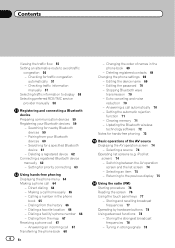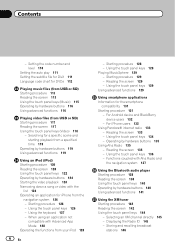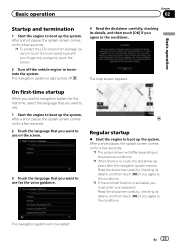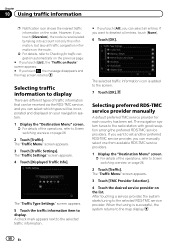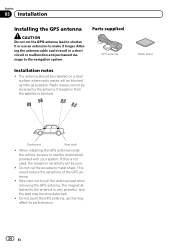Pioneer AVIC-X940BT Support Question
Find answers below for this question about Pioneer AVIC-X940BT.Need a Pioneer AVIC-X940BT manual? We have 2 online manuals for this item!
Question posted by courtneyborden31 on October 17th, 2012
Does This Radio Come With A Detachable Face Plate
The person who posted this question about this Pioneer product did not include a detailed explanation. Please use the "Request More Information" button to the right if more details would help you to answer this question.
Current Answers
Related Pioneer AVIC-X940BT Manual Pages
Similar Questions
How To Get Sirius Icon On The Display Of The Pioneer Avis-x940bt Radio
I have Sirius on this radio and without touchingly anything the Sirius icon disappeared from the scr...
I have Sirius on this radio and without touchingly anything the Sirius icon disappeared from the scr...
(Posted by tdean082172 8 years ago)
How To Remove The Face Plate If Poineer Avic-x940bt
(Posted by awbsugum 10 years ago)
Does This Product Come With A Little Case For The Detachable Front Panel?
(Posted by italian4ever1 12 years ago)
Satellite Radio
i need the # so ican turn on satellite radio i have done everythig less pulling it out of the dash
i need the # so ican turn on satellite radio i have done everythig less pulling it out of the dash
(Posted by rchudy 12 years ago)