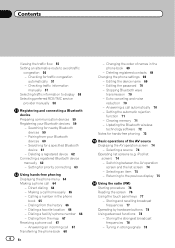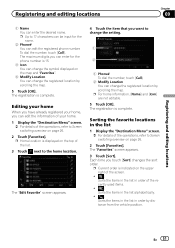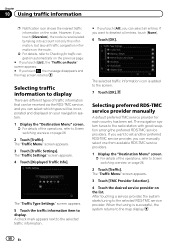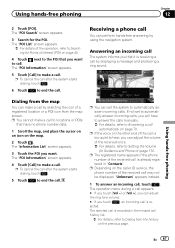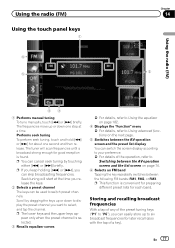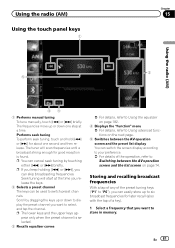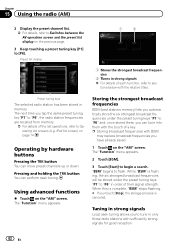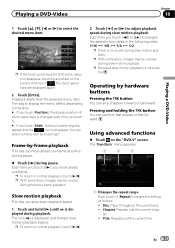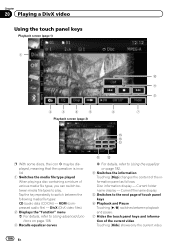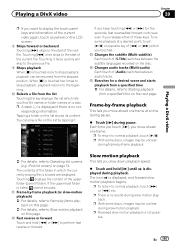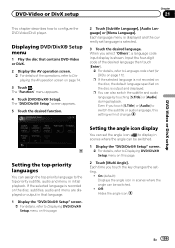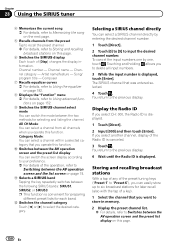Pioneer AVIC-X940BT Support Question
Find answers below for this question about Pioneer AVIC-X940BT.Need a Pioneer AVIC-X940BT manual? We have 2 online manuals for this item!
Question posted by tdean082172 on September 17th, 2015
How To Get Sirius Icon On The Display Of The Pioneer Avis-x940bt Radio
I have Sirius on this radio and without touchingly anything the Sirius icon disappeared from the screen and I can not figure out how to get the icon back on my radio touchscreen.
Current Answers
Related Pioneer AVIC-X940BT Manual Pages
Similar Questions
Sirius Icon Disappeared
The Sirius icon disappeared from the screen panel. How do I replace it ?
The Sirius icon disappeared from the screen panel. How do I replace it ?
(Posted by bigbearangel71365 4 years ago)
How To Get Sirius Satellite Radio To Work On The Pioneer Avic X940bt
(Posted by jodikThexMA 10 years ago)
Will The Avic X930bt Work Without The Gps Atenna And Mic
I have a pioneer avic x930bt that wont load past the pioneer screen does it have to have the gps ant...
I have a pioneer avic x930bt that wont load past the pioneer screen does it have to have the gps ant...
(Posted by bevans1988 10 years ago)