Pioneer AVIC-X940BT Support Question
Find answers below for this question about Pioneer AVIC-X940BT.Need a Pioneer AVIC-X940BT manual? We have 2 online manuals for this item!
Question posted by lil6folk on August 23rd, 2013
What Color Is The Memory Wire
The person who posted this question about this Pioneer product did not include a detailed explanation. Please use the "Request More Information" button to the right if more details would help you to answer this question.
Current Answers
There are currently no answers that have been posted for this question.
Be the first to post an answer! Remember that you can earn up to 1,100 points for every answer you submit. The better the quality of your answer, the better chance it has to be accepted.
Be the first to post an answer! Remember that you can earn up to 1,100 points for every answer you submit. The better the quality of your answer, the better chance it has to be accepted.
Related Pioneer AVIC-X940BT Manual Pages
Owner's Manual - Page 1


Important Information for the User first! Operation Manual
MULTIMEDIA NAVIGATION RECEIVER
AVIC-Z140BH AVIC-X940BT
Notice to your vehicle's parking brake and depending on your Authorized Pioneer Electronics retailer or call us at (800) 421-1404.
Be sure to read ...
Owner's Manual - Page 2


... database 31 Operating the map screen 31 - Inserting a disc (for AVIC-X940BT) 18 - Inserting a disc (for AVIC-Z140BH) 17 - Ejecting a disc (for AVICX940BT) 20
Plugging and unplugging a USB storage device 21 - Ejecting an SD memory card (for AVIC-X940BT) 18 Inserting and ejecting an SD memory card 18 - Scrolling the map to the position you will know...
Owner's Manual - Page 10


...marks " ": e.g.)
"Video image" "Video image" in this manual
Finding the operation procedure for AVIC-Z140BH. Familiarity with an RCA cable, such as the "external storage device (USB, SD)". ... ALL CAPITAL, BOLD lettering: e.g.) HOME button, MODE button. !
If it indicates the USB memory only, it is referred to as general-purpose AV equipment. If you should note.
Glossary Use...
Owner's Manual - Page 15


Press and hold the button to switch the AV source to Inserting and ejecting an SD memory card on page 27. ! Press the HOME button to Chapter 32. ! a Multi-... Menu while the "Top Menu" is displayed.
! Press to What you can do on each menu on page 18. Basic operation
AVIC-X940BT
6
8
Chapter
02
9
Basic operation
3 a
7 4
5 b
c
1 button ! To cancel the muting, press and hold...
Owner's Manual - Page 16


... the detachable faceplate on this page. The detachable faceplate can be operated while the detachable faceplate is removed from theft
p This function is available for AVIC-X940BT only.
Never grip the buttons tightly or use force
when removing or attaching. !
Press and hold the center of Multi-control to prevent them from...
Owner's Manual - Page 18


... by the procedure described in this manual. !
If data loss or corruption occurs on the storage device for AVIC-X940BT)
CAUTION Do not insert anything other than SD memory cards.
18 En Chapter
02 Basic operation
3 Insert a disc into the disc-loading slot.
% Insert a disc into the disc-loading slot.
The "Monitor Setup...
Owner's Manual - Page 19


..., the navigation system restarts. The "Monitor Setup" screen appears.
2 Touch [SD Insert].
4 Press the h button.
Ejecting an SD memory card (for AVIC-Z140BH)
CAUTION ! The LCD panel opens.
3 Press the middle of the SD memory card gently until it clicks and completely locks.
Do not press the h button when an SD mem- Do...
Owner's Manual - Page 20


... different. 1 Press the h button and then touch [Eject SD]. 2 Touch [Yes]. Inserting an SD memory card (for AVIC-Z140BH. p If data related to map data is stored p This description is for AVIC-X940BT)
% Insert an SD memory card into the SD memory card. A message prompting you use. The LCD panel closes.
If data related to remove...
Owner's Manual - Page 21


... media players, smart phones, or other devices while using this navigation system while data is for AVIC-X940BT. If data related to map data is stored p This description is being transferred. !
Pioneer... with all USB mass storage devices and assumes no responsibility for any loss of the SD memory card gently until it from this product. p Connection via a USB hub is displayed. ...
Owner's Manual - Page 43


... saves time and effort. Searching for POIs by using the data on the SD memory card
Creating a customized POI is possible by using the AVIC FEEDS.
2 Insert an SD memory card into the SD memory card by using the utility program AVIC FEEDS which is displayed on the "POI List" screen.
1
2
3
1 Display the "Destination Menu...
Owner's Manual - Page 52


... favorite locations
You can export the "Favorites" data to an SD memory card for editing by using the utility program AVIC FEEDS which is available separately, on page 26.
3 Touch [Favorites... is imported, the location is overwritten with new data.
1 Insert an SD memory card into the SD memory card by using the AVIC FEEDS.
A check mark appears next to the selected location. # If you ...
Owner's Manual - Page 87


... the AV operation screen and the preset list display on your preference. = For details of a key).
1 Select a frequency that you want to store in memory. Genre AVIC-X940BT The contents and order of the setting display depend on page 74.
The next time you tap the same preset tuning key "Preset 1" to six...
Owner's Manual - Page 168


... the subcategory are detailed categories within the subcategory, [Detail] is active.
The list of the map color.
168 En The "Overlay POI" screen appears.
7 To finish the selection, touch [OK]. ing...
Various types of your PC. (AVIC FEEDS will appear next to display the icons on our website.) Storing the customized POI properly and inserting the SD memory card enables the system to the...
Owner's Manual - Page 175
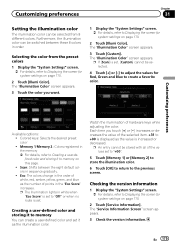
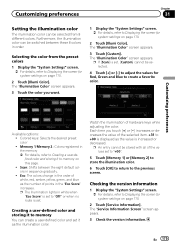
... values set , [Custom] cannot be switched between the eight default colors in the memory = For details, refer to adjust the values for system settings on this page. ! The "Illumination Color" screen appears.
3 Touch [Custom]. p If [Scan] is set to create a favorite color.
Memory 1/Memory 2 : Colors registered in sequence gradually. ! The "Service Information Screen" screen appears...
Owner's Manual - Page 234


...AVIC-Z140BH 7 inch wide/16:9
AVIC-X940BT 6.1 inch wide/16:9 Effective display area:
AVIC-Z140BH 156.6 mm × 81.6 mm AVIC-X940BT 136.2 mm × 72 mm Pixels 384 000 (800 × 480) Display method TFT Active matrix driving Backlight LED Color...Weight: AVIC-Z140BH 2.14 kg (4.7 lbs) AVIC-X940BT 1.87 kg (4.1 lbs)
NAND flash memory 4 GB
Navigation
GPS receiver: System L1, C/Acode GPS SPS...
Owner's Manual - Page 235


...AVIC-Z140BH)
SD memory card, SDHC memory card Compatible physical format Version 2.00 File system FAT16, FAT32 Decoding format MP3/WMA/AAC/WAVE/ H.264/MPEG4/WMV
SD (AVIC-X940BT... ..... 30 Hz to 15 000 Hz (±3 dB) Stereo separation .......... 45 dB (at 65 dBf, 1 kHz)
AVIC-X940BT Frequency range 87.9 MHz to 107.9 MHz Usable sensitivity 9 dBf (0.8 µV/75 W, mono, S/N: 30 dB) Signal...
Installation Manual - Page 2


...6
- Installation notes 21 - Fastening the detachable faceplate 23 Installing the GPS antenna 24
- When installing the antenna inside the
vehicle (on the steering...input (AV2) 18 When connecting the rear display 18 - For AVIC-Z140BH users 21 Installing the navigation system 21
- Parts supplied 26 - AVIC-X940BT 6 Connecting the system 8 Connecting the power cord (1) 10 ...
Installation Manual - Page 6


Section
02 Connecting the system
Parts supplied
AVIC-Z140BH
AVIC-X940BT
The navigation unit
Power cord
The navigation unit
Power cord
Traffic tuner
GPS antenna
GPS antenna
USB and mini-jack connector
USB and mini-jack connector
RCA connector
RCA connector
Microphone
Microphone
6 En
Installation Manual - Page 8
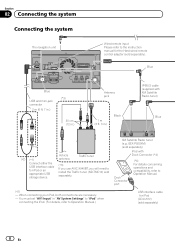
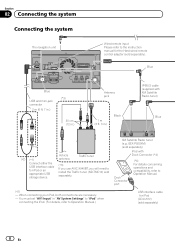
... USB storage device. Section
02 Connecting the system Connecting the system
The navigation unit
Wired remote input Please refer to Operation Manual.
(*2) - XM Satellite Radio tuner (e.g. You... Vehicle antenna
Traffic tuner
(*3) If you use AVIC-X940BT, you will need to Operation Manual.)
USB interface cable for the Hard-wired remote control adapter (sold separately). When connecting ...
Installation Manual - Page 9


...m (13 ft. 1 in.)
Microphone
3.55 m (11 ft. 8 in.)
GPS antenna
IP-BUS cable (supplied with SIRIUS Satellite Radio tuner)
(*5) The AVIC-Z140BH is equipped with a built-in a location where it is no need to ... while the vehicle is being driven except for navigation purposes. However, if you use the AVIC-X940BT, you will need to connect the vehicle's antenna to the driver. · In some...
Similar Questions
How To Put A Wired Remote On A Pioneer Avic-x940bt
(Posted by childemily 10 years ago)
How To Bypass The Parking Brake Wire For Pioneer Avic-x930bt
(Posted by roostffs 10 years ago)
How To Bypass Parking Brake Wire On Pioneer Avic X940bt
(Posted by dkgrAl 10 years ago)

