Pioneer AVIC-X930BT Support Question
Find answers below for this question about Pioneer AVIC-X930BT.Need a Pioneer AVIC-X930BT manual? We have 2 online manuals for this item!
Question posted by keeljoy on August 18th, 2011
Video Is Not Displaying On Rear Monitors When Using The 'mirror Av' Setting
The person who posted this question about this Pioneer product did not include a detailed explanation. Please use the "Request More Information" button to the right if more details would help you to answer this question.
Current Answers
There are currently no answers that have been posted for this question.
Be the first to post an answer! Remember that you can earn up to 1,100 points for every answer you submit. The better the quality of your answer, the better chance it has to be accepted.
Be the first to post an answer! Remember that you can earn up to 1,100 points for every answer you submit. The better the quality of your answer, the better chance it has to be accepted.
Related Pioneer AVIC-X930BT Manual Pages
Owner's Manual - Page 5
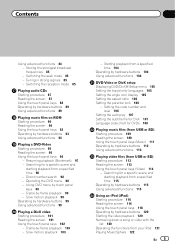
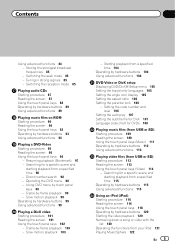
... time 104
Operating by -frame playback 99 - Frame-by hardware buttons 104 Using advanced functions 104
DVD-Video or DivX setup Displaying DVD/DivX® Setup menu 105 Setting the top-priority languages 105 Setting the angle icon display 105 Setting the aspect ratio 106 Setting the parental lock 106
- Starting playback from USB or SD) Starting procedure...
Owner's Manual - Page 7
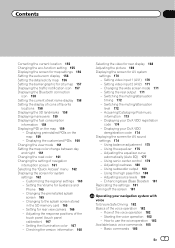
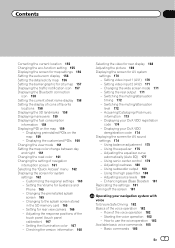
... 182 Basics of the voice operation 182 - Setting for AV sound
settings 174 - Setting video input 1 (AV1) 170 - Using balance adjustment 175 - Adjusting loudness 180 - Displaying your DivX VOD registration
code 174 - Using sonic center control 179 - Displaying your DivX VOD
deregistration code 174 Displaying the screen for rear view camera 166 - Adjusting the equalizer curve...
Owner's Manual - Page 10


... the "external storage device (USB, SD)". p Depending on our website.
10 En
Notice regarding DVDVideo viewing
This item incorporates copy protection technology that use this navigation system with video: Ver. 1.3 ! iPod classic 80GB: Ver. 1.1.2 ! iPod nano fifth generation: Ver. 1.0.2 ! For details about iPod compatibility with this navigation system, refer to as the...
Owner's Manual - Page 29


...you to perform various tasks, such as the default setting. = For details, refer to use the map
The information shown varies according to Displaying POI on the map on page 64. p ... may be selected only during route guidance.
Quick Access menu
: Route Options* Displayed when the map is scrolled. Set the route to the place specified with the cursor.
: Registration Register information on...
Owner's Manual - Page 33
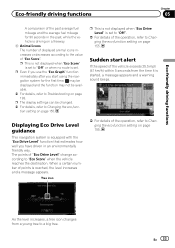
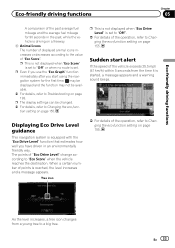
p The display settings can be available. = For details, refer to Changing the eco-function setting on page 155.
p Even if you use the "Eco Graph" function immediately after you have driven in the past, while the vehicle is reached, the level increases and a message appears. Sudden start using the navigation system for 90 seconds in an...
Owner's Manual - Page 55


.... The "Traffic Menu" screen appears. 3 Touch [TMC Provider Selection]. 4 Touch the desired service provider on the route. The "Traffic Settings" screen appears. 4 Touch [Displayed Traffic Info].
If you want to set . Using traffic information
Chapter
10
Using traffic information
p Notification icon shows the nearest traffic information on the list.
Selecting traffic information to...
Owner's Manual - Page 70
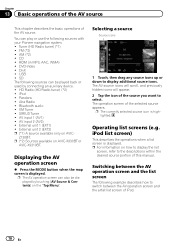
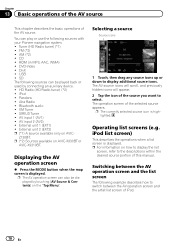
...your Pioneer navigation system. ! DVD-Video ! DivX ! Aha Radio ! External unit 2 (EXT2) p (*1) A source available only on AVIC-X930BT or
AVIC-X9310BT. Displaying the AV
operation screen
% Press the MODE button... appears.
You can play or use the following example describes how to switch between the AV operation screen and the artist list screen of the AV source.
ROM (in MP3, ...
Owner's Manual - Page 106
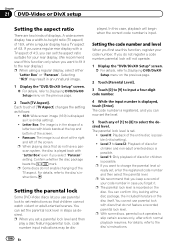
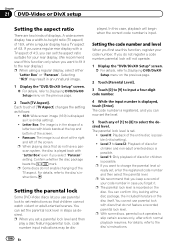
... disc is possible.
! p The parental lock level is input. If you use a regular rear display with discs that you can now set the aspect ratio suitable for children and non-adult oriented discs is possible (initial setting).
! Setting the parental lock
Some DVD-Video discs let you use parental lock with a TV aspect of 4:3, you keep a record of...
Owner's Manual - Page 107
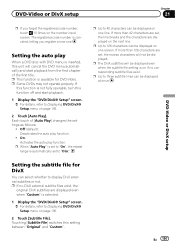
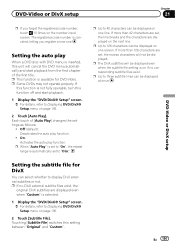
... than 42 characters are set, the line breaks and the characters are displayed even when "Custom" is inserted, this unit will not be displayed. If more than 126 characters are set to display DivX external subtitles or not.
DVD-Video or DivX setup
Setting the subtitle file for DVD-Video. p When "Auto Play" is set to "On", the repeat...
Owner's Manual - Page 123


... If the video is compatible with wide screen format, set "Widescreen" to "On" in the artist order. Slower: Playback slower than normal speed ! Each touch of the following lists. ! p Display size is available only during the video operation.
5 Plays songs related to the currently playing song You can be played.
!
En 123
Using an iPod...
Owner's Manual - Page 140
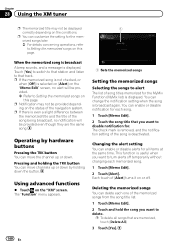
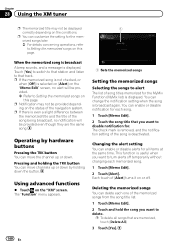
...are memorized, touch [Delete All].
3 Touch [Yes].
140 En ing on the "XM" screen. Using advanced functions
% Touch on the status of the memorized songs from the song title list.
1 Touch... [Memo Edit].
2 Touch [Alert]. Deleting the memorized songs You can change the notification setting when the song is displayed.
p If there is selected on [Alert] on the "Memo Edit" screen, no ...
Owner's Manual - Page 168


...a user-defined color and set it as the illumination color.
1 Display the "System Settings" screen. = For details, refer to Displaying the screen for system settings on page 162.
2 Touch [Service Information]. p The appearance of AV2 are output to the rear display
p When "Mirror AV" is selected, the following restrictions are output to the rear display
! Mirror AV: The video on the left edge of...
Owner's Manual - Page 170
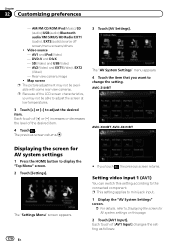
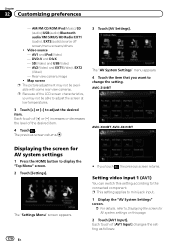
...iPod(Video) - able with some rear view cameras. p This setting applies to mini-jack input.
1 Display the "AV System Settings" screen.
= For details, refer to Displaying the screen for AV system settings
1 Press the HOME button to the connected component. Each touch of the desired item.
4 Touch .
AVIC-Z130BT
AVIC-X930BT, AVIC-X9310BT
Displaying the screen for AV system settings...
Owner's Manual - Page 172
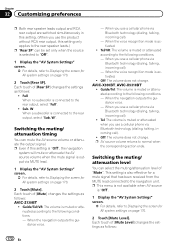
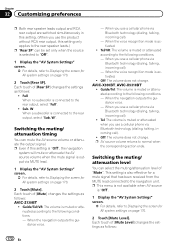
... or attenuate the output signal. W". Off: The volume does not change . AVIC-X930BT, AVIC-X9310BT
! When you use the product without RCA rear output, this setting is "Off", the navigation
system will mute or attenuate the AV source volume when the mute signal is "Off".
1 Display the "AV System Settings" screen.
= For details, refer to the following conditions. - Switching the...
Owner's Manual - Page 173
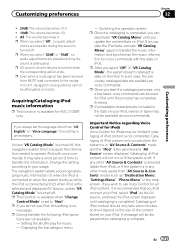
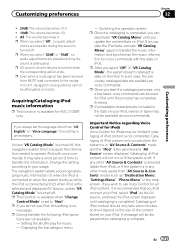
...Menu" until cataloging is the selected and "AV Source" screen displayed.
In such case, the previously cataloged data are available as "Destination Menu", "Settings Menu", "Phone Menu" or the map screen...iPods Voice Control for AVIC-Z130BT only. Change the setting according to transfer the information. p This function is available when "Change
Control Mode" is in "AV Source & Contents" ...
Owner's Manual - Page 179


... [d] to Displaying the screen for AV system settings on page 170.
7 Touch [Auto EQ Meas.]. Using sonic center ...AV source.
= For details of the operations, refer to Displaying the AV operation screen on page 70.
5 Set the video setting for the rear display to "Mirror AV".
= For details of the operations, refer to Selecting the video for rear display on page 168.
6 Display the "AV System Settings...
Instruction Manual - Page 2
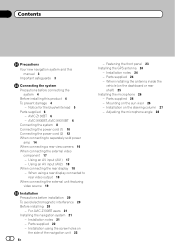
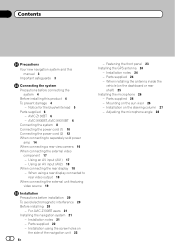
Using an AV input (AV1) 17 - Fastening the front panel 23 Installing the GPS antenna 24
- Parts supplied 26 - AVIC-Z130BT 6 - Notice for the blue/white lead 5 Parts supplied 6
- AVIC-X930BT, AVIC-X9310BT 6 Connecting the system 8 Connecting the power cord (1) 10 Connecting the power cord (2) 12 When connecting to
rear video output 18 When connecting the external unit featuring
video ...
Instruction Manual - Page 16


... when fullscreen images are displayed when backing and when checking the rear of the vehicle while moving forward. WARNING USE INPUT ONLY FOR REVERSE OR MIRROR IMAGE REAR VIEW CAMERA. Rear view camera (e.g.
This mode is available when the rear view camera setting is used with a rear view camera, it is possible to automatically switch from the video to Connecting the...
Instruction Manual - Page 17


You must set "AV1 Input" in "AV System Settings" to "Video" when connecting the external video component. (For details, refer to use other cables, the wiring position might differ resulting in .) USB and mini-jack connector
Yellow
Mini-jack AV cable (CD-RM10) (sold separately)
Red, white
To video output
RCA cables (sold separately)
To audio outputs
External video component...
Instruction Manual - Page 18
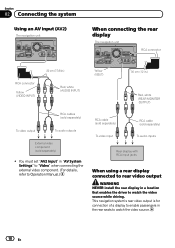
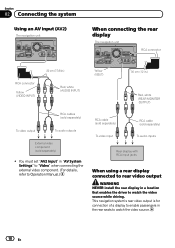
...
Using an AV input (AV2)
The navigation unit
When connecting the rear display
The navigation unit
RCA connector
RCA connector
Yellow (VIDEO INPUT)
20 cm (7-7/8 in.)
Red, white (AUDIO INPUT)
Yellow (VOUT)
30 cm (12 in.)
Red, white (REAR MONITOR OUTPUT)
RCA cables (sold separately)
To video output
To audio outputs
External video component (sold separately)
To audio inputs
Rear display...
Similar Questions
Pioneer Avic-x930bt Rear Monitors Not Working How To
(Posted by shemuleonf 10 years ago)

