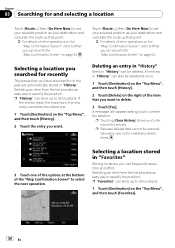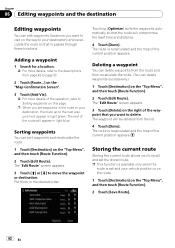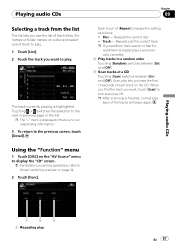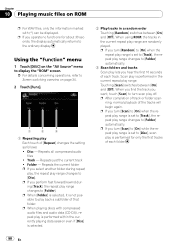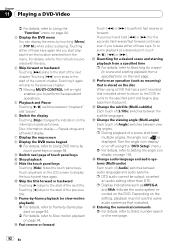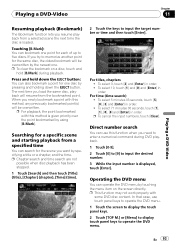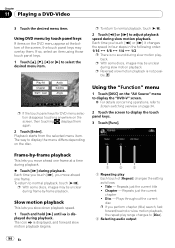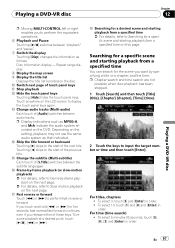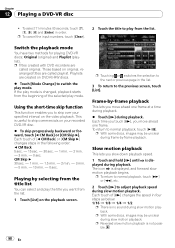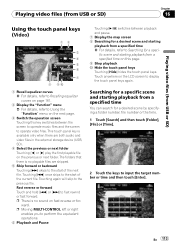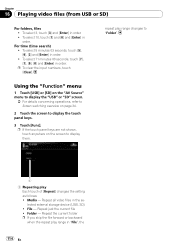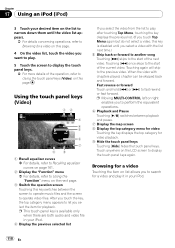Pioneer AVIC-X9115BT Support Question
Find answers below for this question about Pioneer AVIC-X9115BT.Need a Pioneer AVIC-X9115BT manual? We have 1 online manual for this item!
Question posted by farrout67 on February 24th, 2016
Radio Operates At Times
avic-x9115bt shuts off at times.screen will light up on vehicle start.all buttons and screen inop.plays at times touch functions normal.when not operating little blue light on left side comes on and off as screen blacks out and comes back on.tried reset button no help. Will sd card update fix this problem?ty
Current Answers
Answer #1: Posted by TommyKervz on February 24th, 2016 11:52 PM
Confirm once more that all connections are correct. Rectify the reason for the fuse blowing, then replace the fuse. Be very sure to install a correct fuse with the same rating.
Related Pioneer AVIC-X9115BT Manual Pages
Similar Questions
Radio Operation
I recently purchased a vehicle with this unit in it. How do you turn it on to operate. With the remo...
I recently purchased a vehicle with this unit in it. How do you turn it on to operate. With the remo...
(Posted by destiny52077 9 years ago)
My Pioneer Avic-x9115bt Just Cashes And Powered Off While Booting. Any Help?
(Posted by Anonymous-142990 9 years ago)
Not Getting Audio Out Of The Avic-x9115bt
Not getting audio out of the avic-x9115bt using my iPhone. I see the picture of album and can contro...
Not getting audio out of the avic-x9115bt using my iPhone. I see the picture of album and can contro...
(Posted by Yshualives 10 years ago)
Touch Screen Not Reacting To Touch / Reasons / Calibrations?
Normally the vehicle is warmer climates down south, but coming north a year a so ago, our touch scre...
Normally the vehicle is warmer climates down south, but coming north a year a so ago, our touch scre...
(Posted by rpmillers7 10 years ago)
No Power To My Deh-p2600, Tried All Fuses?? Help
(Posted by PhenixPhantomAxel 12 years ago)