Pioneer AVIC U310BT Support Question
Find answers below for this question about Pioneer AVIC U310BT - Navigation System With CD player.Need a Pioneer AVIC U310BT manual? We have 2 online manuals for this item!
Question posted by jkriegel on April 16th, 2013
Lost I-pod Controls
When plugged into Pioneer Radio, the word Pioneer appears on the I-pod Screen and all use of I-pod controls is lost. How do I get those options back?
Current Answers
There are currently no answers that have been posted for this question.
Be the first to post an answer! Remember that you can earn up to 1,100 points for every answer you submit. The better the quality of your answer, the better chance it has to be accepted.
Be the first to post an answer! Remember that you can earn up to 1,100 points for every answer you submit. The better the quality of your answer, the better chance it has to be accepted.
Related Pioneer AVIC U310BT Manual Pages
Owner's Manual - Page 6
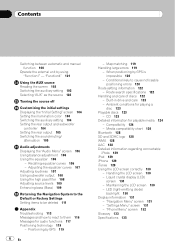
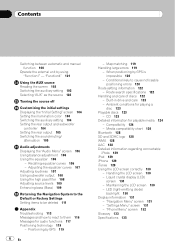
CD 123
Detailed information for playing a disc 123
Playable discs 123 - Maintaining the LCD screen 130 - "Navigation Menu" screen 131 - "Phone Menu" screen 132 Glossary 133...output and subwoofer
controller 104 Setting the rear output 105 Switching the sound muting/
attenuation 105
Audio adjustments Displaying the "Audio Menu" screen 106 Using balance adjustment 106 Using the equalizer 106...
Owner's Manual - Page 8
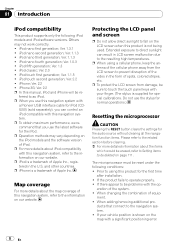
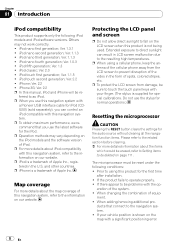
.... p iPhone is a trademark of Apple Inc., registered in the U.S.
p To protect the LCD screen from the LCD screen to operate properly. ! If there appear to touch the touch panel keys with
a Pioneer USB interface cable for iPod (CDIU50) (sold separately), you use the latest software for the first time
after installation. ! ducts that you can...
Owner's Manual - Page 25


...specific places, Favorites entries) and places where there is automatically returned. How to use the map
Chapter
05
p If you do not operate the function for that ...be customized. Customizing the map screen settings
The general settings related with street name and other information for a specified location appears. The "Navigation Menu" screen appears.
Viewing information about the ...
Owner's Manual - Page 46
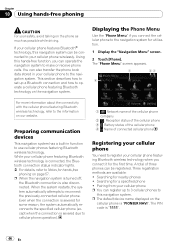
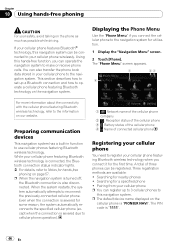
... wireless technology when you connect it for utilization.
1 Display the "Navigation Menu" screen.
2 Touch [Phone]. Three registration methods are available: ! Using this navigation system can be connected to your cellular phone to the navigation system for the first time. The "Phone Menu" screen appears.
1
23
4
For more information about the connectivity with the cellular...
Owner's Manual - Page 47


... nearby phones
The system searches for available cellular phones near the navigation system, displays them in a list, and registers them in the list if the device has found. Using hands-free phoning
3 Touch [Connections]. The "Connection List" screen appears.
7 Enter the PIN code "1111" using [Search devices] and [Pair from the mobile phone], try this method if...
Owner's Manual - Page 48
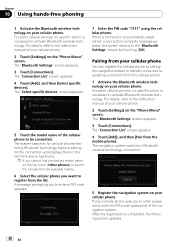
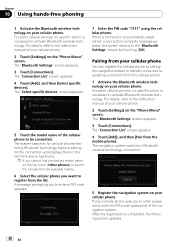
... your cellular phone asks you to enter a PIN code appears.
7 Enter the PIN code "1111" using the cellular phone. If your cellular phone.
2 Touch [Settings] on the "Phone Menu" screen. The navigation system waits for the connection and displays them in the list if the device has found. Pairing from your cellular phone. For some...
Owner's Manual - Page 49
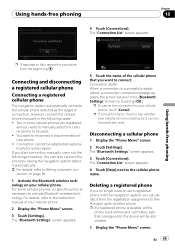
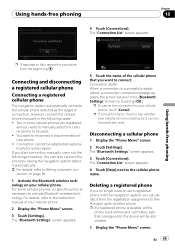
...history lists that you start connection manually, carry out the following cases: ! Connection cannot be used. ! The "Connection List" screen appears.
4 Touch [Drop] next to the "Bluetooth Settings" screen by having the navigation system detect it from the beginning.
Using hands-free phoning
p If registration fails repeat the procedure from the registration assignment to your cellular...
Owner's Manual - Page 59
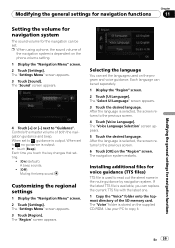
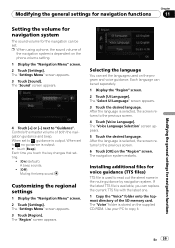
... languages used to read out the street name in the route guidance by navigation system. The "Select UI Language" screen appears.
3 Touch the desired language. After the language is selected, the screen returns to the previous screen.
6 Touch [OK] on the "Region" screen. After the language is selected, the screen returns to the previous screen.
4 Touch [Voice Language]. Controls the...
Owner's Manual - Page 63
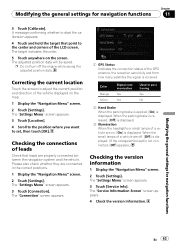
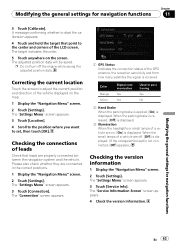
...
2 Hand Brake When the parking brake is applied, [On] is not connected, [Off] appears.)
Checking the version information
1 Display the "Navigation Menu" screen.
2 Touch [Settings].
The "Settings Menu" screen appears.
3 Touch [Service Info]. Correcting the current location
Touch the screen to start the calibration appears.
4 Touch and hold the target that leads are on, [On] is displayed...
Owner's Manual - Page 69


... HD Radio (HD Radio tuner) - USB (USB storage device)/iPod (iPod connected using USB input) - SIRIUS (SIRIUS tuner) ! CD (built-in to switch between the following sources with the navigation system. !
ROM (MP3, AAC, WAV, WMA) ! AUX (auxiliary device)
p When the tuner has been tuned in CD player) - iPod ! AUX (auxiliary device)
Switching the audio operation screen
1 Press...
Owner's Manual - Page 79
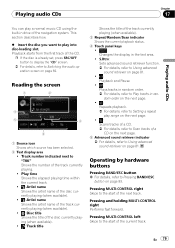
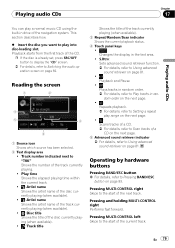
...navigation system. Pressing MULTI-CONTROL left Skips to Scan tracks of the current track. En 79 p If the disc is already set, press SRC/OFF button to display the "CD" screen.
= For details, refer to Switching the audio operation screen...% Insert the disc you want to Using advanced
sound retriever on page 83.
Pressing and holding MULTI-CONTROL right Performs fast forward. Track number ...
Owner's Manual - Page 89


... Operating this na- All:
Sets shuffle all.
= For details, refer to the navigation system. lated to the currently playing song on
page 92.
6 iPod control mode indicator
= For details, refer to Operating this navi-
Using an iPod
Chapter
20
Using an iPod
Using the USB interface cable for iPod enables you to connect your iPod...
Owner's Manual - Page 91
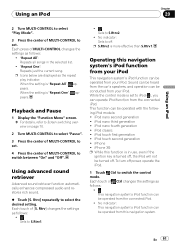
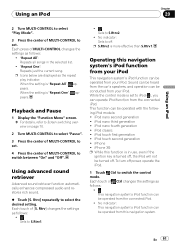
..., refer to Screen switching overview on page 70.
2 Turn MULTI-CONTROL to select "Pause".
3 Press the center of MULTI-CONTROL to set . Rtrv] changes the settings as follows:
!: This navigation system's iPod function can be operated with the following iPod models: ! iPod classic !
Using an iPod
Chapter
20
Using an iPod
2 Turn MULTI-CONTROL to select "Play...
Owner's Manual - Page 102


... equipment.
p To turn "AUX" on page 69.
102 En
Chapter
24 Using the AUX source
A stereo mini plug cable lets you connect your navigation system to the stereo mini plug cable owner's manual. Switching the auxiliary setting
1 Turn MULTI-CONTROL to select "AUX" in the "Initial Setting" screen.
= For details, refer to Displaying the "Initial Setting...
Owner's Manual - Page 113
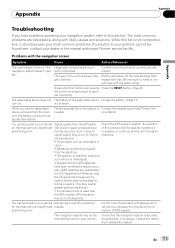
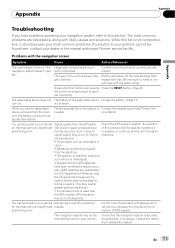
... your most common problems are listed below, along with the navigation screen
Symptom
Cause
Action (Reference)
The power doesn't turn on the map without a significant topside.
Check that the navigation system is poor causing reduced posi- Appendix
Appendix
Appendix
Troubleshooting
If you use the detachable device removed from the main unit, the battery runs out...
Owner's Manual - Page 117
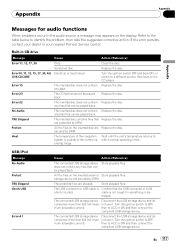
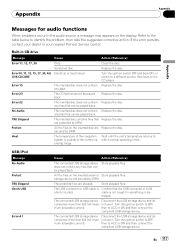
... persists, contact your dealer or your nearest Pioneer Service Center. Error-15
The inserted disc does not contain Replace the disc.
Turn the ignition switch to ACC or ON and then connect the
compliant USB storage device. not use it . Built-in the audio source, a message may appears on the display.
then to OFF...
Owner's Manual - Page 127


...writing software.
!
The navigation system plays back AAC files encoded by iTunes. ! Regardless of the length of blank section between the songs of Windows Media Player used to be a slight ... transfer.
! Appendix
Appendix
Appendix
WAV compatibility
Media File extension Format Sampling frequency
CD-R/-RW, USB storage device .wav Linear PCM (LPCM), MS ADPCM LPCM: 16 kHz to 48 kHz...
Owner's Manual - Page 130
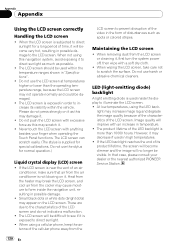
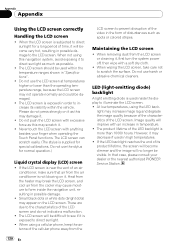
.... However, it may appear on it . In that air from the LCD screen or cleaning it will be visible. Please do not indicate a malfunction.
! If the LCD screen is exposed to direct sunlight as much as this navigation system, avoid exposing it .
! These are due to illuminate the LCD screen. ! Do not use the stylus for...
Owner's Manual - Page 134
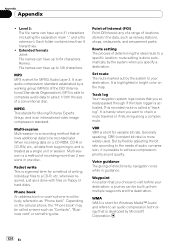
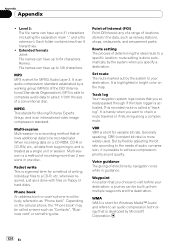
...route setting is more than 8 hierarchies.
! It is an international video image compression standard. Generally speaking, CBR (constant bit rate) is done...navigation voice while in bright color on user's phone is able to compress audio data to a specific location;
MP3 is collectively referred to your destination;
Phone book An address book on the map. WMA WMA is possible to a CD...
Installation Manual - Page 9


CD-SB10) (sold separately)
"SiriusConnect universal tuner" or "SIRIUS Dock and play radio with SIRIUS satellite radio tuner)
Blue
Black
Black To IP-...used while the vehicle is being driven except for navigation purposes.
4 m (13 ft. 1 in.)
WIRED REMOTE INPUT Please see the Instruction Manual for the Wired Remote Control Adapters (sold separately)
En 9 IP-BUS cable (supplied with HD-Radio...
Similar Questions
Where Can I Get A Replacement Face Plate
(Posted by ebstoller71 2 years ago)
How Do I Update My Pioneer Car Avic U 310bt Software
(Posted by Daymar 9 years ago)
What Does Error Code 02 Mean On My Pioneer Cd Player
(Posted by Doniflavi 10 years ago)
Anyone Have The Manual For A Pioneer Car Cd Player Model # Dxt - 2569ub???
(Posted by jncdrew 10 years ago)
How To Use My Navigation On My Avh-p1400dvd Cd Player
(Posted by dinkljhermr 10 years ago)

