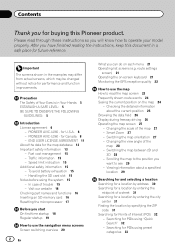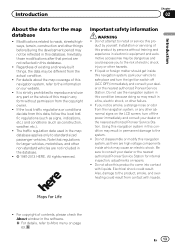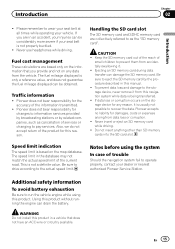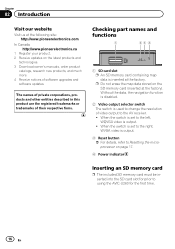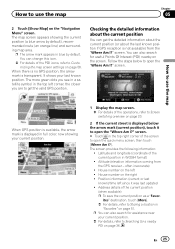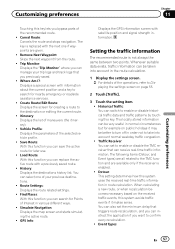Pioneer AVIC-U260 Support Question
Find answers below for this question about Pioneer AVIC-U260.Need a Pioneer AVIC-U260 manual? We have 1 online manual for this item!
Question posted by kenanjamalchamp on June 20th, 2015
Where Can I Get The Original Sd Card Maps For This Device?
I brought the device without the preloaded maps
Current Answers
Related Pioneer AVIC-U260 Manual Pages
Similar Questions
'wrong Format' -- What Format Is Required For The Sd Card?
I just bought a new 64GB SD card, formatted it on my PC, filled it with music and the AVIC-7000NEX s...
I just bought a new 64GB SD card, formatted it on my PC, filled it with music and the AVIC-7000NEX s...
(Posted by davidmonkeysmith 9 years ago)
What Kind Of Sd Card Will Work With The Avic-x940bt
(Posted by Jholargdk 9 years ago)
Pioneer Aviz-z150 Videos And Photos On Sd Card
Hey. I just got the pioneer avic-z150 installed in my car and I put a couple movies and couple photo...
Hey. I just got the pioneer avic-z150 installed in my car and I put a couple movies and couple photo...
(Posted by Anonymous-110281 10 years ago)
What Kind Of Format Does The Video Need To Be In For Me To Play Off Sd Card
what kind of format does the video need to be in for me to play off SD card
what kind of format does the video need to be in for me to play off SD card
(Posted by Chaywood123 11 years ago)
Pioneer Avic-z120bt Sd Card Reading Problem?
My new pioneer stereo doesn't seem to recognize any SD cards? I've read online that I have to update...
My new pioneer stereo doesn't seem to recognize any SD cards? I've read online that I have to update...
(Posted by christian12z 11 years ago)