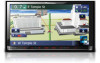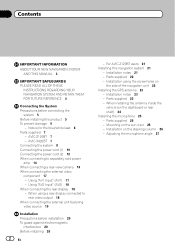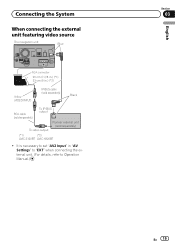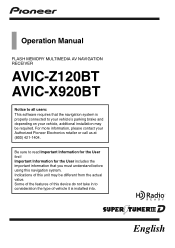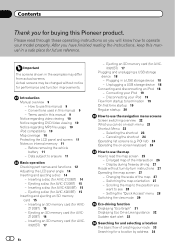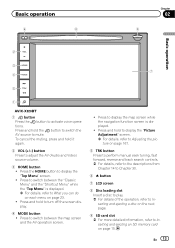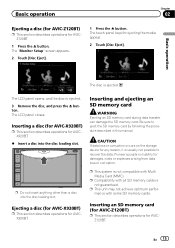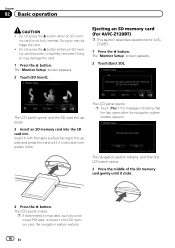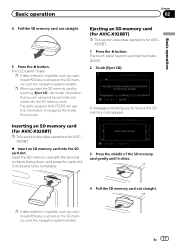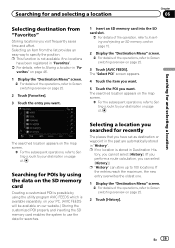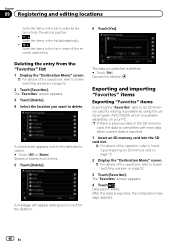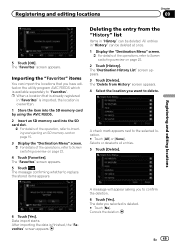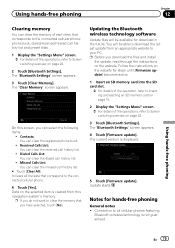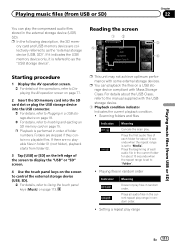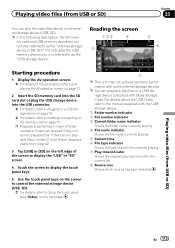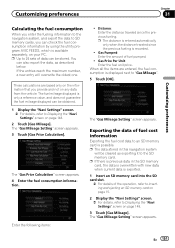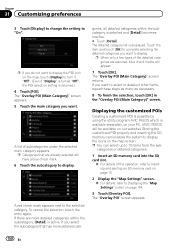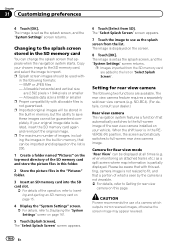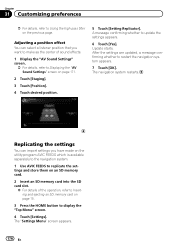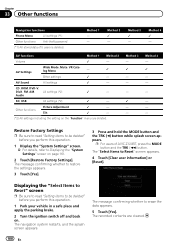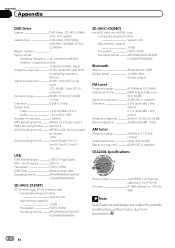Pioneer AVIC-Z120BT Support Question
Find answers below for this question about Pioneer AVIC-Z120BT.Need a Pioneer AVIC-Z120BT manual? We have 2 online manuals for this item!
Question posted by christian12z on May 11th, 2012
Pioneer Avic-z120bt Sd Card Reading Problem?
My new pioneer stereo doesn't seem to recognize any SD cards? I've read online that I have to update it but to do that I have to use an SD Card. Any help? I've used many different kinds of cards.
Current Answers
Related Pioneer AVIC-Z120BT Manual Pages
Similar Questions
Av In Out Harness Diagram Pioneer Avic Z120bt
(Posted by josophhendrickson99 2 years ago)
Can You Add Carplay To The Pioneer Avic-z120bt?
Can you add CarPlay to the Pioneer AVIC-Z120BT?
Can you add CarPlay to the Pioneer AVIC-Z120BT?
(Posted by rickstarr1976 3 years ago)
Is It Possible To Obtain A Paper Printed Manual For My Avic-z120bt Unit? Eprx
(Posted by tarman65 8 years ago)
'wrong Format' -- What Format Is Required For The Sd Card?
I just bought a new 64GB SD card, formatted it on my PC, filled it with music and the AVIC-7000NEX s...
I just bought a new 64GB SD card, formatted it on my PC, filled it with music and the AVIC-7000NEX s...
(Posted by davidmonkeysmith 9 years ago)
Pioneer Aviz-z150 Videos And Photos On Sd Card
Hey. I just got the pioneer avic-z150 installed in my car and I put a couple movies and couple photo...
Hey. I just got the pioneer avic-z150 installed in my car and I put a couple movies and couple photo...
(Posted by Anonymous-110281 10 years ago)