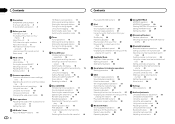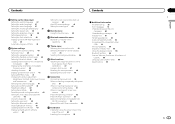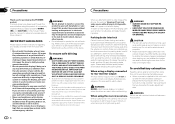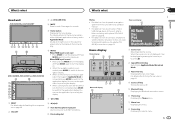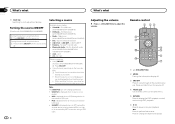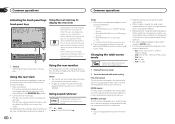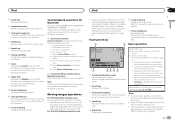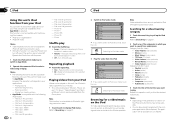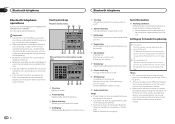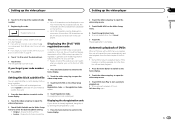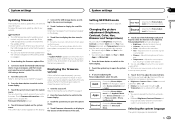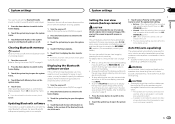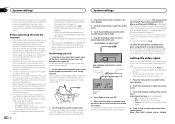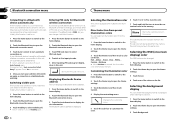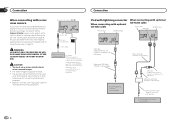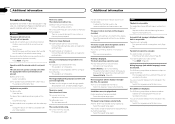Pioneer AVH-X2600BT Support Question
Find answers below for this question about Pioneer AVH-X2600BT.Need a Pioneer AVH-X2600BT manual? We have 1 online manual for this item!
Question posted by Octoberseansgurl on August 4th, 2015
How To Turn Off The Rear View Camera If The Touch Screen Won't Work
my radio has the camera pulled up but won't let me leave it.
Current Answers
Related Pioneer AVH-X2600BT Manual Pages
Similar Questions
Reset The Touch Screen.
Can you reset the touch screen? It's like the lower touch buttons are off the sceen so you can't go ...
Can you reset the touch screen? It's like the lower touch buttons are off the sceen so you can't go ...
(Posted by jeff9241 1 year ago)
Como Ajustar Tela?
Ao carregar no display ele não está centrado com o toque
Ao carregar no display ele não está centrado com o toque
(Posted by lexsilvaorion 2 years ago)
No Remote Control And Touch Screen Does Not Work
So I bought a car from a friend. Got a deal she been around. Anyways it is a hyundai elantra 2002 ca...
So I bought a car from a friend. Got a deal she been around. Anyways it is a hyundai elantra 2002 ca...
(Posted by chrisbrayman 2 years ago)
Avh-x2600bt Touch Screen Doesn't Work Correctly And Won't Calibrate.
touch screen won't calibrate
touch screen won't calibrate
(Posted by tnnmann 10 years ago)
Rear View Camera
why does my radio switch to rear view all by its self
why does my radio switch to rear view all by its self
(Posted by bigmurphy25 11 years ago)