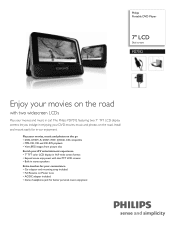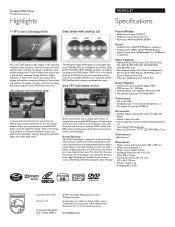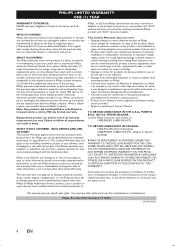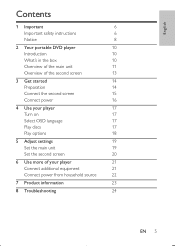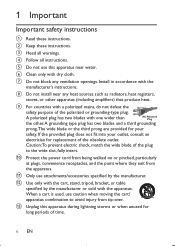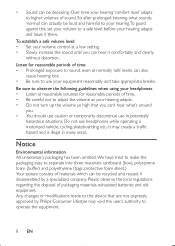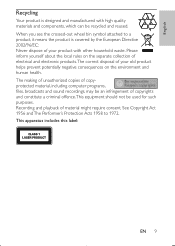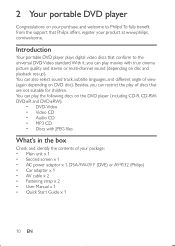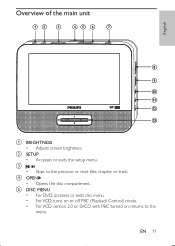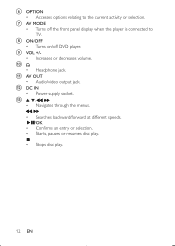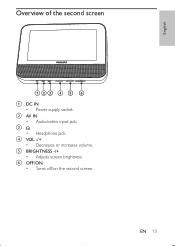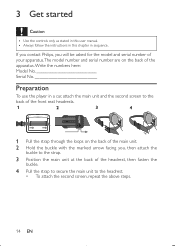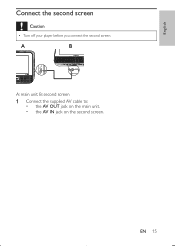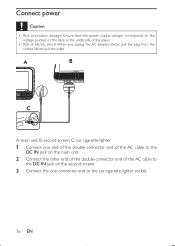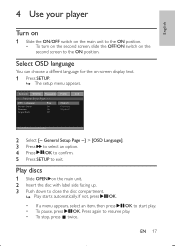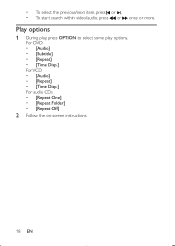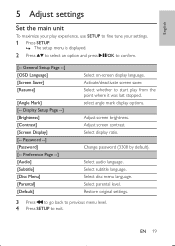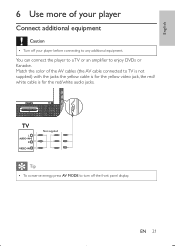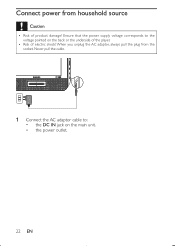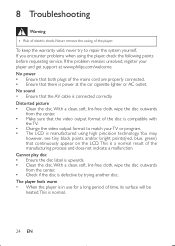Philips PD7012 Support Question
Find answers below for this question about Philips PD7012.Need a Philips PD7012 manual? We have 3 online manuals for this item!
Question posted by mschaaf05 on September 21st, 2011
Dvd Player Says Reading But Never Plays The Disc?
My DVD player turns on and acts as if it is reading the disc to play but just stays on that screen and says reading. Is there anything I can do to fix it?
Current Answers
Related Philips PD7012 Manual Pages
Similar Questions
My Player Says No Disc
hi I have the Philips p ET320 portable DVD player and I've had it for many years in great working or...
hi I have the Philips p ET320 portable DVD player and I've had it for many years in great working or...
(Posted by Traceyheighton 2 years ago)
Phillips Dual Screen Portable Dvd Player Pd7012 Will Not Read Disc
(Posted by phuolho 9 years ago)
Need Remote Code - Philips Pd7012/37 Portable Dvd Player
i need the universal remote code for this dual screen unit i recently purchased. of course, it did N...
i need the universal remote code for this dual screen unit i recently purchased. of course, it did N...
(Posted by bgreenhill 10 years ago)
My Dvd Player Goes In To Disc Lock On Its Own And Won't Unlock Please Help
(Posted by Anonymous-73558 11 years ago)