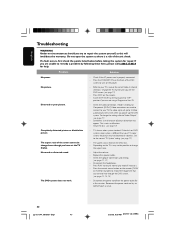Philips MX3900D Support Question
Find answers below for this question about Philips MX3900D.Need a Philips MX3900D manual? We have 3 online manuals for this item!
Question posted by angelayennysb on July 15th, 2011
Information About Remote Controls
hello
my name is yennys
i need information about where i can find a remote controls for PHILIPS MX 3900D DVD VIDEO DOGITAL SORROUND SYSTEM because i lost mine.
thanks.
Current Answers
Related Philips MX3900D Manual Pages
Similar Questions
Philips Dvd Home Theater System Hts3371d Will Not Turn On
(Posted by helebud 10 years ago)
Why Did The Remote Die? New Batteries Make No Difference. Help, Please.
The remote to Philips 5 disc cd changer/video/tuner is not working. The 'box' functions fine ie play...
The remote to Philips 5 disc cd changer/video/tuner is not working. The 'box' functions fine ie play...
(Posted by sussi53 10 years ago)
How Do I Get Sound From My Tv Directly Through The Mx3900d Using Ps3 Or Tv
i have a ps3 connected to the tv hdmi, i cant get sound from the ps3 through the mx3900 unless i con...
i have a ps3 connected to the tv hdmi, i cant get sound from the ps3 through the mx3900 unless i con...
(Posted by jrich305 11 years ago)
My Home Theater System( Hts3565d/37) Will Not Power Up
(Posted by UpdateDnowFyfE14 11 years ago)