Philips MCD735 Support Question
Find answers below for this question about Philips MCD735.Need a Philips MCD735 manual? We have 3 online manuals for this item!
Question posted by wmjlambert on October 5th, 2013
Buzzing Sound
System emits a constant very annoying buzz so loud makes system useless. Used to only happen when subwoofer was hooked jup, now all the time. Any ideas on how to abate this noise?
Current Answers
There are currently no answers that have been posted for this question.
Be the first to post an answer! Remember that you can earn up to 1,100 points for every answer you submit. The better the quality of your answer, the better chance it has to be accepted.
Be the first to post an answer! Remember that you can earn up to 1,100 points for every answer you submit. The better the quality of your answer, the better chance it has to be accepted.
Related Philips MCD735 Manual Pages
Leaflet - Page 1
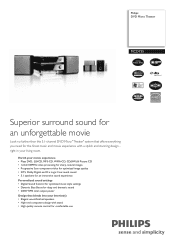
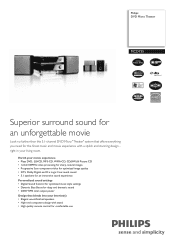
Philips DVD Micro Theater
MCD735
Superior surround sound for an unforgettable movie
Look no further than this 5.1-channel DVD Micro "Theater" system that blends into your ...II surround sound • 5.1 speakers for an immersive sound experience Personalized sound settings • Digital Sound Control for optimized music style settings • Dynamic Bass Boost for deep and dramatic sound •...
Leaflet - Page 2
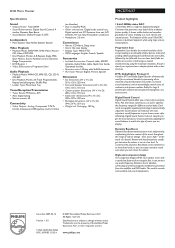
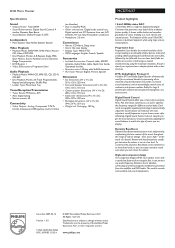
...Theater
MCD735/37
Specifications
Sound
• Output Power: Total 200W • Sound Enhancement: Digital Sound Control 4
modes, Dynamic Bass Boost • Sound System: Dolby Prologic II, DTS
Loudspeakers
• Main Speaker: Bass Reflex Speaker System... time....use...Sound Control makes... dimensions (W x H x D): 285 x 135 x 155 mm
• Subwoofer dimensions (W x H x D): 180 x 270 x 330 mm
•...
User manual - Page 5
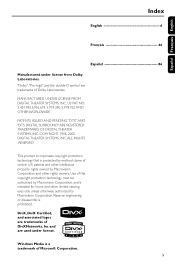
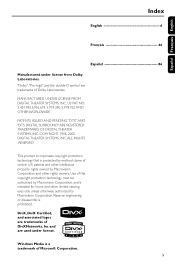
...
English 6
Français 46
Español 86
Manufactured under license. MANUFACTURED UNDER LICENSE FROM DIGITAL THEATER SYSTEMS, INC. patents and other limited viewing uses only unless otherwise authorized by Macrovision Corporation. COPYRIGHT 1996, 2000 DIGITAL THEATER SYSTEMS, INC.
NO 5,451,942,5,956,674, 5,974,380, 5,978,762 AND OTHER WORLDWIDE
PATENTS ISSUED AND...
User manual - Page 6
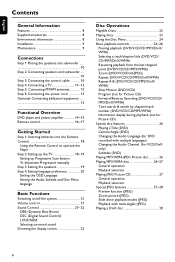
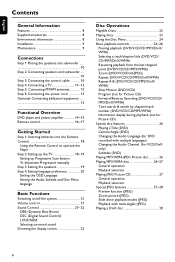
... the speakers and subwoofer 10 Step 2: Connecting speakers and subwoofer 10 Step 3: Connecting...system 21 Volume control 21 Sound Control 21~22
DBB (Dynamic Bass Boost) DSC (Digital Sound Control) LOUDNESS Selecting surround sound Dimming the display screen 22
Disc Operations
Playable Discs 23 Playing discs 23 Using...(DVD/VCD/CD/ MP3/DivX/WMA) Time search & search by chapter/track number ...
User manual - Page 8
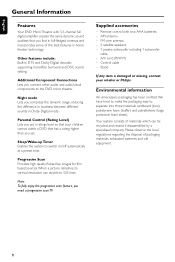
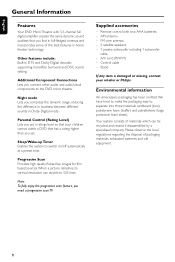
... features in home theater technology. Environmental information
All unnecessary packaging has been omitted.We have tried to make the packaging easy to switch on/off automatically at a preset time. Please observe the local regulations regarding the disposal of materials which can double to the DVD micro theatre.
Sleep/Wake-up Timer Enables the system to...
User manual - Page 10


... speakers (except subwoofer) should be placed at the same distance from the listening position.
1 Place the front left and right speakers at equal
distances from the TV and at an angle of the system. - Notes: - Allow adequate ventilation around the DVD system.
1 Connect the supplied front, rear and center
speakers using the fixed speaker...
User manual - Page 11
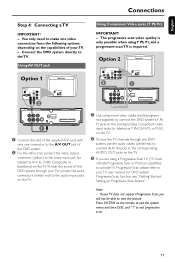
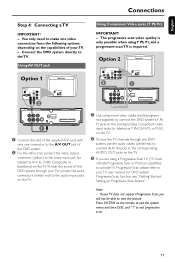
... only need to make one connector to the A/V OUT jack of the DVD system.
2 For the other end, connect the video output
connector (yellow) to the video input jack (or labeled as A/ V In, CVBS, Composite or Baseband) on the TV.To hear the sound of this DVD system through this DVD
system, use the audio cables...
User manual - Page 14
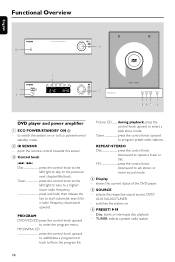
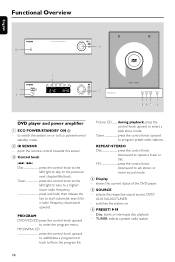
... of the DVD player.
5 SOURCE
- TUNER: selects a preset radio station
14
selects the respective sound source: DVD/ AUX1/AUX2/TUNER.
- Disc: starts or interrupts disc playback - to start automatic ...8226;STEREO Disc press the control knob
downward to program preset radio stations. switches the system on or to the previous/ next chapter/title/track.
Tuner press the control knob ...
User manual - Page 16
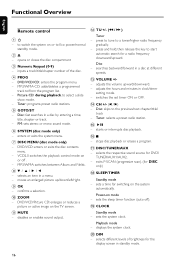
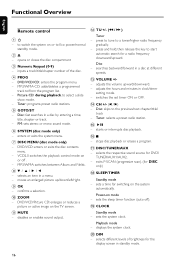
....
) DIM
- selects different levels of the disc.
4 PROG
- FM: sets stereo or mono sound mode.
6 SYSTEM (disc mode only)
- Power-on the system
automatically. Disc: fast searches in a disc by entering a time, title, chapter or track.
- Disc - adjusts the volume upward/downward. - press to tune to start
automatic search for switching on mode -
disables...
User manual - Page 19
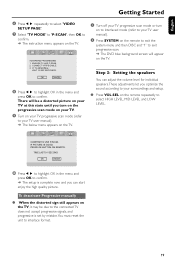
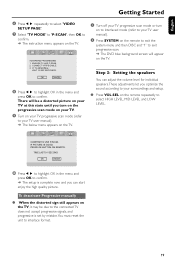
There will appear on the TV. CONFIRM TO USE P-SCAN, IF PICTURE IS GOOD, PRESS OK BUTTON ON REMOTE. TIME LAST 01 SECOND
0 Press 1 2 to highlight OK in the menu and
press OK..., it may be a distorted picture on your TV at this state until you optimize the sound according to your TV user manual).
2 Press SYSTEM on the TV.
1. CONNECT YPRPB CABLE. 3. Step 3: Setting the speakers
You can start...
User manual - Page 21
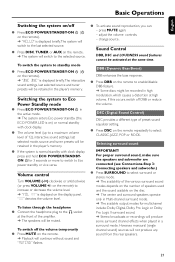
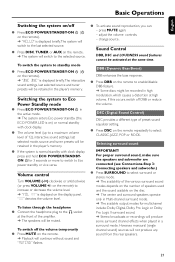
...
DBB, DSC and LOUDNESS sound features cannot be muted. For proper surround sound, make sure the speakers and subwoofer are connected (see Connections-Step 3: Connecting speakers and subwoofer.) ● Press SURROUND to select surround or stereo mode. ➜ The availability of the various surround sound modes depends on the number of speakers used and the sound available on the...
User manual - Page 24
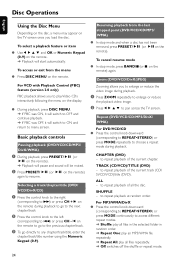
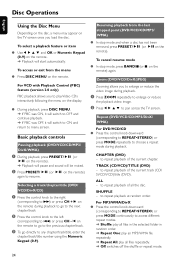
... playback, press PRESET/ÉÅ (or
ÉÅ on the remote). ➜ Playback will pause and sound will be muted.
2 Press PRESET/ÉÅ (or ÉÅ on the remote)
again to any ...to the previous chapter/track.
3 To go directly to resume.
CHAPTER (DVD) - Disc Operations
English
Using the Disc Menu
Depending on the disc, a menu may appear on the TV screen once you to ...
User manual - Page 25
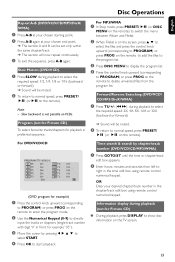
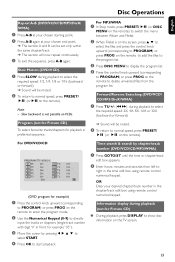
.../ CD/MP3/DivX/WMA)
1 Press TU during playback (not for playback in preferred sequence.
➜ Sound will be muted.
2 To return to select
the required speed: 2X, 4X, 8X, 16X or 32X... and B can be muted.
2 To return to delete unwanted files from left to
right in the time edit box using remote control numerical keypad. English
Disc Operations
Repeat A-B (DVD/VCD/CD/MP3/DivX/ WMA)
1 Press ...
User manual - Page 30
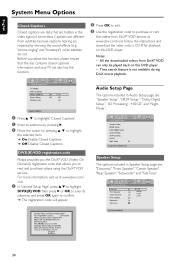
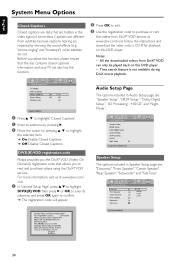
...by pressing 2. 3 Move the cursor by showing the sound effects (e.g., "phone ringing" and "footsteps"), while subtitles ... Processing", "HDCD" and "Night Mode".
Notes: - Time search feature is not available during DivX movie playback.
1...to rent and purchase videos using the DivX® VOD service...DVD player. - English
System Menu Options
Closed Captions
Closed...Subwoofer" and "Test Tone".
30
User manual - Page 31
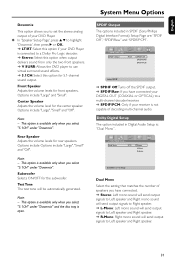
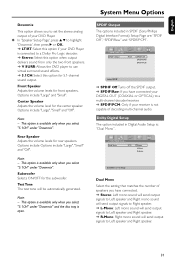
... to a Dolby Pro Logic decoder. ➜ Stereo: Select this option when output delivers sound from only the two front speakers. ➜ V SURR: Allows the DVD player to use virtual surround sound effects. ➜ 5.1CH: Select this option for the subwoofer. System Menu Options
SPDIF Output The options included in Digital Audio Setup is open. Front...
User manual - Page 32
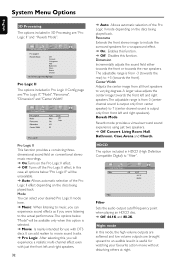
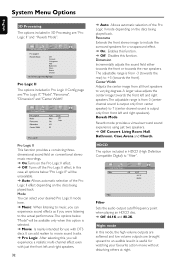
...case, all front speakers to an audible level. Reverb Mode Reverb mode provides a virtual surround sound experience using just two speakers. ➜ Off, Concert, Living Room, Hall, Bathroom, Cave, Arena ... favourite action movie without disturbing others at night. In this function.
English
System Menu Options
3D Processing The options included in Pro Logic II Config page are: "...
User manual - Page 33
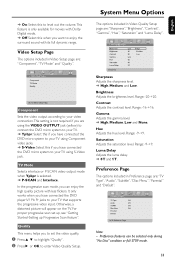
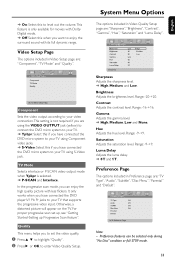
..."TV Mode" and "Quality". It only works when you have connected the DVD micro system to your TV using Component video jacks. ➜ S-Video: Select this if you have connected the DVD ... Dolby Digital mode. ➜ Off: Select this when you want to enjoy the surround sound with less flickers.
Brightness Adjusts the brightness level. Range: -9-+9. Saturation Adjusts the saturation level...
User manual - Page 40
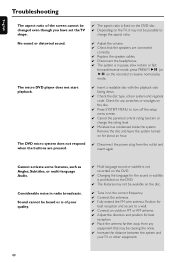
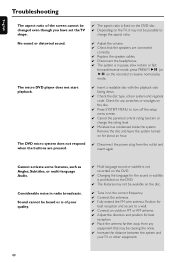
... facing down.
✔ Check the disc type, colour system and regional code.
Sound cannot be heard or is of the screen cannot be ...changed even though you have set the TV shape.
✔ The aspect ratio is fixed on the DVD disc. ✔ Depending on the TV, it may not be causing the noise. ✔ Increase the distance between the system...
User manual - Page 41
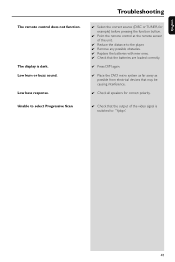
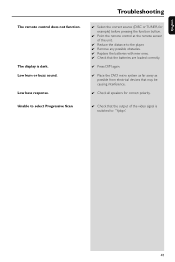
...; Press DIM again.
✔ Place the DVD micro system as far away as possible from electrical devices that may be causing interference.
✔ Check all speakers for correct polarity.
✔ Check that the output of the video signal is dark. Low hum or buzz sound. Low bass response. English
Troubleshooting
The remote control...
User manual - Page 42
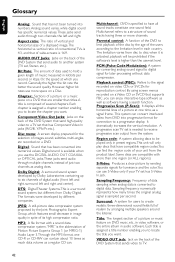
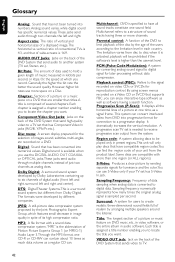
...use S-Video only if your unit from the product label. AUDIO OUT Jacks: Jacks on a DVD that are compatible with a sound data compression system, "MPE" is the abbreviation of Motion Picture Experts Group 1 (or MPEG-1) Audio Layer 3.Through the MP3 format, one CD-R or CD-RW can contain about 10 times... are smaller than one sound field.
DTS: Digital Theater Systems.This is sampled per ...
Similar Questions
Sub Woofer Cable
I need a sub woofer cable for Philips model mcd735
I need a sub woofer cable for Philips model mcd735
(Posted by Snowplowdriver7 7 years ago)
Phillips Home Theater System Hts3372d Won't Power On
(Posted by babalikha 10 years ago)
Hts6500 Phillips Dvd Home Theater System
HTS6500 is saying NO DISC when disc is in. How to solve problem
HTS6500 is saying NO DISC when disc is in. How to solve problem
(Posted by Lisakcrum 10 years ago)
There Is No Sound Coming From My Home Theater System
I was watching T.V and all of a sudden it sounded like a some one was crossing wires or screwing wit...
I was watching T.V and all of a sudden it sounded like a some one was crossing wires or screwing wit...
(Posted by madbell101 13 years ago)

