Philips MCD703 Support Question
Find answers below for this question about Philips MCD703.Need a Philips MCD703 manual? We have 3 online manuals for this item!
Question posted by copain03 on October 7th, 2011
Philips Mcd703/37 Dvd Second Hand Parts
I would like to find a plastic part on DVD Philips MCD703/37
Part who hold DVD in the center hole to the machine. Big as 5 cents, black whit 3 little springs in it.
Thank you
Current Answers
There are currently no answers that have been posted for this question.
Be the first to post an answer! Remember that you can earn up to 1,100 points for every answer you submit. The better the quality of your answer, the better chance it has to be accepted.
Be the first to post an answer! Remember that you can earn up to 1,100 points for every answer you submit. The better the quality of your answer, the better chance it has to be accepted.
Related Philips MCD703 Manual Pages
Leaflet - Page 1


... for comfortable use Philips DVD Micro Theater
MCD703
Turn any room into... your sound experience • Digital Sound Control for optimized music style settings • Dynamic Bass Boost for deep and dramatic sound • Loudness for bass and treble enhancement • Total 100W RMS Design that blends into a Theater
The uniquely stylish mirror-finished center...
Leaflet - Page 2


... every detail of the authentic picture quality. High-end component design The component-designed micro system comes with no line structure.
A full image is smooth and excellent sound reproduction.
High...of the usual 10bit DAC become in a more balanced sound perception overall. DVD Micro Theater
Highlights
MCD703/37
12-bit/108MHz video processing 12-bit Video DAC is a perfect balance ...
Leaflet - Page 3


... 9
© 2011 Koninklijke Philips Electronics N.V.
or their respective owners. Trademarks are subject to change without notice. All Rights reserved. DVD Micro Theater
Specifications
MCD703/37
Sound
• Output Power: Total 100W RMS • Sound Enhancement: Loudness, Digital Sound
Control 4 modes, Dynamic Bass Boost, Reverb Mode • Sound System: Dolby Digital
Loudspeakers...
User manual - Page 3
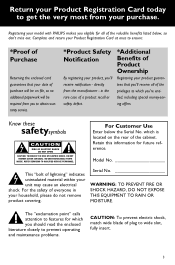
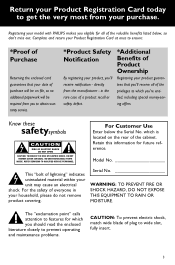
... all of purchase will be on the rear of Product Ownership
Registering your model with PHILIPS makes you should read the enclosed literature closely to features for which is located on file... no additional paperwork will be required from you to wide slot, fully insert.
3
NO USER-SERVICEABLE PARTS
INSIDE.
For Customer Use
Enter below , so don't miss out. For the safety of lightning" ...
User manual - Page 4
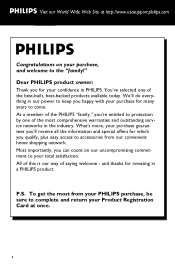
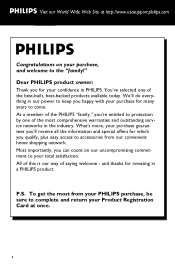
... warranties and outstanding service networks in a PHILIPS product. What's more, your purchase guarantees you'll receive all the information and special offers for investing in the industry. All of this is our way of the most from our convenient home shopping network. Dear PHILIPS product owner:
Thank you can count on your total satisfaction...
User manual - Page 8


... Connecting a TV 12 Connecting the power cord 12 Connecting additional equipment 13
Functional Overview
DVD player and power amplifier 14~15 Remote control 15~16
Getting Started
Step 1: Inserting ... Language Setting the Audio, Subtitle and Disc Menu language
Basic Functions
Switching on/off the system 20 Volume control 20 Sound Control 20
DBB (Dynamic Bass Boost) DSC (Digital Sound Control...
User manual - Page 9
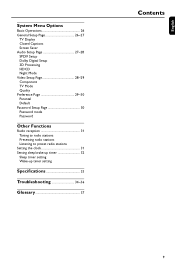
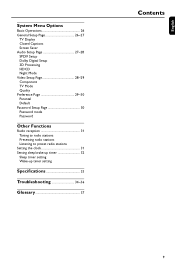
English
System Menu Options
Basic Operations 26 General Setup Page 26~27
TV Display Closed Captions Screen Saver Audio Setup Page 27~28 SPDIF Setup Dolby Digital ... radio stations
Setting the clock 31 Setting sleep/wake-up timer 32
Sleep timer setting Wake-up timer setting
Specifications 33
Troubleshooting 34~36
Glossary 37
Contents
9
User manual - Page 10


...heating equipment or direct sunlight). Sleep/Wake-up Timer Enables the system to the DVD micro system. Installation
● Place the player on /off automatically at...player is damaged or missing, contact your children cannot watch a DVD that your retailer or Philips. Leave the player in a straight line.
● Do ...center out, in the warm environment until the moisture evaporates.
10
User manual - Page 12
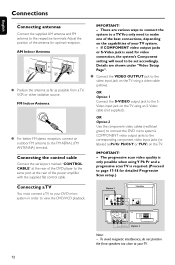
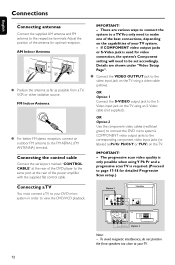
... playback. Option 1
Option 2
Note: -
To avoid magnetic interference, do not position the front speakers too close to your DVD micro system in order to your TV.
12
Adjust the position of the power amplifier with the supplied flat control cable.
English
Connections
Connecting antennas
Connect the ...
User manual - Page 13


...AUDIO INPUT
Viewing and listening to the playback of other equipment
● Connect the system's AUX IN (R/L) jacks to the coaxial/optical input jack of the other audio/...VCR (for complete connection and usage details.
Connecting an active subwoofer
● Connect the DVD micro system's WOOFER OUT jack to the audio connection. (See "SPDIF Setup"). Connecting additional equipment
...
User manual - Page 14
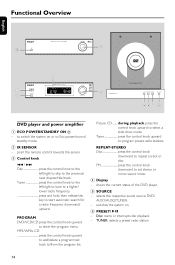
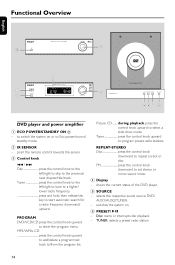
... Overview
English
9 0
4
1 2
THEATRE
3
567 8
DVD player and power amplifier
1 ECO POWER/STANDBY ON B
- to switch the system on .
6 PRESET/ÉÅ
- point the remote control... towards this sensor.
3 Control knob
4 / ¢ Disc press the control knob to the
left /right to tune to a higher/ lower radio frequency press and hold...
User manual - Page 15
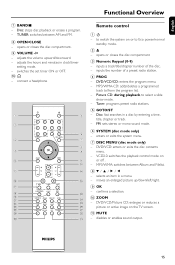
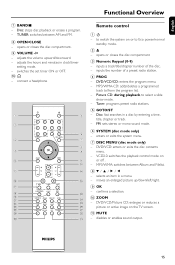
...: enters or exits the disc contents menu.
- opens or closes the disc compartment
3 Numeric Keypad (0-9)
- enters or exits the system menu.
7 DISC MENU (disc mode only)
- DVD/VCD/Picture CD: enlarges or reduces a picture or active image on the TV screen.
! opens or closes the disc compartment.
9 VOLUME -/+
- adjusts the volume upward...
User manual - Page 16
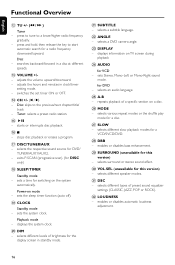
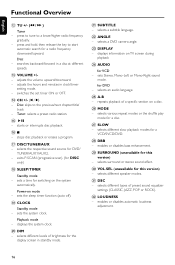
... for switching on a disc.
§ MODE
- searches backward/forward in clock/timer
setting mode. - sets the system clock. selects different speaker modes.
⁄ DSC
- press and hold, then release the key to start
automatic search for DVD/ TUNER/AUX1/AUX2.
- selects the respective sound source for a radio frequency downward/upward.
switches the set...
User manual - Page 17


... signals, a progressive scan TV is not being used for more details. ➜ Or, you see the blue Philips DVD background screen on the TV and set the TV to play on this Player, the colour system of batteries in combination. -
See your TV manual for a long time. -
Make sure you have a button or...
User manual - Page 18
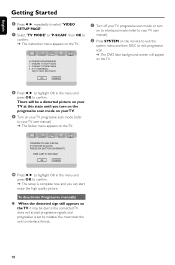
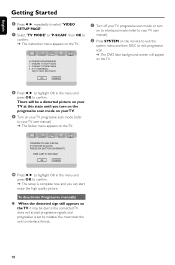
... to
confirm. ➜ The instruction menu appears on the remote to exit the
system menu and then DISC to exit progressive scan. ➜ The DVD blue background screen will be due to the connected TV does not accept progressive signals... Turn on your TV progressive scan mode (refer
to your TV user manual).
2 Press SYSTEM on the TV.
1. There will appear on the TV. ENSURE TV HAS P-SCAN. 2.
User manual - Page 19


... OK to highlight the following in
the menu.
If you choose OTHERS in the system menu will automatically switch to the selected language whenever you are asked to highlight "Others...Setting language preference
You can select your own preferred language settings.This DVD system will remain once selected. Setting the OSD Language
1 Press SYSTEM. 2 Press 1 2 to select "General Setup Page". 3 ...
User manual - Page 21


...10140; Make sure the label side is facing up.
5 Playback will not play on this DVD system.You cannot play Video CDs interactively, following the menu on the TV screen when a button...10140; If a disc menu appears on the TV, see the blue Philips DVD background screen on
the remote) to play : - Digital Versatile Discs + Rewritable
(DVD+RW) - ALL 1
Note: -
Using the Disc Menu
Depending on...
User manual - Page 22
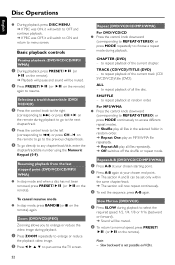
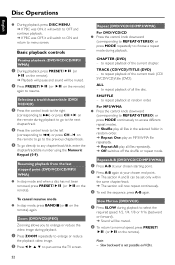
... 3 4 to repeat playback of the current track (CD/ SVCD/VCD)/title (DVD). Repeat (DVD/VCD/CD/MP3/WMA)
For DVD/VCD/CD ● Press the control knob downward
(corresponding to REPEAT•STEREO... or forward). ➜ Sound will now repeat continuously.
3 To exit the sequence, press A-B again. CHAPTER (DVD) - ALL - To cancel resume mode
● In stop mode and when a disc has not been removed,...
User manual - Page 34


... channel.This channel is usually near channel 00. Completely distorted picture or black/ white picture.
✔ TV has a colour system standard.
Solution
✔ Check if the AC power cord is properly...on the top of the DVD micro system or B on the remote to turn on to interlaced mode. 2) Press SYSTEM on the remote. ✔ Set your dealer or Philips for repair.
Or, change ...
User manual - Page 37


... jacks.These jacks send audio through two channels, the left and right and center). DTS: Digital Theater Systems.This is higher than titles.
By using screen menus recorded on a Video ... TV.
37
English Glossary
Multichannel: DVD is assigned a title number enabling you to locate the title you want . This system can use more space on a DVD.
Surround: A system for users to hold a given...
Similar Questions
Can You Hook Up A Philips Hts6500 Dvd Home Theater System To A Receiver
(Posted by klhlaqws 9 years ago)
Philips Dvd Home Theater System Hts3544 Won't Turn On.
(Posted by tetsab 10 years ago)
Philips Dvd Home Theater System Hts3371d Will Not Turn On
(Posted by helebud 10 years ago)

