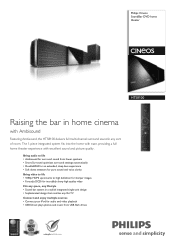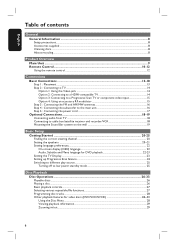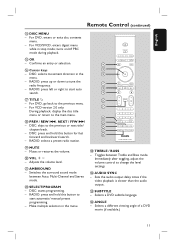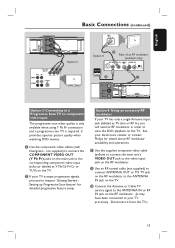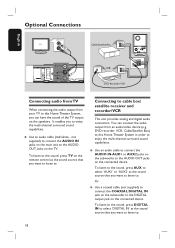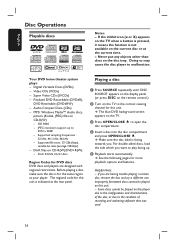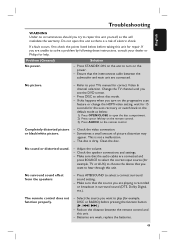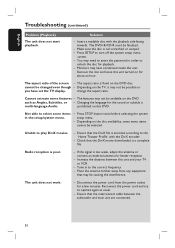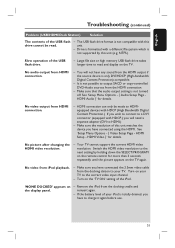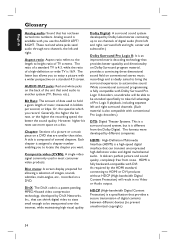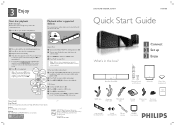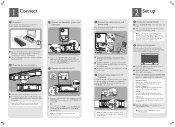Philips HTS8100 Support Question
Find answers below for this question about Philips HTS8100 - Soundbar DVD Surround System.Need a Philips HTS8100 manual? We have 3 online manuals for this item!
Question posted by Mizzkitty727 on September 10th, 2013
I Need The Interconnect Cable Wiring Diagram.
The pins have fallen out of my Interconnect Cable that goes to the subwoofer of my Philips Cineos Soundbar HTS8100
Current Answers
Related Philips HTS8100 Manual Pages
Similar Questions
Only Sound When I Push Volume Up Or Down
I have all the connections correct but on my Philips DVD home theater system HTS 8100 no sound will ...
I have all the connections correct but on my Philips DVD home theater system HTS 8100 no sound will ...
(Posted by Sullivanscott87 2 years ago)
How To Wire Philips Hts3410d Dvd Home Theater System To The Tv
(Posted by swavSara 9 years ago)
I Need A Wall Mount Bracket For My Philips Hts8100/37 Sound Bar
I need a wall mount bracket for my Philips HTS8100/37 soundbar.
I need a wall mount bracket for my Philips HTS8100/37 soundbar.
(Posted by oldmanmt 10 years ago)
Hts6500 Phillips Dvd Home Theater System
HTS6500 is saying NO DISC when disc is in. How to solve problem
HTS6500 is saying NO DISC when disc is in. How to solve problem
(Posted by Lisakcrum 10 years ago)
Needs To Heat Up?
my HTS8100 is having serious problems, when i first turn it on sound will not work for 20 to thirty ...
my HTS8100 is having serious problems, when i first turn it on sound will not work for 20 to thirty ...
(Posted by tc2t 12 years ago)