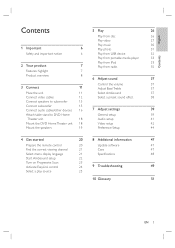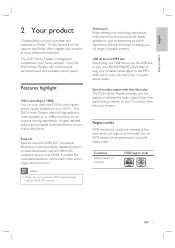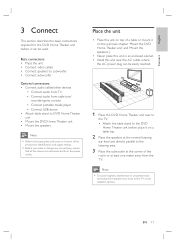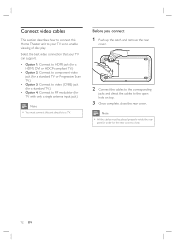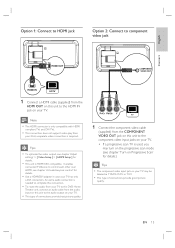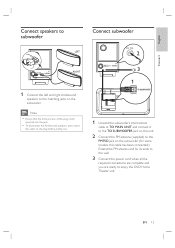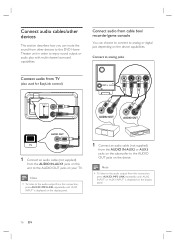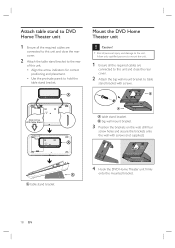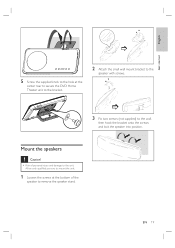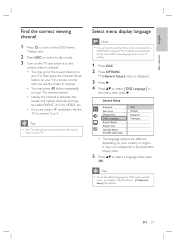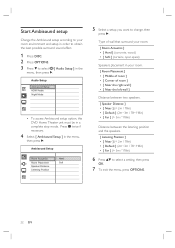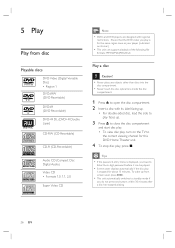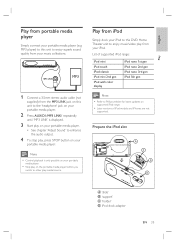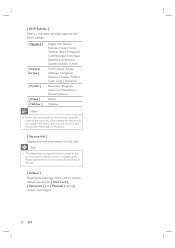Philips HTS6515 Support Question
Find answers below for this question about Philips HTS6515.Need a Philips HTS6515 manual? We have 1 online manual for this item!
Question posted by lifetech360 on October 5th, 2015
Factory Reset Pls I Need Help To Reset My Phillips Hyd 6515 Thnx.
The person who posted this question about this Philips product did not include a detailed explanation. Please use the "Request More Information" button to the right if more details would help you to answer this question.
Current Answers
Related Philips HTS6515 Manual Pages
Similar Questions
Philips Hts6600 Is Not Loading The Usb Drive Please Need Help And
(Posted by ijimah74 1 year ago)
Dvd Player Will Not Power Up,need Help Gettingpowered Up
(Posted by aduck 11 years ago)
I Need A Control Cable For A Philips Mcd703 System
(Posted by wendellmitchell35 11 years ago)
Need To Buy Parts For A Phillips Hts6515 System
i need to buy a pawer supply board on this system as the one was burned with an overcharged voltage....
i need to buy a pawer supply board on this system as the one was burned with an overcharged voltage....
(Posted by david91118 11 years ago)
Do U Have A Power Cable For The Dvd Unit Iv Lost Mine Thanks Its A Hts6515
(Posted by wpilimited 11 years ago)