Philips HTS5580W Support Question
Find answers below for this question about Philips HTS5580W.Need a Philips HTS5580W manual? We have 3 online manuals for this item!
Question posted by dewaal on April 25th, 2011
3d Ready Update Software
System is stated as being 3D ready but requires software update. I cannot find the appropriate update in Philips website. Any suggestions?
Current Answers
There are currently no answers that have been posted for this question.
Be the first to post an answer! Remember that you can earn up to 1,100 points for every answer you submit. The better the quality of your answer, the better chance it has to be accepted.
Be the first to post an answer! Remember that you can earn up to 1,100 points for every answer you submit. The better the quality of your answer, the better chance it has to be accepted.
Related Philips HTS5580W Manual Pages
Leaflet - Page 1


... technology for fewer wires across your home. Philips Immersive Sound Home theater
3D Angled Speakers
Blu-ray Disc playback
HTS5580W
Obsessed with sound
True cinematic experience ...ready for fuller and deeper bass Designed to enhance your living space • Sleek high gloss finishing with sound evenly spread
This full-digital system delivers outstanding surround sound, providing a theater...
Leaflet - Page 2


..., uncompromised listening experience. Dolby TrueHD and DTS-HD Master Audio Essential complete your TV or home theater system.
Home theater
3D Angled Speakers Blu-ray Disc playback
Highlights
3D Angled speakers
Dolby TrueHD and DTS-HD
HTS5580W/F7
subwoofer - Play it all
3D Angled Speakers feature angled drivers to deliver sound not only towards the front but also to...
Leaflet - Page 3
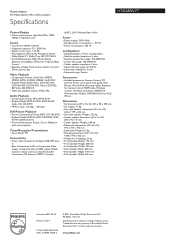
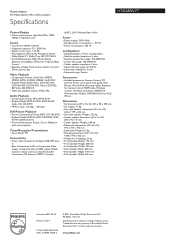
...DVD-R/-RW, Video CD/SVCD, BD Video, BD-R/RE 2.0
• Video disc playback system: NTSC, PAL
Audio Playback
• Compression format: MP3, WMA, PCM • Playback...65116 UPC: 6 09585 19278 2
© 2011 Koninklijke Philips Electronics N.V. www.philips.com Home theater
3D Angled Speakers Blu-ray Disc playback
Specifications
HTS5580W/F7
Picture/Display
• Picture enhancement: High Def (...
User manual - Page 3
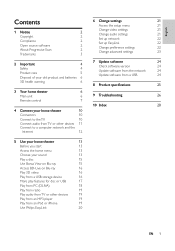
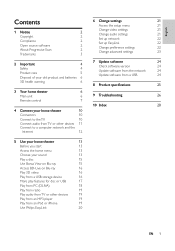
...Product care
5
Disposal of your old product and batteries 6
7 Update software Check software version Update software from the network Update software from a USB
24 24 24 24
3D health warning
6
8 Product specifications
25
3 Your home theater
6
Main unit
6
9 Troubleshooting
26
Remote control
7
10 Index
28
4 Connect your home theater
10
Connectors
10
Connect to the TV
10...
User manual - Page 6
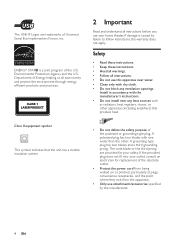
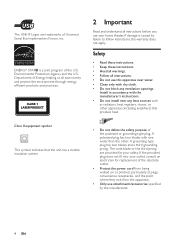
...convenience receptacles, and the point where they exit from the apparatus.
• Only use your home theater. The USB-IF Logos are provided for replacement of Universal Serial Bus Implementers Forum, inc. Install... than the other apparatus (including ampliÀers) that the unit has a double insulation system.
• Do not defeat the safety purpose of Energy helping us all save money and...
User manual - Page 8


...home theater.
Please visit www.recycle.philips.com for additional information on the separate collection of electrical and electronic products and batteries. Please inform yourself about the local rules on a recycling center in your area.
3D...station. Parents should monitor their visual system is not fully developed yet.
3 Your home theater
Congratulations on the environment and human ...
User manual - Page 9


...6
16
7
8
15
9
10
14
11
13
12
a (Standby-On) • Switches the home theater on or to standby.
• When EasyLink is supplied with one of a video disc.
Press repeatedly ...Fast Backward/Fast Forward) Fast backwards or fast forwards. English
Remote control
Note • Your home theater is enabled, press and hold for video. c SOUND SETTINGS Accesses or exits various sound options...
User manual - Page 11


a (Standby-On) • Switches the home theater on or to standby.
• When EasyLink is enabled, press and hold to eject the ...ray discs: Selects tasks or options.
• AUDIO SOURCE: Selects an audio input source.
• DOCK for iPod: Switches to Philips Dock for at least three seconds to switch all connected HDMI CEC compliant devices to disc source.
r (Back) Returns to change the...
User manual - Page 14
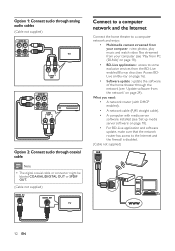
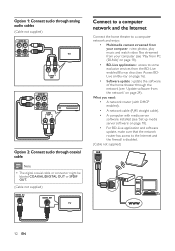
...Cable not supplied)
Connect to a computer network and the Internet
Connect the home theater to a computer network and enjoy:
• Multimedia content streamed from ...with media server software installed (see 'Update software from the BD-Live enabled Blu-ray discs (see 'Access BDLive on Blu-ray' on page 16).
• Software update : update the software of the home theater through the network ...
User manual - Page 15
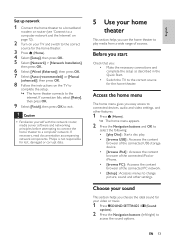
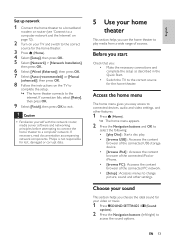
... [Finish], then press OK to a computer network. Caution
• Familiarize yourself with the network router, media server software and networking principles before attempting to connect the home theater to exit. English
Set up network
1 Connect the home theater to a broadband
modem or router (see 'Connect to a computer network and the Internet' on page 12).
2 Turn...
User manual - Page 18


...other play modes, the video displays in 2D. It returns to 3D when you use BD-Live, data on the disc and home theater are compatible with a USB connector that need a computer program to...NTFS, FAT or DOS-formatted, and Mass Storage Class compliant.
16 EN Play 3D video
Your home theater can play buttons to enjoy the 3D
effects. Note
• The range of free space to store the downloaded &#...
User manual - Page 20
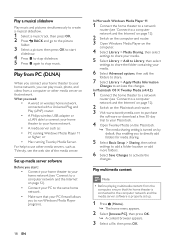
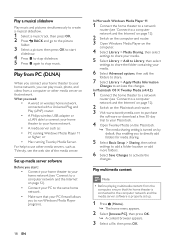
... to the computer network and the media server software is turned on by default, thus enabling you need:
• A wired or wireless home network, connected with a Universal Plug and Play (uPnP) router.
• A Philips wireless USB adapter or a LAN able to connect your home theater to your home network.
• A media server such as TVersity, see...
User manual - Page 22
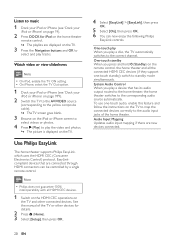
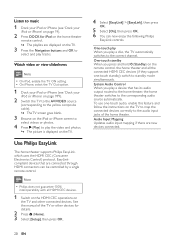
System Audio Control When you play a device that are connected through HDMI connectors can now enjoy the following Philips
EasyLink controls. EasyLinkcompliant devices that has its audio output routed to the home theater, the home theater switches to
select and play tracks.
Audio Input Mapping Updates audio input mapping if there are displayed on
the TV and other...
User manual - Page 23
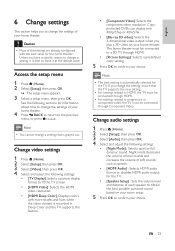
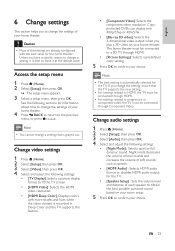
...], then press OK. 4 Select and adjust the following settings:
• [TV Display]: Selects a picture display format to conÀrm your choice.
The home theater must be connected to a 3D TV through HDMI.
• [Picture Settings]: Selects a predeÀned color setting.
5 Press OK to Àt the TV screen.
• [HDMI Video]: Selects...
User manual - Page 24
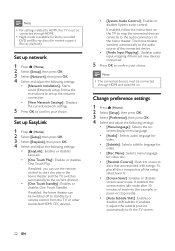
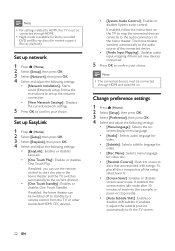
...System Audio Control] : Enables or disables System audio control.
If enabled, the home theater can use the remote control to start disc play all discs irrespective of inactivity (for example, in the home theater... the audio connectors of the connected device. • [Audio Input Mapping] : Updates audio input mapping if there are recorded with ratings. Follow the instructions to set up...
User manual - Page 25


... you select a language that you previously downloaded.
If enabled, the home theater switches to standby after a speciÀc time.
5 Press OK to conÀrm your choice. If using the DivX VOD code.
• You cannot reset parental control setting to update software from the network or from the list and enter the 4-digit...
User manual - Page 26
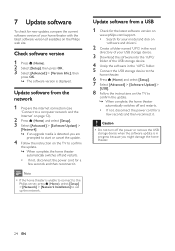
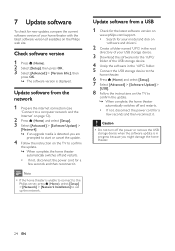
... device to the
home theater.
6 Press (Home) and select [Setup]. 7 Select [Advanced] > [Software Update] >
[USB].
8 Follow the instructions on the Philips web site.
7 Update software
To check for new updates, compare the current software version of your USB storage device.
3 Download the software into the '\UPG'
folder of your home theater with the latest software version (if available...
User manual - Page 27


... code The type plate on the back or bottom of the home theater shows which regions it supports
Country USA, Canada
DVD
BD
1A....5 kHz
/ ±3dB USB • Compatibility: Hi-Speed USB (2.0) • Class support: UMS (USB Mass Storage
Class) • File system: NTFS, FAT16, FAT32 • Maximum memory support: < 160GB Main Unit • Power supply: 120V; ~ 60Hz • Power consumption: 135...
User manual - Page 29
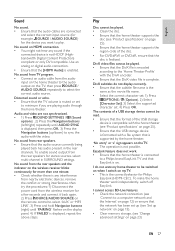
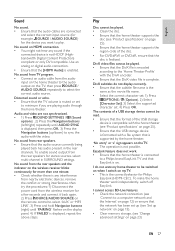
...storage device is formatted with a Àle system that is supported by the home theater.
'No entry' or 'x' sign appears on page 25).
• Ensure that the home theater supports the region code of the USB storage
... set up (see 'Set up /down) to a Philips brand EasyLink TV and that the [HDMI Audio] is the correct behavior for Philips
EasyLink (HDMI-CEC).
To enable sound output from the ...
User manual - Page 30
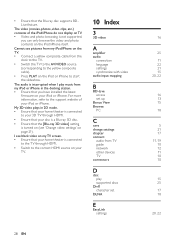
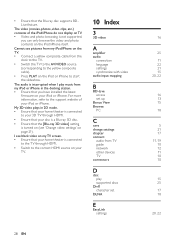
...home theater is connected
to your 3D TV through HDMI.
• Ensure that your disc is a Blu-ray 3D disc.
• Ensure that your home theater is connected
to the TV through HDMI.
• Switch to the correct HDMI source on your TV.
10 Index
3
3D... composite cable).
• Press PLAY on the iPod or iPhone to the support website of the iPod/iPhone do not display on TV. • Video and photo ...
Similar Questions
How To Wire Philips Hts3410d Dvd Home Theater System To The Tv
(Posted by swavSara 9 years ago)
Philips Dvd Home Theater System Hts3371d Will Not Turn On
(Posted by helebud 10 years ago)
Phillips Home Theater System Hts3372d Won't Power On
(Posted by babalikha 10 years ago)
Hts6500 Phillips Dvd Home Theater System
HTS6500 is saying NO DISC when disc is in. How to solve problem
HTS6500 is saying NO DISC when disc is in. How to solve problem
(Posted by Lisakcrum 10 years ago)
Philips Blu-ray Home Theater System Hts3251b No Audio
Audio works on fm radio but not working on DVD, blueray or TV. Have it set to speakers, could it be ...
Audio works on fm radio but not working on DVD, blueray or TV. Have it set to speakers, could it be ...
(Posted by bobbdude 10 years ago)

